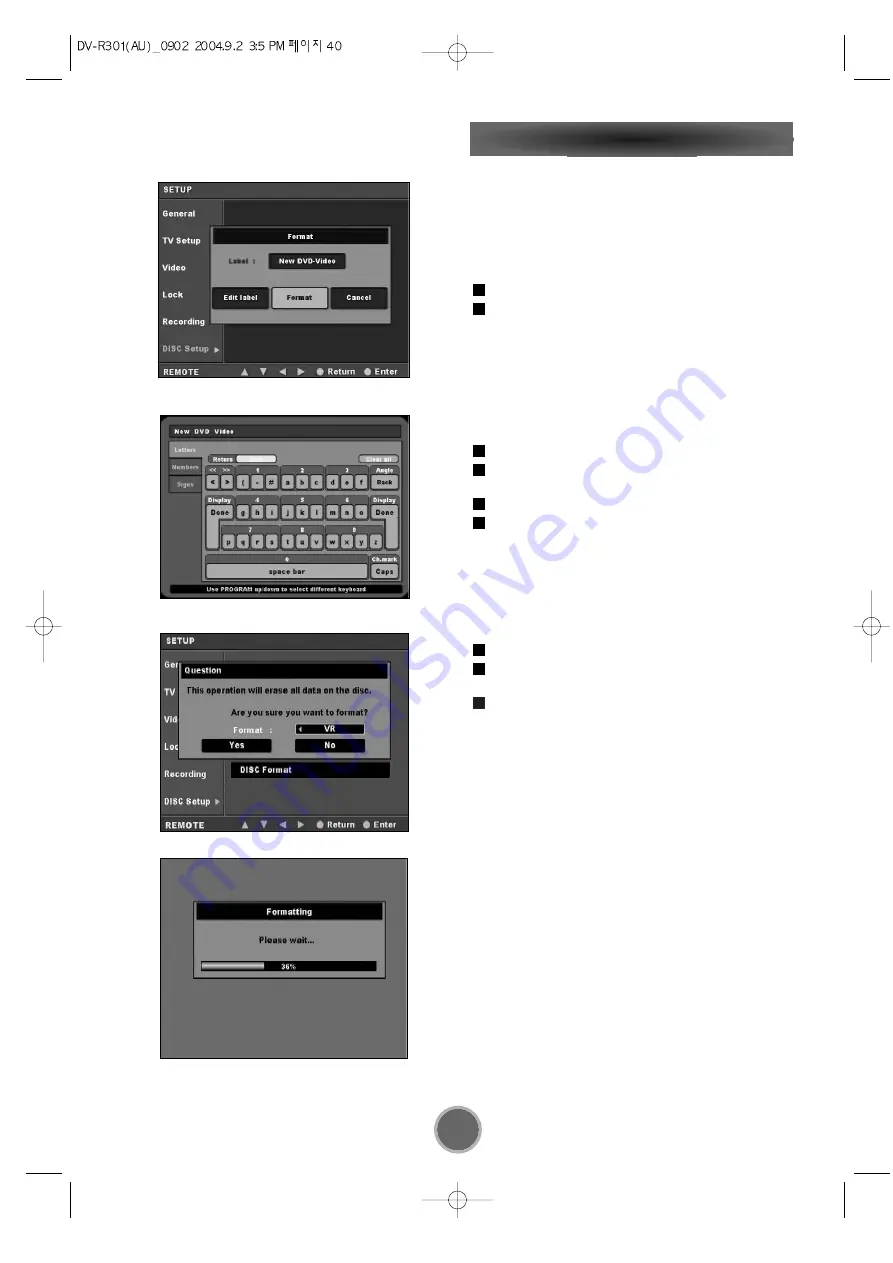
40
Initialize
Initializing a DVD-R/-RW/+R/+RW disc When you first
load a blank disc, the recorder will initialize it automati-
cally for recording. You can also manually initialize
DVD-R/-RW/+R/+RW discs.
New Disc initialzing (-R/+R/+RW)
Insert NEW DISC in the disc tray
"FORMAT" window will be displayed, then format will
be performed automatically.
FORMAT DISCS (-R/+R/+RW)
Similar to a floppy disc on a computer, formatting discs
makes them ready for recording by creating a blank
disc
Insert the recorded disc in the disc tray.
Select "DISC Setup" from the "SETUP" menu using
g
g
,
t
t
buttons.
Use the
g
g
,
t
t
buttons to edit the disc title name.
Select "FORMAT"
Format DVD-RW DISC
DVD-RW disc can be formatted for DVD-Video mode or
VR(Video Recording) mode. VR mode supports the more
flexible editting of contents.
Insert the DVD-RW disc in the disc tray.
Select the "FORMAT" menu of the "DISC SETUP"
menu. Message window will be displayed.
Select the format mode "VR" or "Video" using
g
g
,
t
t
buttons.
When you first load a DVD-RW disc(new DISC), the
Recorder will display message window instead of auto-
matic initializing. you can make selection of format
mode.
Note:
<
Formatting takes a several seconds. Do not turn off
the unit until formatting is completed.
Initializing a disc will erase everything recorded on it.
Make sure there is nothing on the disc that you want
to keep!
<
Avoid using VR mode discs recorded with other DVD
recorders if possible.
If you choose to use discs recorded on other DVD
recorder brands, they may take up to 30 minutes to
format.
<
Discs formatted in this unit are not compatible for
recording with other recorders from Sony, Panasonic
etc.. If you wish to record with these recorders,
please format the disc on them.
3
2
1
4
3
2
1
2
1






























