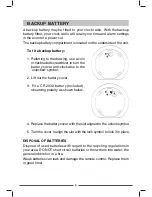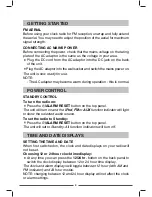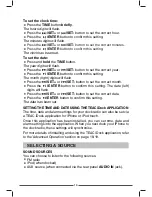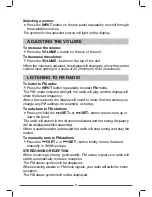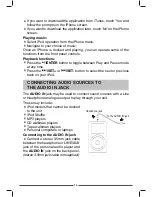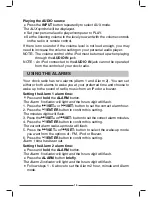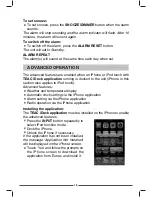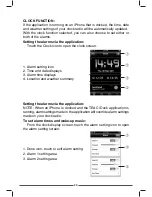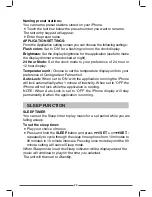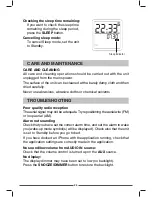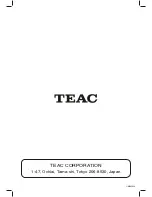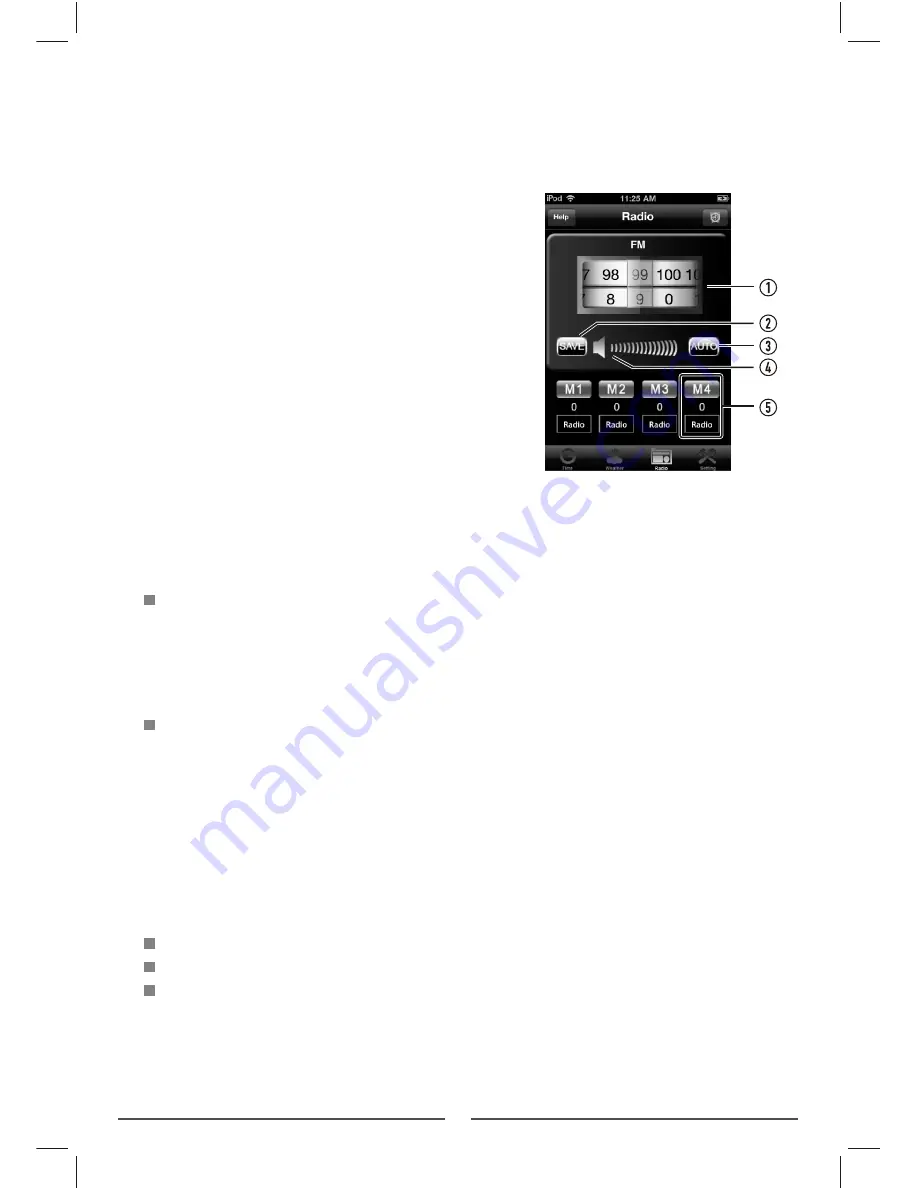
22
RADIO FUNCTION:
Select the Radio function from the application menu at the bottom of the
screen.
The radio screen will be displayed.
You can now operate many functions of your clock radio from the iPhone
screen, tuning for stations and storing presets. In addition, you can assign
the presets names for easier selection.
Auto tuning/preset storing:
Touch the AUTO icon to scan for stations and store any stations found
in the application preset locations.
NOTE: The presets stored by the application are separate and additional
to those stored from the control panel.
Manual tuning:
Scroll the frequency wheel to manually tune a station. The upper half
of the wheel sets tuning in 1MHz steps, the lower half in 0.1MHz steps.
For example, to tune 105.5MHz, set the upper wheel to 105, the lower
wheel to 5.
Both the iPhone display and the clock radio display will tune.
Storing a station as a preset:
NOTE: If you know the station frequencies of your favourite stations, you
can enter the frequencies into the application and store them as presets
before
docking your iPhone.
Tune to the station you want to store.
Touch the SAVE icon.
Choose a preset number to store this station (touch the M1, M2.... etc ).
The station will be stored.
NOTE: You can scroll the preset bar to reveal more preset numbers (up
to 20) if required.
1. Scroll here to tune the radio (108.0 MHz
shown in this example)
2. Touch here to store a station preset
3. Touch here to scan for a station
4. Scroll here to change the radio volume
5. Touch to select a radio preset