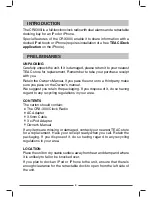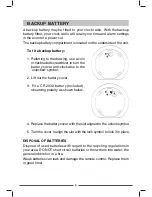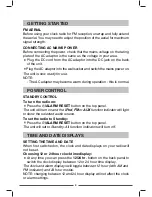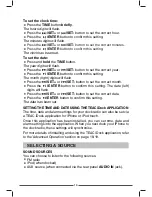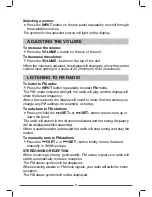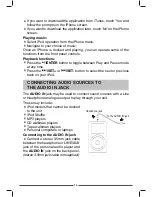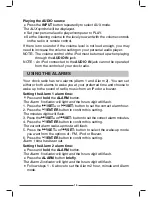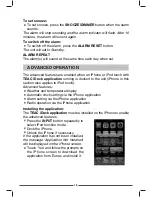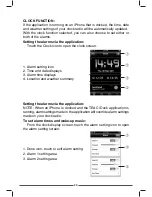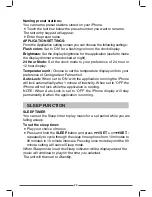BACKUP BATTERY
A backup battery may be fitted to your clock radio. With the backup
battery fitted, your clock radio will retain your time and alarm settings
in the event of a power cut.
The backup battery compartment is located on the underside of the unit.
To fit a backup battery:
1. Referring to the drawing, use a coin
or flat-bladed screwdriver to turn the
battery cover anti-clockwise to the
'unlocked' symbol.
2. Lift out the battery cover.
3. Fit a CR2032 battery(Included),
observing polarity as shown below.
4. Replace the battery cover with the slot aligned to the unlock symbol.
5. Turn the cover to align the slot with the lock symbol to lock it in place.
DISPOSAL OF BATTERIES
Dispose of used batteries with regard to the recycling regulations in
your area. DO NOT short circuit batteries or throw them into water, the
general rubbish or in a fire.
Weak batteries can leak and damage the remote control. Replace them
in good time!
8