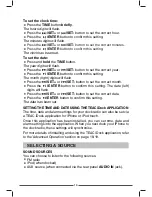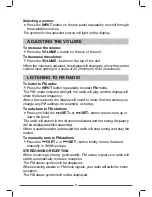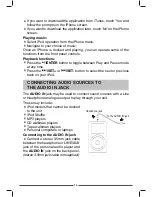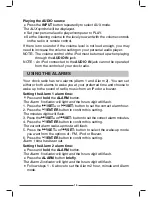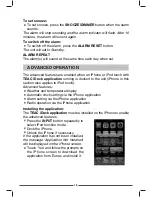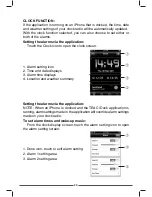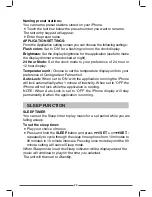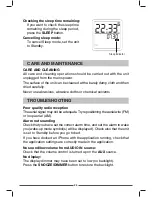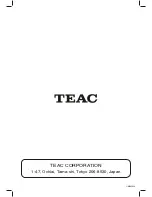24
CARE AND CLEANING
All care and cleaning operations should be carried out with the unit
unplugged from the mains power.
The surface of the unit can be cleaned with a barely damp cloth and then
dried carefully.
Never use abrasives, abrasive cloths or chemical solvents .
CARE AND MAINTENANCE
TROUBLESHOOTING
Poor quality radio reception
The aerial signal may not be adequate. Try repositioning the aerial wire (FM)
or loop aerial (AM).
Alarm not sounding
Check that you have set the correct alarm time, and set the alarm to wake
you (wake-up mode symbol(s) will be displayed). Check also that the unit
is set to Standby before you go to bed.
If you have docked an iPhone with the application running, check that
the application settings are correctly made in the application.
No sound/low volume from AUDIO IN source:
Check that the volume control is turned up on the
AUX
source.
No display:
The display dimmer may have been set to low (no backlight).
Press the
SNOOZE/DIMMER
button to restore the backlight.
Checking the sleep time remaining:
If you want to check the sleep time
remaining during the sleep period,
press the
SLEEP
button.
Cancelling sleep mode:
To cancel Sleep mode, set the unit
to Standby.
Sleep indicator