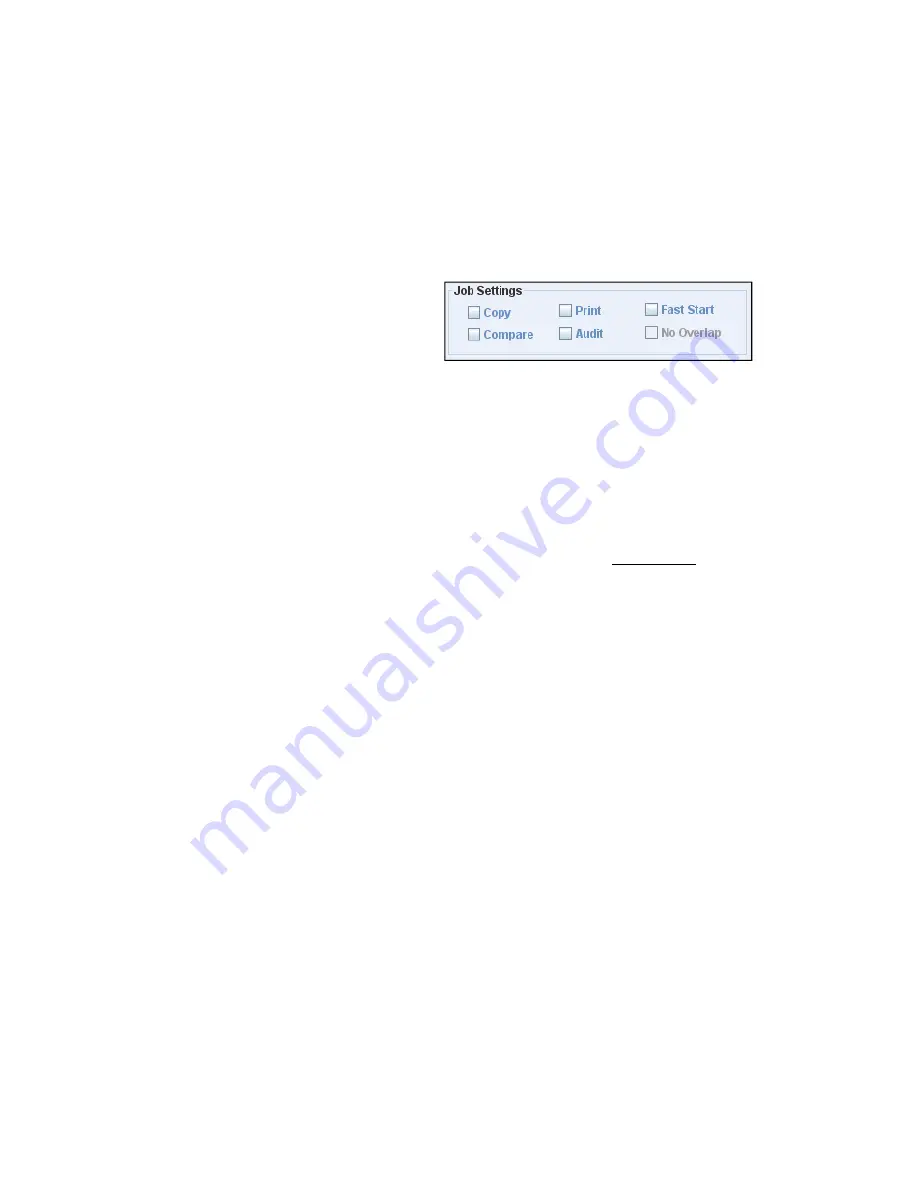
selected. As an example, selecting CDs may allow up to a 48x write speed, whereas
selecting DVD media may limit the speed to 16x or 18x. In any event, if the user selects a
speed that is higher than the media is rated for (e.g. selecting 16x write speed when
using 4x DVD media) the System will automatically reduce the write speed to match the
media. This setting should be considered as the ‘maximum’ speed, rather than the
definitive write speed to use.
1.4.9 Job Settings
Starting a job in TrueNet can be very
simple, and many users will never need to
venture further than selecting an image,
entering a quantity and clicking Start.
However, for those wanting to use the System to its full potential, additional options are
included. Many job features can be enabled and disabled directly within the Create New
Job dialog box.
1.4.9.1 Copy
For your convenience the Copy check box is selected automatically when you choose a
disc image (Local, System, or Create Data Disc), but is not selected if you choose ‘Read
New Master’. If you want to make copies of a master disc as soon as the master is read,
select the Copy check box and enter a quantity in the Quantity box.
If you are selecting a disc image to ‘Compare’ copies to, but don’t want to write any
copies as part of this job you should make sure the Copy check box is not selected.
Once a Copy job has been created, the Copy flag cannot be removed.
1.4.9.2 Compare
If you want the System to compare the data on a copied disc against a master data disc
check the Compare check box. Selecting the Compare function as part of a Copy job will
cause the System to first write the data to the blank media, then re-read all the data on
the copied disc and compare it (bit for bit) against the master image. If any part of the
data is incorrect the disc will be rejected.
The Compare function can be used on its own, without the Copy function, to allow you to
compare discs already produced against a master image.
Comparing discs to the master image can significantly increase the time it takes to
produce discs, because it requires that the copied disc is 100% read again after being
created. Often, DVD media can be written faster than it can be read, so a full Compare
may take more than twice as long as a Copy without Compare. However, performing a
full (100%) Compare is the only way to guarantee that the copy discs are free from data
defects.
The Compare function can be enabled/disabled via the Edit Job function at any time
before a job starts, or while it is running! Users may choose to start a Copy job with
Compare enabled, and after a few discs when they are satisfied that everything is normal,
they can disable the Compare function to speed up the duplication process. In addition,
the Audit function can be used as a fast alternative to Compare.






























