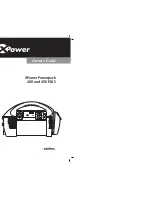409-35001
Rev C
49
of 92
length. For example, if a “
4
” is entered into this field
, the start character
number is “3”
and
the data string “SN123456” is read from the device, the
parsed substring
would be “1
234
”.
“
Data Received
”
/ “Data Received Matches Substring”–
This toggle selects how the
“When” operation will evaluate to “true”. If “Data Received” is selected, the “When”
operation will evaluate to
“true” whenever data is received, regardless of what the data
contains. If “Data Received
Matches Substring
” is selected, the “When” operation will only
evaluate to “true” if the parsed substring from the received data matches the substring
entered in the “When parsed substring matches” entry field. This option is useful in cases
where the press sequence needs to verify a specific tool ID number or the part or model
number for a board or connector.
“
When parse substring matches
”–
(Only visible when “Data Received Matches
Substring” is selected) This entry field specifies the substring that the “When” operation w
ill
compare to the parsed substring read from the COM port device.
“
User Prompt Message Text
”–
This entry field specifies the text to display in the
message dialog box that is shown while waiting to read data from the COM port device.
“
Enable Keyboard Entry
”–
Selecting this check box allows the user to enter data using
the onscreen keyboard as an alternative to reading data from the COM port device. When
this is enabled, the condition will use whatever data is received or entered first.
Move Shuttle
–
(Only available if shuttle enabled) This input type is used to move the shuttle to a
designated position independent of the connector pressing operation. When the Shuttle is enabled
for a connector press in the sequence editor, the shuttle to “press” and “load” positions is done as
part of the pressing operation.
“
Shuttle Position
”–
This dropdown selects the shuttle position that the condition will move the
shuttle to. Available positions will be based on the shuttle type selected in the Machine
Configuration.
PPS Tool
–
(Only available if PPS Tool enabled) This input type is used to send a command to the
PPS Tool and act on its response independent of the connector pressing operation.
If “PPS” is
enabled for a connector in the sequence editor, the standard PPS tool checks are performed as
part of the pressing operation.
“Command” –
This dropdown selects which command to send the PPS Tool. Available
commands will be based on the PPS tool type (certain commands may not be available when
using older legacy PPS tools).