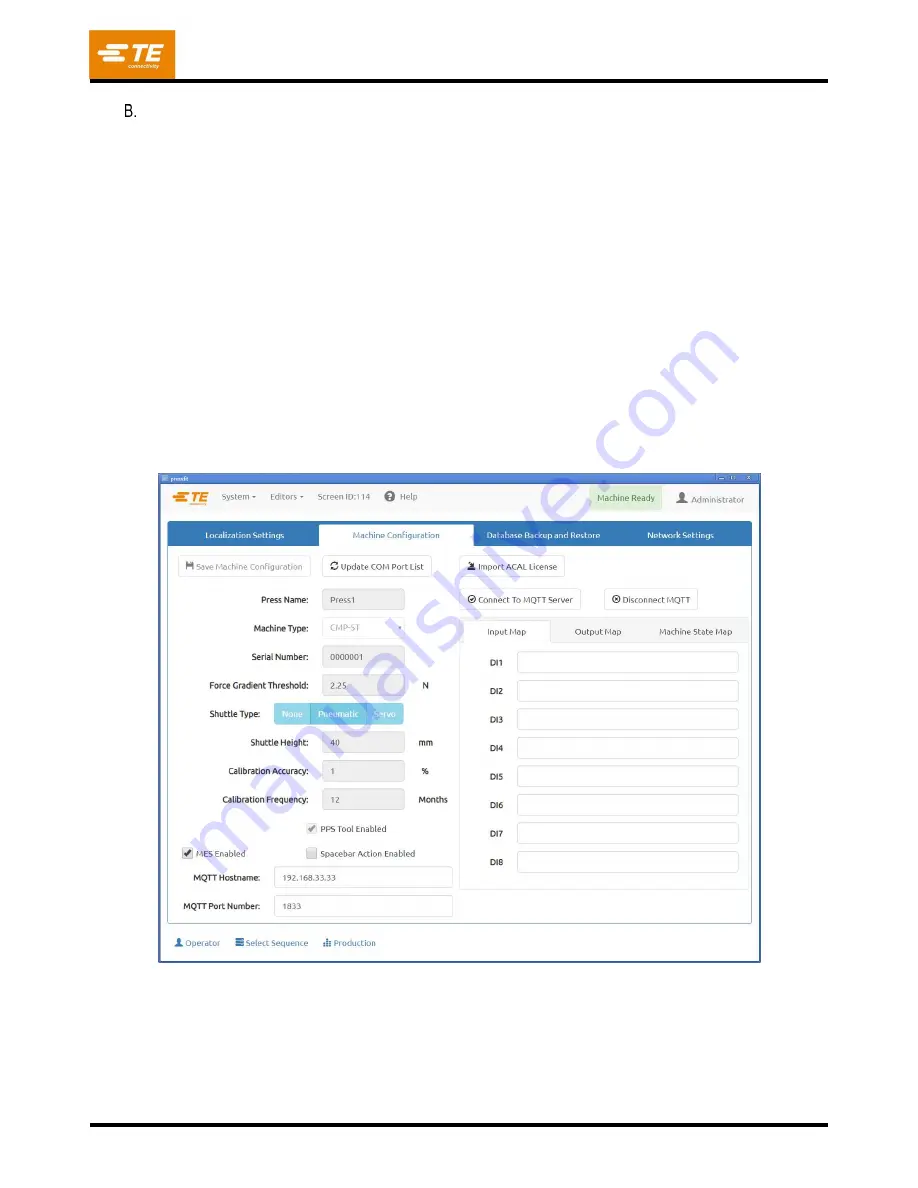
409-35001
Rev C
80
of 92
Machine Configuration
The Machine Configuration tab (see Figure 89) contains various parameters used to define certain
aspects of machine motion and has options to enable or disable certain machine functionality. After
updating the machine configuration, the
“Save Machine Configuration” button must be pressed to save the
current configuration to machine database. Most machine configuration options can only be modified by
TE personnel. A couple of machine configuration options can be modified by the user (non-TE personnel).
The "MES Enabled" machine configuration option is used to configure the MES connection settings for
connecting to an MQTT server. After the configuration has been saved, these settings can be tested using
the "Connect To MQTT Server" and "Disconnect MQTT" buttons. The "Spacebar Action Enabled"
machine configuration option allows the spacebar on the hardware keyboard to trigger the "Action Button"
on the "Production" screen. This feature allows the user to initiate a connector press using the hardware
keyboard instead of the touchscreen.
The “Refresh COM Ports” button can be used to update the list of
currently available COM ports if a new device has been to the machine. The user defined Input and
Output maps can also be defined using the “Input
Map” and “Output Map” tabs.
Enter descriptive text for
the appropriate input or output channel and click “Save Machine Configuration” to store the map to the
machine database. Mapped input or output names will be shown when those inputs or outputs are
dis
played on the “Machine Diagnostics” screen.
The "Machine State Map" tab can be used to assign a
digital output to turn on, turn off, or blink based on the current machine state. This can be used when
connecting a light tower to a machine. If the user has purchased an ACAL license, the "Import ACAL
License" button is used to add the purchased license to the machine and unlock the force calibration
function for users other than "TE Administrator".
Figure 89













































