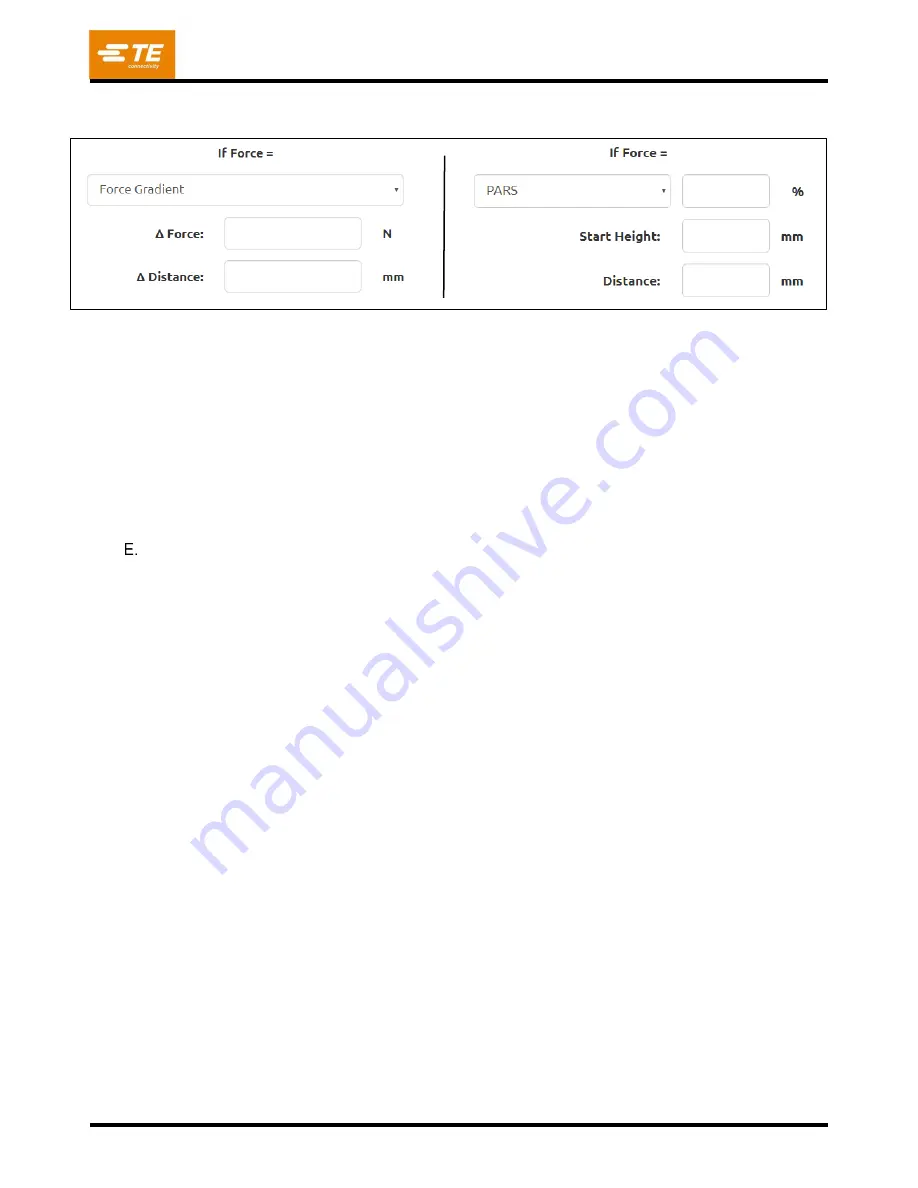
409-35001
Rev C
39
of 92
“
Force Action”
- This defines the action to be taken when the force at this step is reached. Actions are
selected from the drop-down menu. The force actions are the same as the Height Actions (see Figure 42).
Figure 42
“Delay” –
This specifies a delay in milliseconds that the profile will
wait before continuing with the “Delay
Action”.
Delay Action
- This defines the action to be taken after the delay at this step is executed. Actions are
selected from the drop-down menu. The delay actions are the same as the Height Actions.
“Retract” –
This specifies a distance that the press head will retract (or move upward) before continuing
with the “Retract Action”.
Retract Action
- This defines the action to be taken after the retract movement at this step is
executed. Actions are selected from the drop-down menu. The retract actions are the same as the
Height Actions.
Action Buttons
Main Profile Editor Buttons:
“New” –
Press to create a new profile. Profile will not be saved to the database until “Save” button has
been pressed.
“Save”
–
Press to validate and save the current profile to the database. This will also attempt to validate
and save the current step being editied if it has not been validated. To save the profile under a different
name, press “Copy” to duplicate the current profile and “Save” to save under a different name.
“Copy” –
Press to create a duplicate of the current profile. The new duplicate will not be saved to the
database until the “Save” button has been pressed.
“Delete” –
Press to delete the current profile from the Profile database. The user will be prompted to
verify this operation before it is executed.
“Cancel” –
Press to discard any unsaved changes to the current profile.
“Import” –
Press to import a legacy profile file into the profile database .
Profile Step Editor Buttons:
“Add Step” –
Press to create a new blank step. Note: Step will not be added to the profile until step has
been validated using “Validate Step” button.
“Delete Step”
–
Press to delete the current step. Note: User will be prompted to verify deletion of step
before executing
“
Save
Step” –
Press to confirm that all required step fields have valid entries and add or update the
current step in the profile. A new step will not be added to the profile until the step has been validated.
Changes or updates to an existing step will not be added to the profile until after the step has been
validate.
“Cancel Changes” –
Discard an unvalidated new step or discard any changes to an unvalidated existing
step.






























