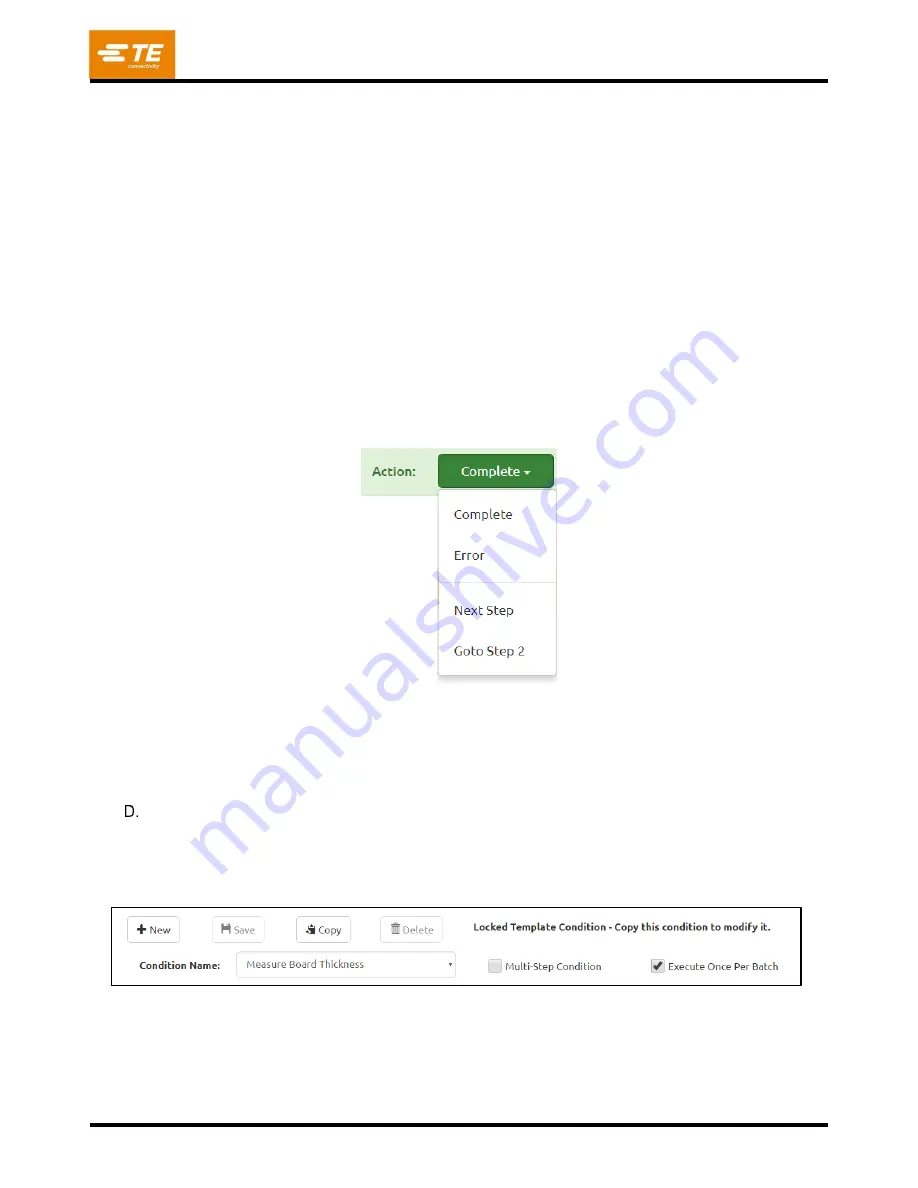
409-35001
Rev C
55
of 92
Clock Icon Button
–
This button opens the “
Then
”/”Else”
Time Settings window. If no settings are
entered in this window, default “
Duration
” values will be used based on the “
Output
Type” selected.
“
Duration
” –
This entry field specifies the time in milliseconds that the operation will executed the
output operation. The most common use of this would be to pulse or set a digital output to a certain
state
for a limited amount of time. A value of “0” can be used to set an indefinite duration.
“Then”/”Else” Complete Action–
This dropdown selects how the respective output operation will
complete after performing its task (see Figure 52)
. There are four possible completion “Actions”.
Complete
: After executing the “Then” or “Else” operation, the condition will complete successfully
and the next step in the press sequence will execute.
Error
: After executing the “Then” or “Else” operation, the condition will complete and abort the
press sequence. The first step in the press sequence will be loaded and executed.
Next Step
: (Only available for multi-
step conditions) After executing the “Then” or “Else” operation,
the next step in the condition will be executed.
Goto Step
n
: (Only available for multi-
step conditions) After executing the “Then” or “Else”
operation, step
n
in the condition will be executed.
Figure 52
JavaScript Viewer Tab
–
(Hidden for most users) This tab contains a read-only text window that can be
used to view the script that is generated by the condition steps specified in the
“When/Then/Else Editor”
tab. This is primarily useful for advanced debug and analysis of a condition.
Examples
Measure Board Thickness
–
This condition implements a commonly used board pressing feature that
measure the circuit board thickness using a measurement probe. Standard Template Conditions
cannot be modified (see Figure 53), but they can be copied, modified, and saved under a different
name as needed.
Figure 53
















































