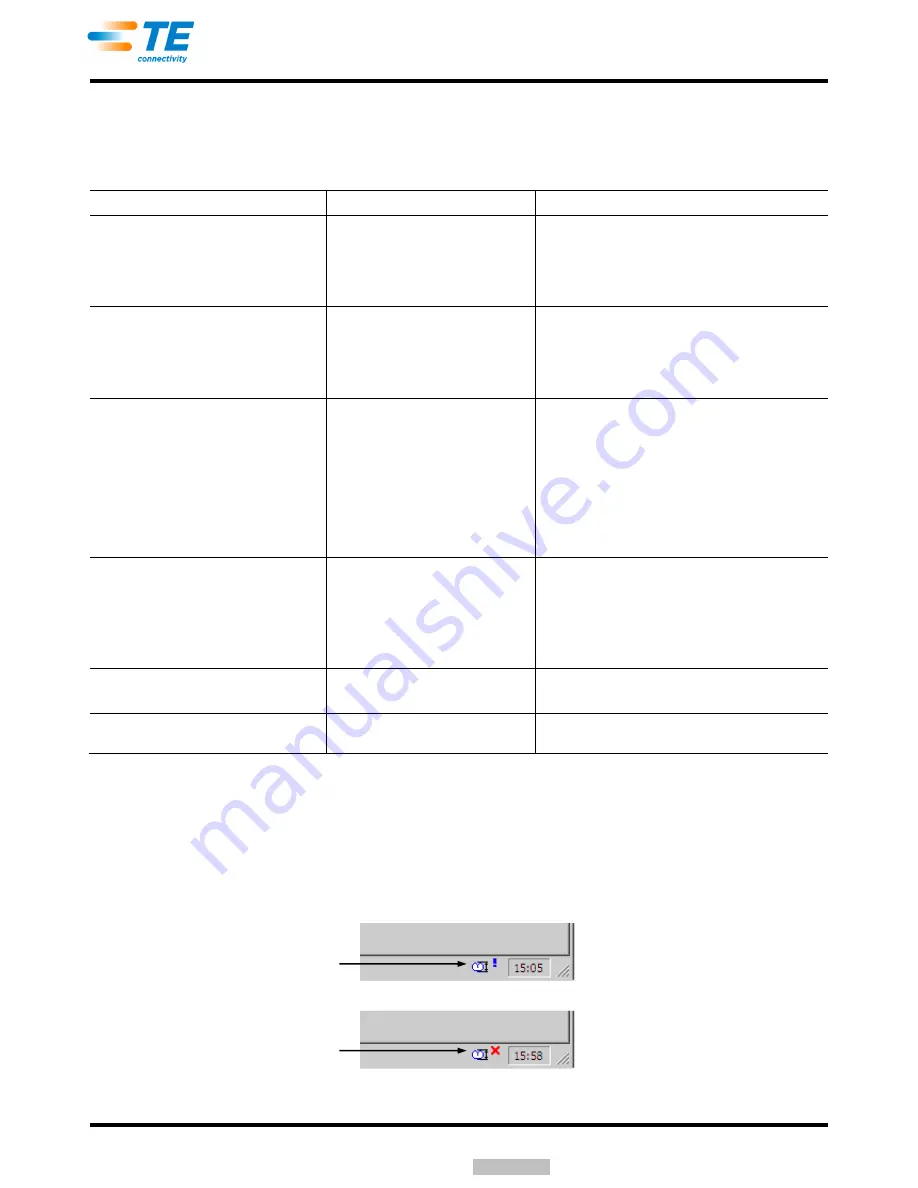
409-32023
Rev
B
15 of 41
If both boxes are not checked, the machine will complete the verification process and enter production
when there is no smart applicator connected, but an error/warning will be displayed (click the OK
button to continue).
For possible error messages and solutions, refer to Figure 18.
SMART APPLICATOR ERROR MESSAGE
DESCRIPTION
POSSIBLE SOLUTION
"Crimp Height Not Supported"
Crimp height specified for the wire in
the terminal editor does not match
the smart applicator data.
1.
Verify the crimp height in the terminal editor is
matched in the smart applicator data.
2.
Turn off “Allow only Smart Applicator data for
Crimp Height” in the Options editor to allow
production with a non-standard crimp height.
“Cross Section Not Supported”
The wire cross section specified for
the wire in the terminal editor does
not match the smart applicator data.
1.
Verify the wire cross in the terminal editor is
matched in the smart applicator data.
2.
Turn off “Allow only Smart Applicator data for
Cross Section” in the Options editor to allow
production with a non-standard cross section.
"No Applicator Connected"
No applicator was detected on the
station or terminator.
1.
Plug in the applicator.
2.
Turn off “Allow only Smart Applicator data for
Cross Section” and “Allow only Smart Applicator
data for Crimp Height” in the Options editor to allow
production without a smart applicator attached.
3.
Check that the smart applicator setting for the
terminator is configured correctly for the precision
controller connection or an applicator direct
connection.
“Register Failed”
The precision controller and the
machine failed to initialize the
communication.
1.
Check that the air feed signal from the terminator to
the precision controller is connected properly.
2.
Check that the precision controller is configured
properly in the options editor of the TopWin software.
3.
Check that the IP address on the precision controller
is configured properly.
“Load Data”
Data is transferred from the smart
applicator to TopWin software.
1.
This is normally shown, momentarily.
2.
If the transfer fails, another error will appear.
“Applicator Maintenance is Needed
(SN:691905)”
One of the tool counters in the smart
applicator has exceeded its targets.
Go to the Smart Applicator Maintenance screen, and
reset the tool count.
Figure 18
It is important for the operation of the smart applicator features that the Compulsory Verifying option
be turned on (Option editor > Machine > Verify > Activate).
When the Compulsory Verifying option is not turned on, the Verify Crimp Height icon at the bottom of
the screen will appear with an exclamation point. See Figure 19. In this mode, the TopWin software
will allow the operation of the smart applicator without fully verifying the crimp height.
Figure 19
Compulsory Verification Option Off
Compulsory Verification Option On
Downloaded From






























