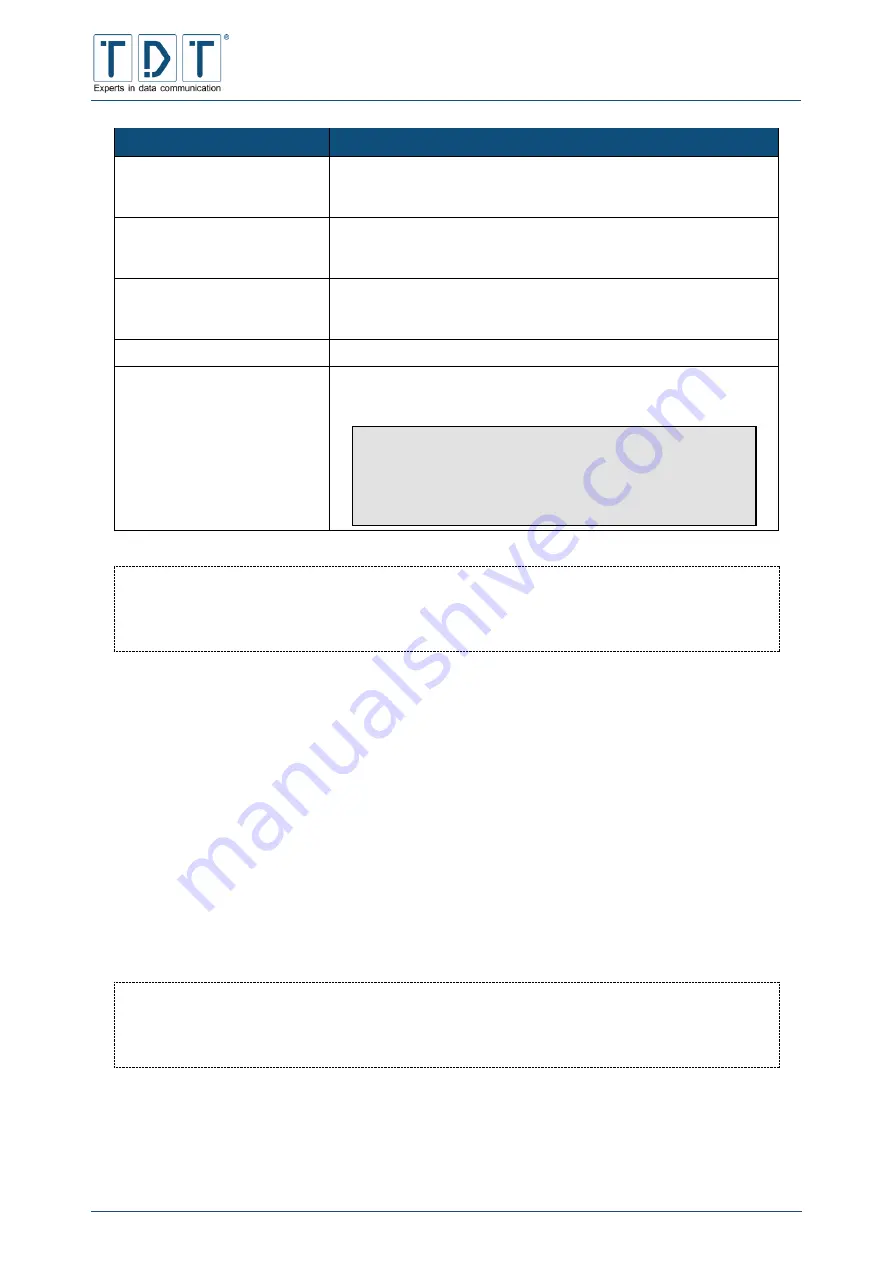
C-M-G
Series
Manual
© TDT GmbH
Chapter 6: The Diagnose Menu
Seite 99 von 136
Command
Description
User
Processes arranged by users ordered by CPU usage
Here are indicated the process ID, CPU usage, start date or time
and the associated command
Memory
Processes arranged by used disk space
Indicated are the process ID, the owner (start user of the service),
the size and the associated command
CPU
Sort according to CPU usage
Here are indicated the process ID, the owner (start user of the
service) and the associated command
Search
Here you can search for different parameters of the processes
Run..
The field »Command to run« allows to trigger command line
instructions. For example to run a
ping
.
Note
The router sends the ping requests continuously, so
it is recommended to use the
-c
parameter (count),
e.g.
-c 4
for four ping echo requests, like Windows
units.
CLI Equivalent:
Under
processes
on menu site
status
of CLI, you can see the Linux command lines of the
ongoing processes.
6.9 System Information
This page shows several information about the system, the used hardware, the network, the memory
usage and the filesystem.
6.10 System Logs
In System Logs section you can view and manage present log files and also create new logs.
Displays the routers log file to analyze its behaviour or to show the system state. It just takes a click on
the
View...
link in the
File /var/log/messages
line.
At the following output page the number of displayed lines and/or a filter can be set.
CLI Equivalent:
In CLIs
status
menu
view_log
displays the messages file and
trace_log
traces the log
continuously.
6.11 Webmin Actions Log
Within this menu you can search for the different parameters in Webmin Actions Log.















































