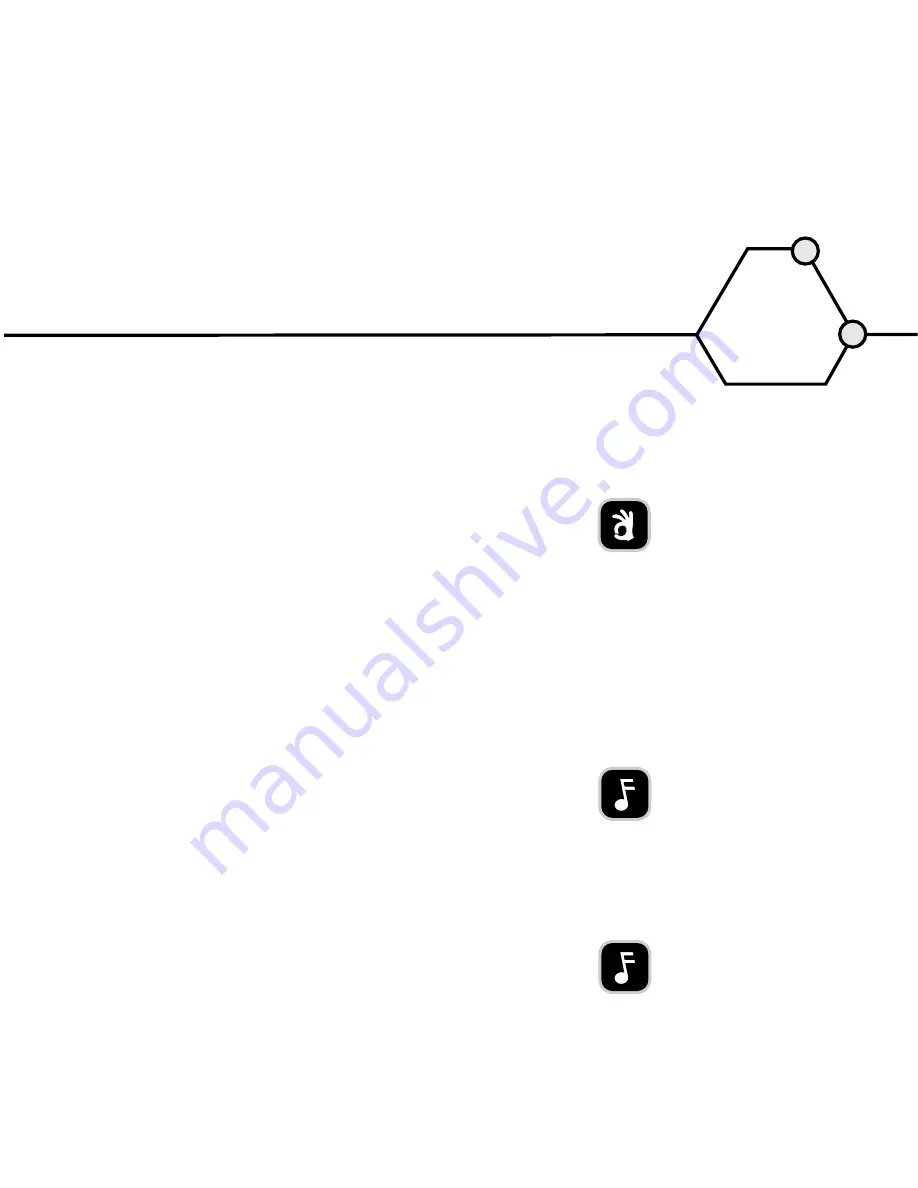
TIP:
Read all of the parts of this section that pertain to
you. Many of the problems discussed happen only rarely,
and others may seem as if they do not pertain to you.
However, if you are familiar with a variety of problems, you
will be better prepared to deal with them if they do occur.
NOTE:
If firmware upgrade does not complete successfully,
you may need to disable DMA and try this procedure again.
NOTE:
DMA should be enabled for normal operation
of the veloCD.
With proper maintenance, you can prevent problems. If problems arise, you can often solve them on
your own, rather than waiting for assistance from a TDK representative.
UPGRADING FIRMWARE
TDK creates firmware revisions to meet the changing specifications of the latest PCs. It is rare
that these will impact the performance or operation of your veloCD ReWRITER. However, if your
veloCD ReWRITER will not respond to other troubleshooting efforts, be sure to load the latest
firmware revision, then try again.
To obtain new firmware for your veloCD ReWRITER:
1.
Go to the TDK web site at www.velocd.tdk.com.
2.
Look for firmware upgrades and their intended use.
3.
Follow instructions for downloading the firmware to your computer.
To upgrade firmware:
1.
Run the executable file that you downloaded from the TDK veloCD web site.
2.
Accept all defaults by continuing to click on the Next button until you see the message:
“Firmware update has completed.”
3.
Reboot your system.
4.
Verify DMA is enabled before using the veloCD.
To enable/disable DMA:
1.
Click the Start button, then Settings, then Control Panel, then double-click on System icon,
then select the Device Manager tab. You see a list of devices in your system.
2.
Double-click the CD-ROM icon and choose your veloCD ReWRITER by clicking on it once. Then, click
on the Properties button and select the Settings tab. You now see the drive properties for the veloCD.
3.
Enable DMA by clicking the DMA checkbox ON, then click OK. Disable DMA by clicking the DMA
checkbox OFF, then click OK.
4.
Close the System Properties window by clicking on the Close button.
5.
When prompted, Reboot your system.
SECTION
5
MAINTENANCE and TROUBLESHOOTING
20
veloCD ReWRITER : User’s Manual






























