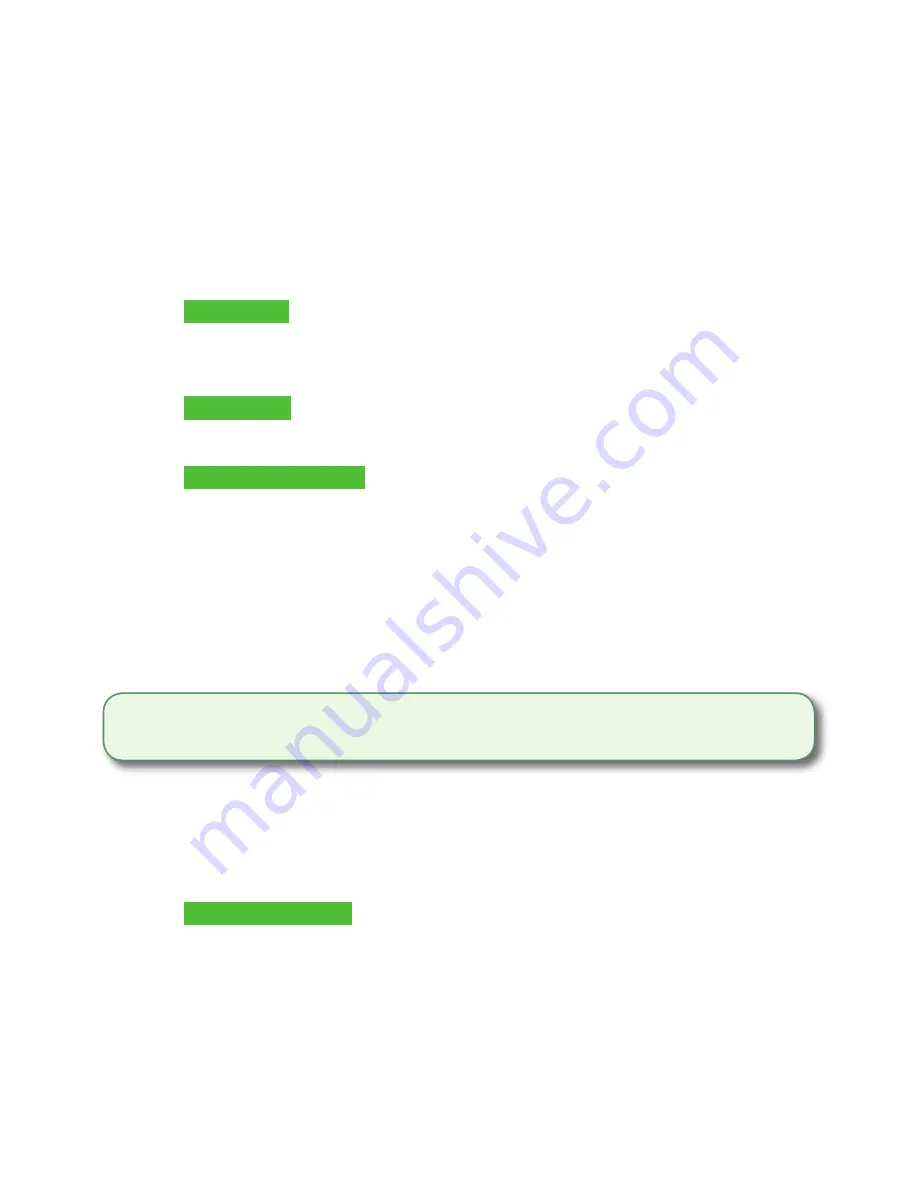
- 13 -
Return (credit)
You use this option to fully or partially return any sale transaction that is in a settled batch.
If this is a correction, you must perform a void for the full amount of the transaction (see
page 14).
1.
Tap the
Return
icon or press
2
on the keypad.
2.
Enter the
total return
amount.
3.
Customer selects to method to read the card that the initial sale was done on
(
Tap
,
Insert
,
Swipe
, or
Key
).
Insert card
a)
Verify the card info with what is on the screen and press
OK
.
b)
The customer may be required to enter their PIN. Go to step 5.
Swipe card
a)
Verify the card info with what is on the screen and press
OK
. Go to step 5.
Manually enter card
a)
Enter the
account number
and press
OK
.
b)
Enter the
expiry date
and press
OK
. This is four digits in length.
4.
The transaction is approved and the receipts are printed.
Return (debit)
You use this option to fully or partially return any sale transaction that is in a settled batch. If
the transaction is in an open batch you must perform a Void (see page 14).
1.
Tap the
Return
icon or press
2
on the keypad.
2.
Enter the
total return
amount.
3.
Customer selects to method to read the card that the initial sale was done on
(Insert or Swipe).
Insert / swipe card
a)
Customer confirms amount (
Yes
or
No
).
b)
Customer selects account (
Chq
or
Sav
).
c)
Customer enters
PIN
and taps
Enter
.
4.
The transaction is approved and the receipts are printed.
Debit returns are disabled by default. If you wish to activate debit returns on your terminal
please call the TD Merchant Solutions Help Desk at 1-800-363-1163.
Summary of Contents for Desk 5000
Page 32: ...535592 0518...






























