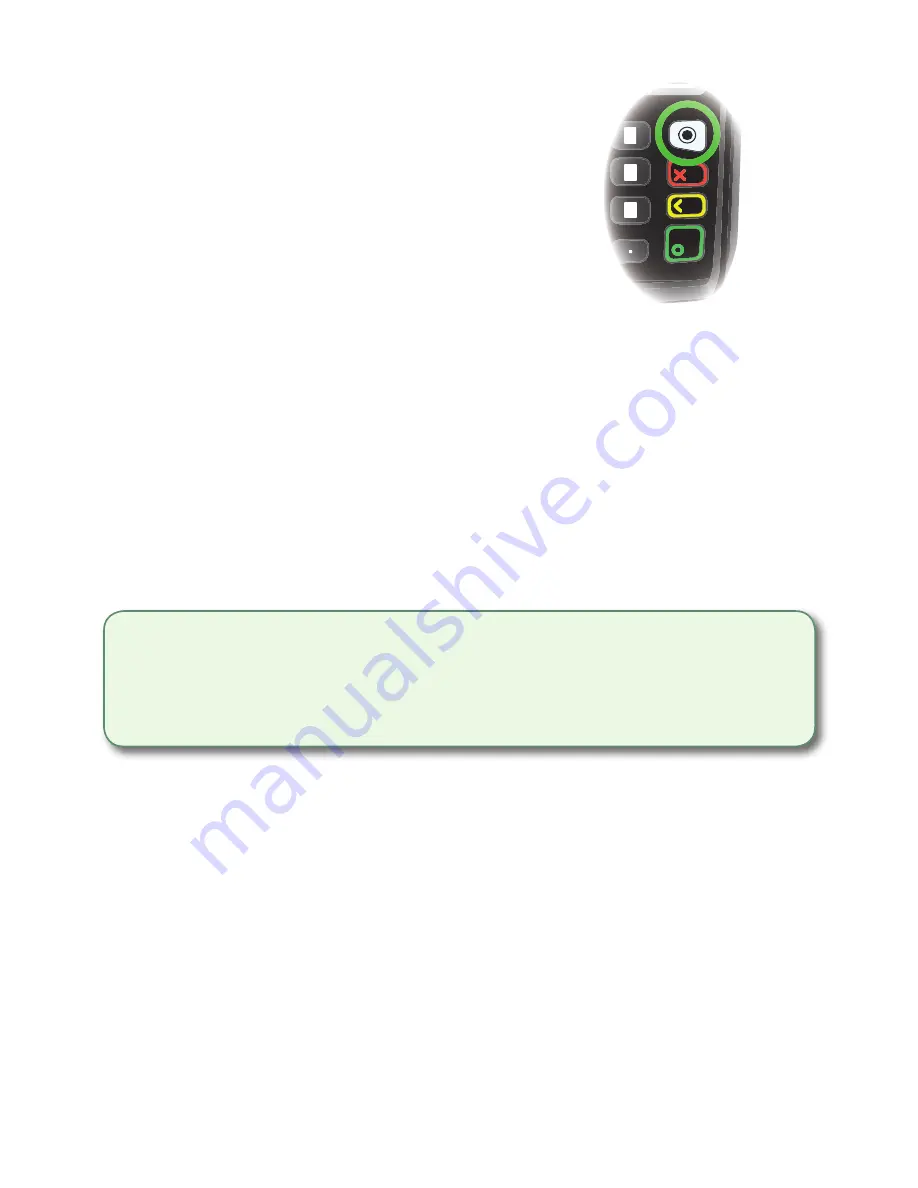
- 9 -
To access an application:
1.
Press the silver
Application
key
(above the red
Cancel
key).
2.
Select the desired third-party
application.
3.
Follow the instructions provided
by the application creator.
To use these third-party applications, you must
follow the instructions in their documentation.
Financial Transactions (Standalone)
The TD Desk 5000 standalone solution can perform the following transactions:
•
Sale (purchase)
•
Phone / Mail sale
•
Force post (Sale, Void, Pre-Auth)
•
Return (refund)
•
Void
•
Pre-authorization*
•
Pre-authorization Completion*
* These transactions and others, such as cashback and tips are covered in the
TD Desk
5000
Merchant Guide
.
Accepted card types
Your terminal(s) will accept whatever cards you indicated when you signed your contract
with TD Merchant Solutions. If you wish to adjust your accepted card list, please contact
the TD Merchant Solutions Help Desk to discuss.
Sale (credit card)
Use these instructions to process a credit card purchase on the terminal for card present
and card not present transactions (mail order and phone orders).
1.
Tap the
Sale
icon.
2.
Enter the
total dollar amount
for the sale and press
Enter
.
3.
The customer confirms the dollar amount (
Yes
or
No
).
4.
Perform one of the following payment methods:
Insert
,
Swipe
,
Tap
or
Key
(
Manual Entry)
. If you accept gift cards the payment option will appear here.
• All sales must be completed with one card; there are no split payment options.
•
To perform a mail order or telephone order (MOTO) transaction, indicate that the
card was not present. There are risks performing transactions when the credit card is
not present. Ensure that you perform
all
of the available security checks for a mail /
phone sale. See page 7 for more information regarding manually entered credit card
transactions.
Summary of Contents for Desk 5000
Page 32: ...535592 0518...




























