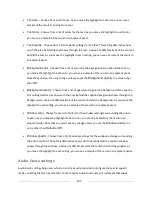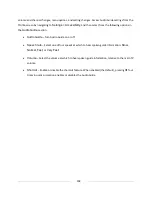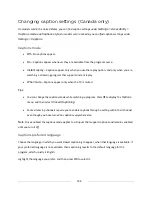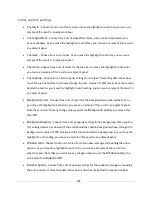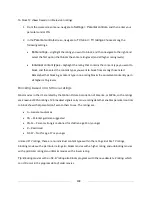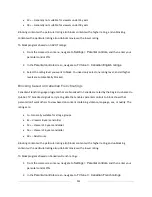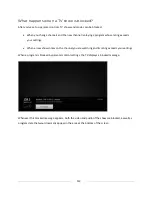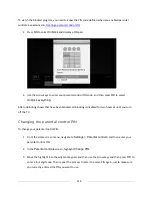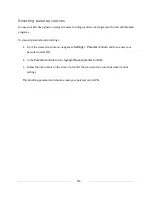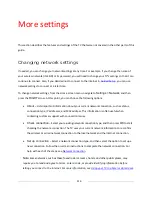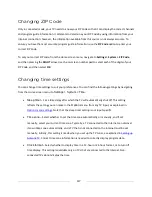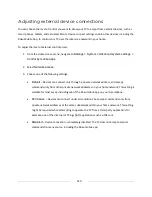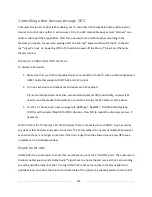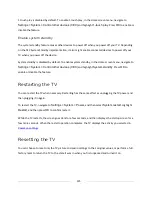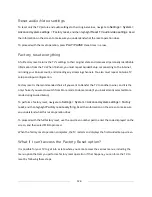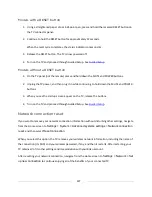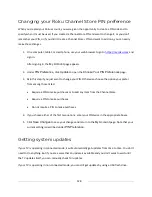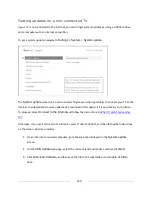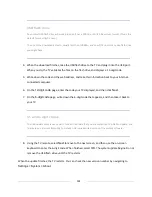116
More settings
This section describes the features and settings of the TV that were not covered in the other parts of this
guide.
Changing network settings
If needed, you can change your network settings at any time. For example, if you change the name of
your wireless network (its SSID) or its password, you will need to change your TV’s settings so that it can
continue to connect. Also, if you decided not to connect to the Internet in
Guided Setup
, you can use
network settings to connect at a later time.
To change network settings, from the Home screen menu, navigate to
Settings > Network
, and then
press the
RIGHT
arrow. At this point, you can choose the following options:
•
About
– Lists important information about your current network connection, such as status,
connection type, IP addresses, and MAC address. This information is often useful when
contacting customer support with connection issues.
•
Check connection
– Select your existing network connection type, and then press
OK
to start
checking the network connection. The TV uses your current network information to reconfirm
the wireless or wired network connection to the local network and the Internet connection.
•
Set up connection
– Select a network connection type, and then select the option to set up a
new connection. Follow the on-screen instructions to complete the network connection. For
help with each of the steps, see
Network connection
.
Note
:
Some networks, such as those found in dorm rooms, hotels, and other public places, may
require you to read and agree to terms, enter a code, or provide identifying information before
letting you connect to the Internet. For more information, see
Using your TV in a hotel or dorm room
.
Summary of Contents for Roku TV 8 Series
Page 10: ......