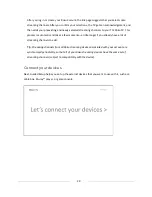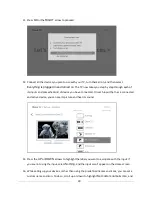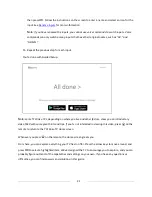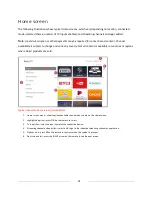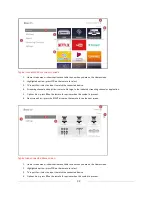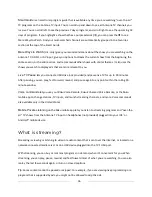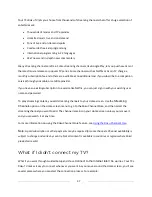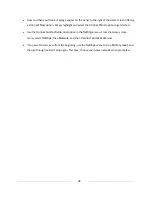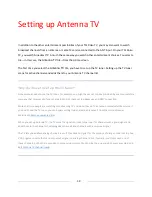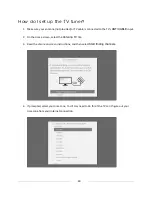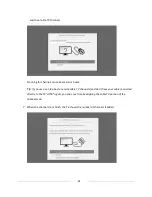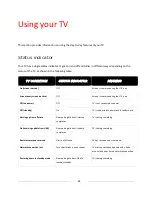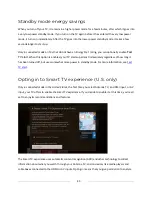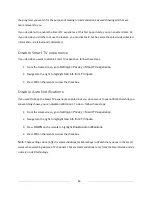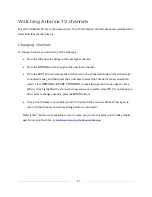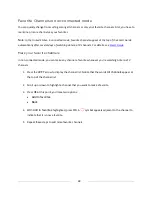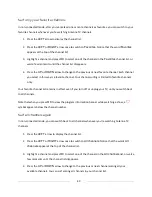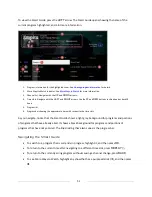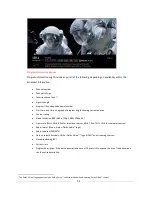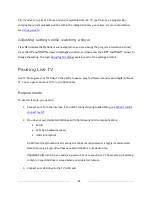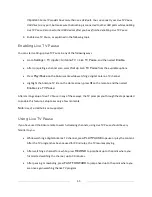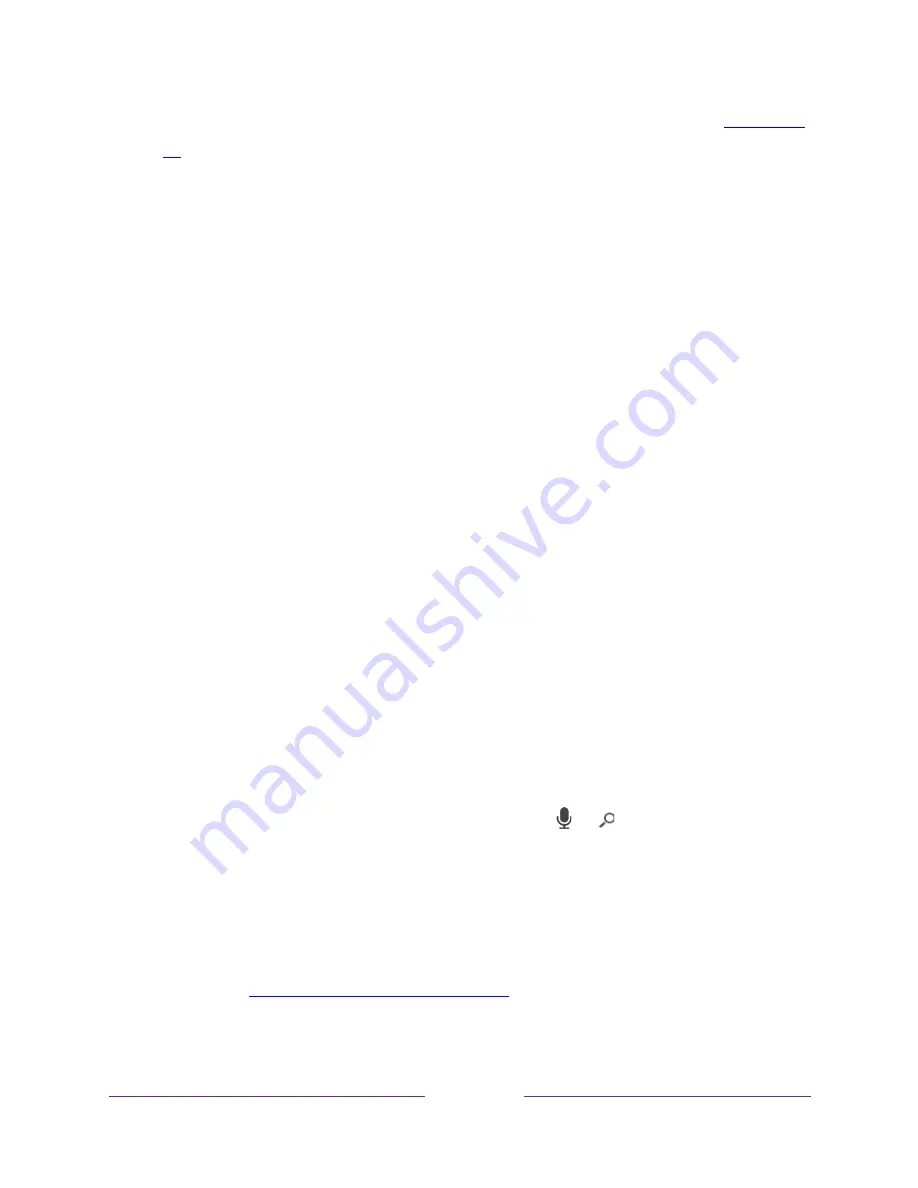
43
8.
Only in connected mode
, you have the option of setting up Live TV Pause. The topic
Pausing Live
TV
explains how to set up and use this feature. If you don’t want to set up Live TV Pause, or if
this option is not available to you, select
Done
to start watching Live TV.
Tip
:
Repeat the channel scan from time to time to make sure you are receiving all of the latest
channels. Broadcasters add and remove channels, move channels to different parts of the spectrum,
and change the power levels of their channels periodically. Your antenna reception and picture
quality depend on the position of your antenna and on your location relative to the antennas of
broadcasters in your area.
Note
:
You’ll have to repeat the channel scan if you remove and re-add the
Antenna TV
tile from the
Home screen or perform a factory reset. To repeat the channel scan, go to
Settings > TV inputs >
Antenna TV > Scan again for channels > Start finding channels
.
Now, you’re ready to watch Antenna TV! While you’re watching, try the following tips:
•
Press the
UP
and
DOWN
arrows to change channels.
•
Press the
LEFT
arrow to display the channel list (non-connected mode) or Smart Guide
(connected mode), and then use the
UP
and
DOWN
arrows to select a channel to watch. Or
press
REWIND
or
FAST FORWARD
to jump through the channel list or Smart Guide a page
at a time.
•
Press
OK
to display information about the current program.
•
Press
Þ
to see options for picture and sound settings.
•
Only on models that have a Roku voice remote
, hold down or , and then say the name of a
movie, TV show, actor, or director. The TV displays the result and the streaming channels that
offer the requested content.
Only in the United States
, the results also include shows on
Antenna TV channels.
Note:
If you do not have a Roku voice remote, you can use the Roku mobile app to search. For more
information, see
Getting and using the Roku mobile app
.
Summary of Contents for Roku TV 8 Series
Page 10: ......