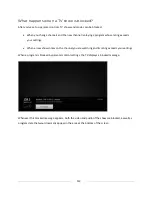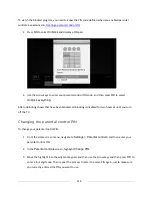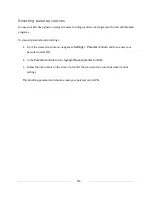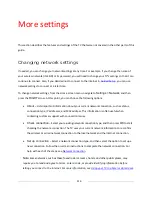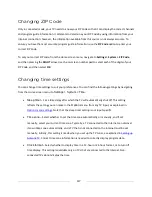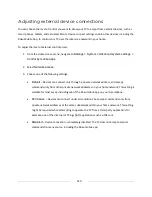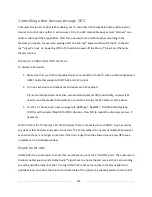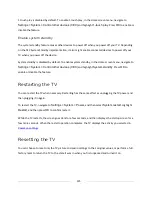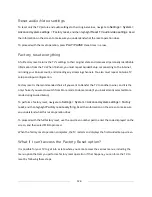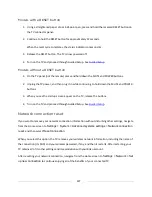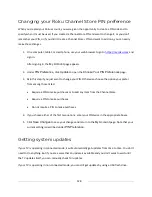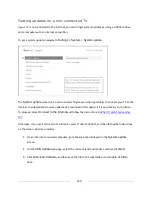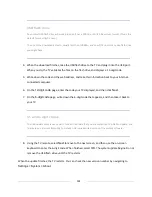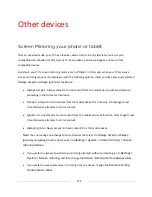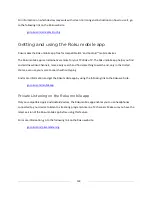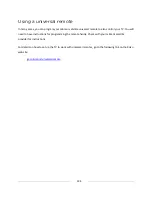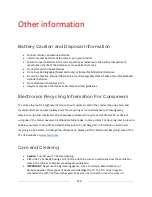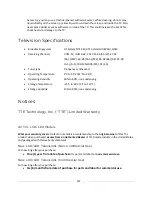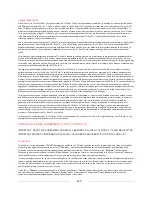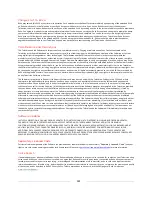126
Reset audio/video settings
To reset only the TV picture and audio settings to their original values, navigate to
Settings > System >
Advanced system settings > Factory reset
, and then highlight
Reset TV audio/video settings
. Read
the information on the screen to make sure you understand what the reset operation does.
To proceed with the reset operation, press
PLAY/PAUSE
three times in a row.
Factory reset everything
A full factory reset returns the TV’s settings to their original state and removes all personally identifiable
information from the TV. When finished, you must repeat Guided Setup, reconnecting to the Internet,
re-linking your Roku account, and reloading any streaming channels. You also must repeat Antenna TV
setup and input configuration.
Factory reset is the recommended choice if you want to transfer the TV to another owner, and it is the
only choice if you want to switch from Store mode to Home mode (if you inadvertently selected Store
mode during Guided Setup).
To perform a factory reset, navigate to
Settings > System > Advanced system settings > Factory
reset
, and then highlight
Factory reset everything
. Read the information on the screen to make sure
you understand what this reset operation does.
To proceed with the full factory reset, use the on-screen number pad to enter the code displayed on the
screen, and then select
OK
to proceed.
When the factory reset operation completes, the TV restarts and displays the first Guided Setup screen.
What if I can’t access the Factory Reset option?
It is possible for your TV to get into a state where you cannot access the various menus, including the
menu option that lets you perform a factory reset operation. If that happens, you can force the TV to
reset by following these steps.
Summary of Contents for Roku TV 8 Series
Page 10: ......