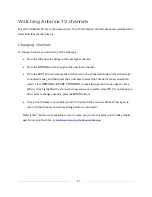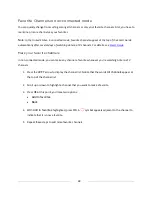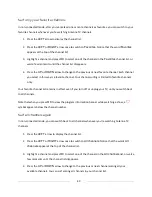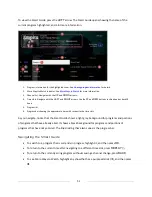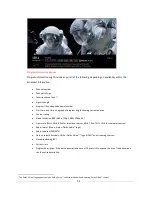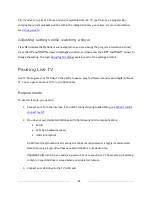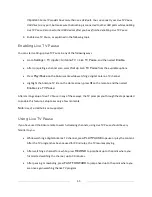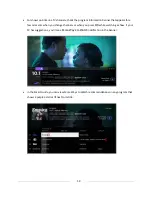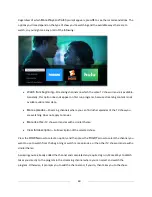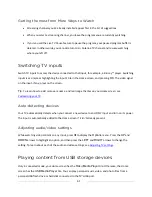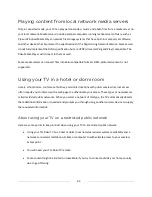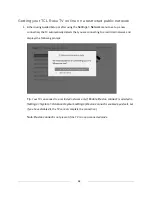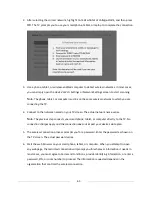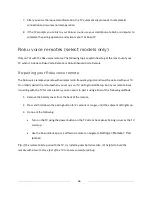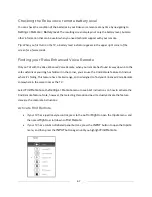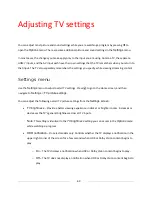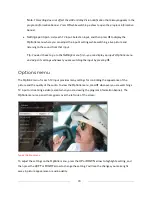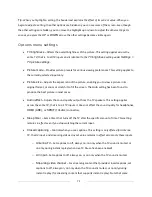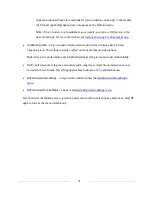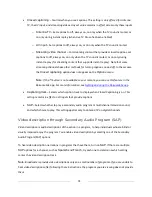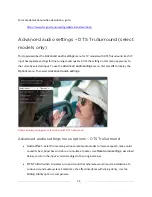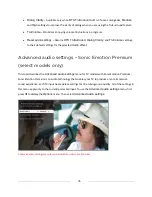61
Getting the most from More Ways to Watch
•
Streaming channels you’ve already installed appear first in the list of suggestions.
•
When you select a streaming channel, you leave the program you are currently watching.
•
If you’ve used the Live TV Pause feature to pause the program, your paused program buffer is
deleted. In other words, you cannot return to an Antenna TV channel and resume watching
where you left off.
Switching TV inputs
Switch TV inputs to access the device connected to that input, for example, a Blu-ray™ player. Switching
inputs is as simple as highlighting the input’s tile in the Home screen, and pressing
OK
. The video signal
on the input, if any, plays on the screen.
Tip
:
To learn how to add, remove, rename, and rearrange the tiles on your Home screen, see
Customizing your TV
.
Auto-detecting devices
Your TV automatically detects when you connect a new device to an HDMI
®
input and turn on its power.
The input is automatically added to the Home screen if it isn’t already present.
Adjusting audio/video settings
While watching video content on any input, press
Þ
to display the
Options
menu. Press the
UP
and
DOWN
arrows to highlight an option, and then press the
LEFT
and
RIGHT
arrows to change the
setting. To learn about each of the audio and video settings, see
Adjusting TV settings
.
Playing content from USB storage devices
Only in connected mode
, your Home screen has the
Roku Media Player
tile. Otherwise, the Home
screen has the
USB Media Player
tile. You can play personal music, video, and photo files from a
personal USB flash drive or hard disk connected to the TV’s USB port.
Summary of Contents for Roku TV 8 Series
Page 10: ......