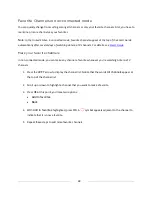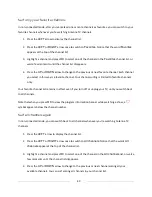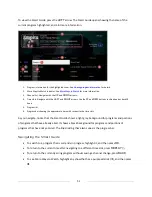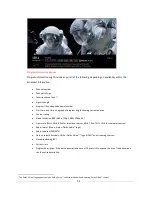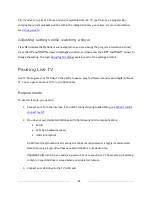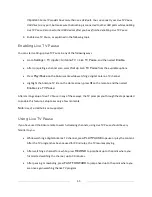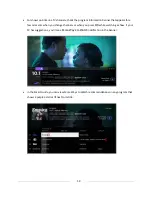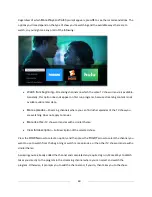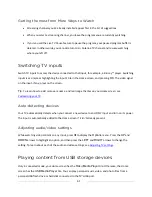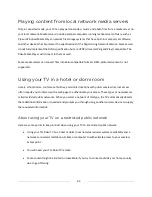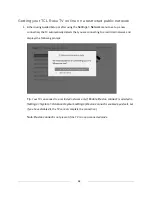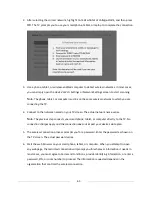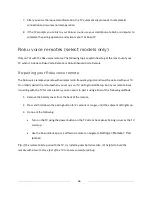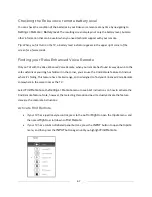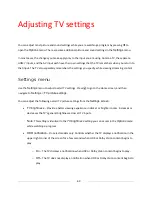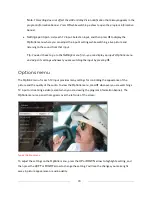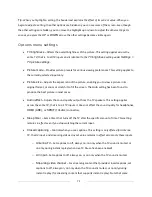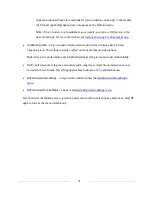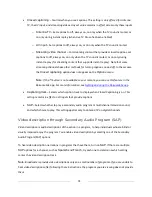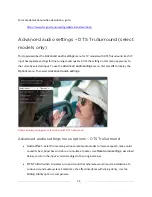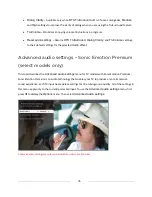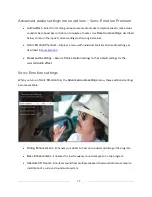62
To use this feature, make sure your media files are compatible with the Roku/USB Media Player. To see
the latest list of supported formats, view
Help
in the Media Player
*
. The Roku/USB Media Player
displays supported file types only, and hides file types it knows it cannot play.
For more information about playing back your personal videos, music, and photos, go to the following
link on the Roku web site:
go.roku.com/rokumediaplayer
Auto player launch
Only in connected mode
, you can set your TV to automatically open the Roku Media Player when you
connect a USB drive with a recognizable file system (such as FAT16/32, NTFS, HFS+ or EXT2/3). To
configure this setting, from the Home screen, navigate to
Settings > System > USB media
. At this
point, the following options are available:
•
Auto-launch
– Choose
Prompt
,
On
, or
Off
, as desired.
o
Prompt
– (default) Display a prompt each time a recognized USB drive is connected. The
prompt provides options to launch the Roku Media Player as well as to change future auto-
play behavior.
o
On
– Always launch the Roku Media Player whenever you connect a recognized USB drive.
o
Off
– Never launch the Roku Media Player automatically.
•
Launch channel
– Choose the app you want to use to play back media files.
*
There are many variants of each supported media format. Some variants may not play at all or may have issues or inconsistencies during
playback.
Summary of Contents for Roku TV 8 Series
Page 10: ......