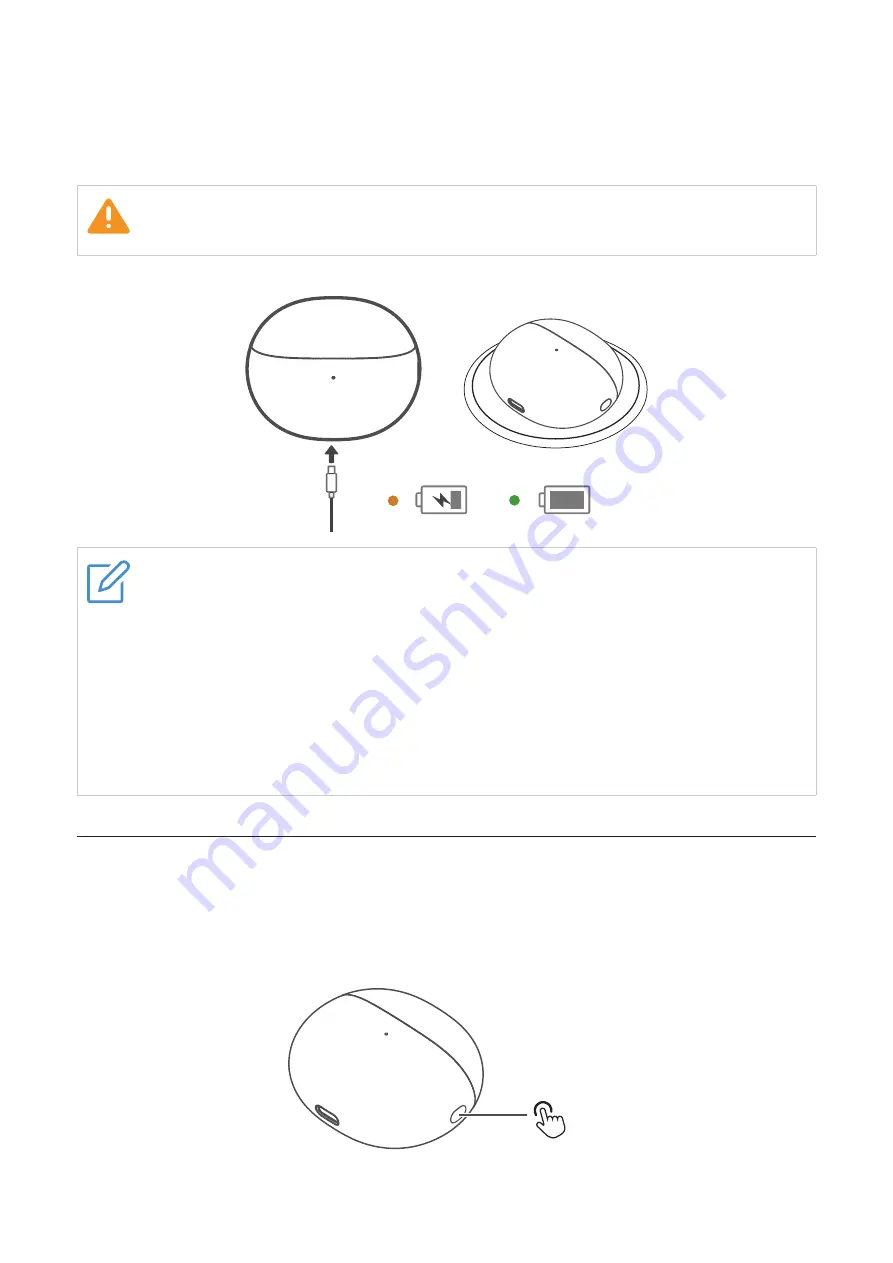
5
Charging case
To charge the charging case, connect the case to a computer or a compatible USB adaptor
with the supplied USB Type-C cable, or place the case with LED indicator facing up on a
compatible wireless charger.
CAUTION
Use only certified USB adaptor rated 5 V (at least 500 mA).
Notes
•
The LED indicator flashes in solid amber when charging starts, and flashes in solid
green when charging is complete.
•
It takes approximately 2 hours to fully charge the case using the supplied USB
Type-C cable. The charging time may vary depending on the battery usage
conditions.
•
The earbuds support fast charge function. A 10-minute fast charge in the charging
case gives you around 60 minutes of play time.
•
Use only the supplied USB charging cable for charging to prevent product damage.
Check the charge status
Charging case
With no earbuds in the case, press the function button or open the charging case to check the
charge status of the case
from the LED indicator lights.
X 1






































