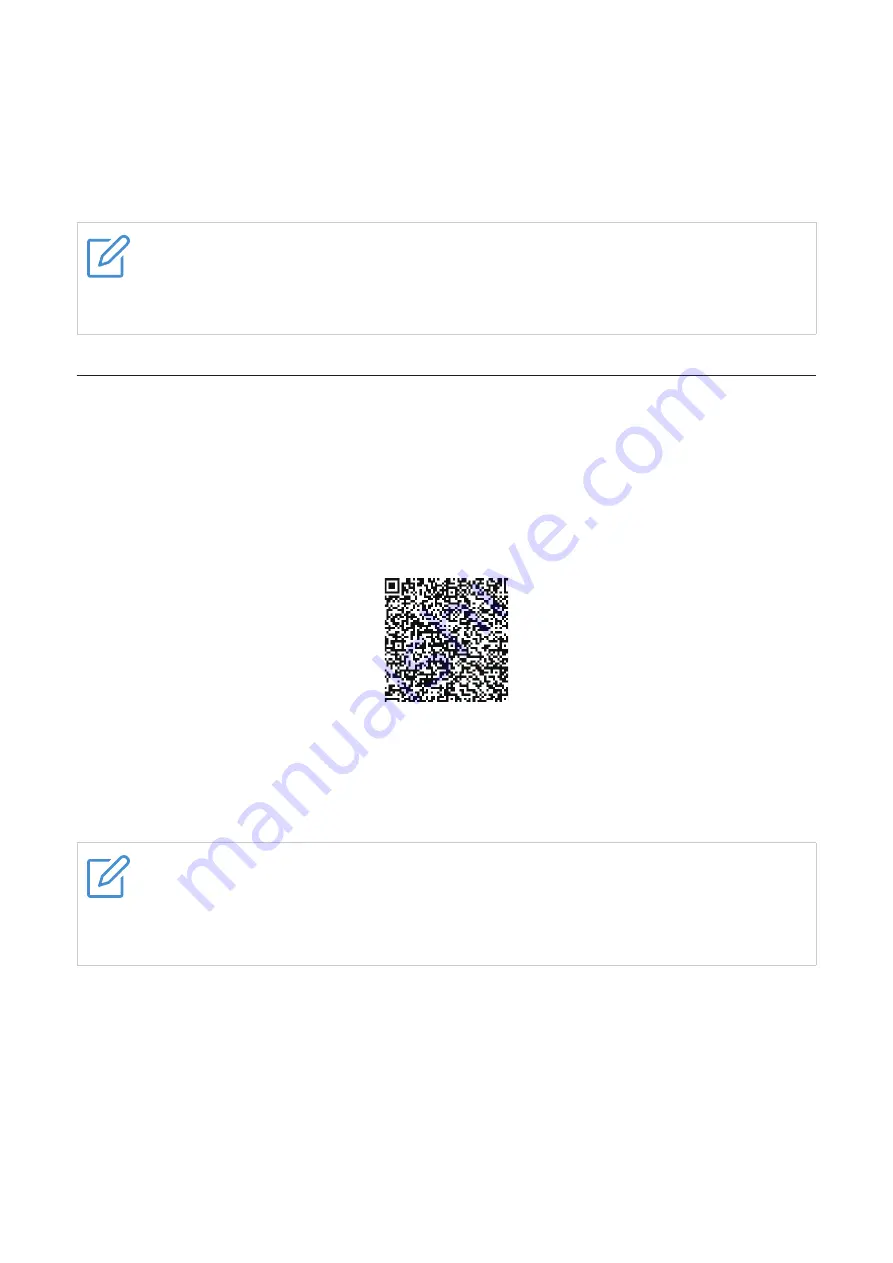
9
2. Open the charging case, and keep it next to your device.
Note
: When you pair the earbuds with a device for the first time after purchase, the earbuds
enter pairing mode automatically if you open the charging case. In this case, proceed to step 4.
3. Press and hold the function button until the LED indicator flashes white.
4. Select
TCL MOVEAUDIO S600
from the list of available devices to complete the connection.
Note
You can store up to 10 paired devices in the earbud pairing list. If you exceed the
maximum number of paired devices, the oldest pairing information will be overwritten
and replaced by any new pairing information.
Set up with TCL Connect app
Download and install the TCL Connect app
1. To download the app, you can:
•
Search for “TCL Connect” in the Google Play
TM
store (Android™ 5.0 or later), or App store (iOS
10.0 or later).
•
Or scan the following QR code.
2. Install and open the TCL Connect app.
3. Tap
Agree and continue
, then add your earbuds to the device list.
4. Follow the on-screen instructions to complete the connection.
Notes
•
For iPhone users, you need to connect your earbuds to your phone in the Bluetooth
settings first. (See "Connect with other devices" on page 8.)
•
For more details about the app, refer to "Chapter 4. TCL Connect app" on page 15.
Unpair the earbuds from your device using the TCL Connect app
For Android users:
1. Open the TCL Connect app.
2. Long press the device you want to unpair.
3. When a prompt pops up, tap
Go to settings
.
Note:
You will be redirected automatically to the Bluetooth settings of your phone.
4. Unpair your earbuds.
























