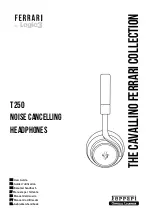24
I can't find my earbuds on the
pairing list of my device to make
connection for the first time.
•
Check if the earbuds are in the pairing mode. The LED
flashes white when the earbuds enter the pairing mode.
•
Turn off the Bluetooth function of your device, and turn it
on again.
•
Enable the searching function of your device again.
The earbuds keep disconnecting
from my device.
•
Your earbuds do not have enough battery power.
•
Make sure the earbuds and your device are within the
connection range.
•
Remove the earbuds from the pairing list, and pair them
with your device again.
Audio problems
Problem
Solution
I can't hear audio from one of
the earbuds.
•
Place both earbuds in the charging case, and ensure that
the earbuds are charging and the charging case has been
charged sufficiently. Then take out the earbuds, and try
again.
Note
: You can check
the battery level for the charging
case and earbuds in the "TCL Connect" app.
•
If the problem persists, reset the earbuds.
The sound output on earbuds
don't match what’s happening
on the connected device's
screen.
You may experience sound lags on your earbuds when
playing videos or games.
To minimize the delay, move the devices closer together to
help improve the connection. Make sure there aren't any
objects, metals, walls or people between the earbuds and
other Bluetooth device.
The music plays through the
device speaker and not through
my earbuds.
•
Check whether your earbuds are connected to your
device.
•
Check whether you have selected on your device the
earbuds as the default playback device. For information,
refer to the user manual of your device.
The audio quality is poor, and
crackling noise can be heard.
•
Check that your connected device is nearby, and there's
no wireless interference or obstructions between the
earbuds and your device.
•
Reconnect the earbuds.
•
Ensure your device supports both hands-free profile (HFP)
and advanced audio distribution profile (A2DP) (Bluetooth
stereo supported).
•
Some game apps with chatting function force the earbuds
to enable HFP mode to support voice communication. The
audio quality in HFP mode is poorer than that in the A2DP
mode. To avoid this issue, quit or restart the game app.