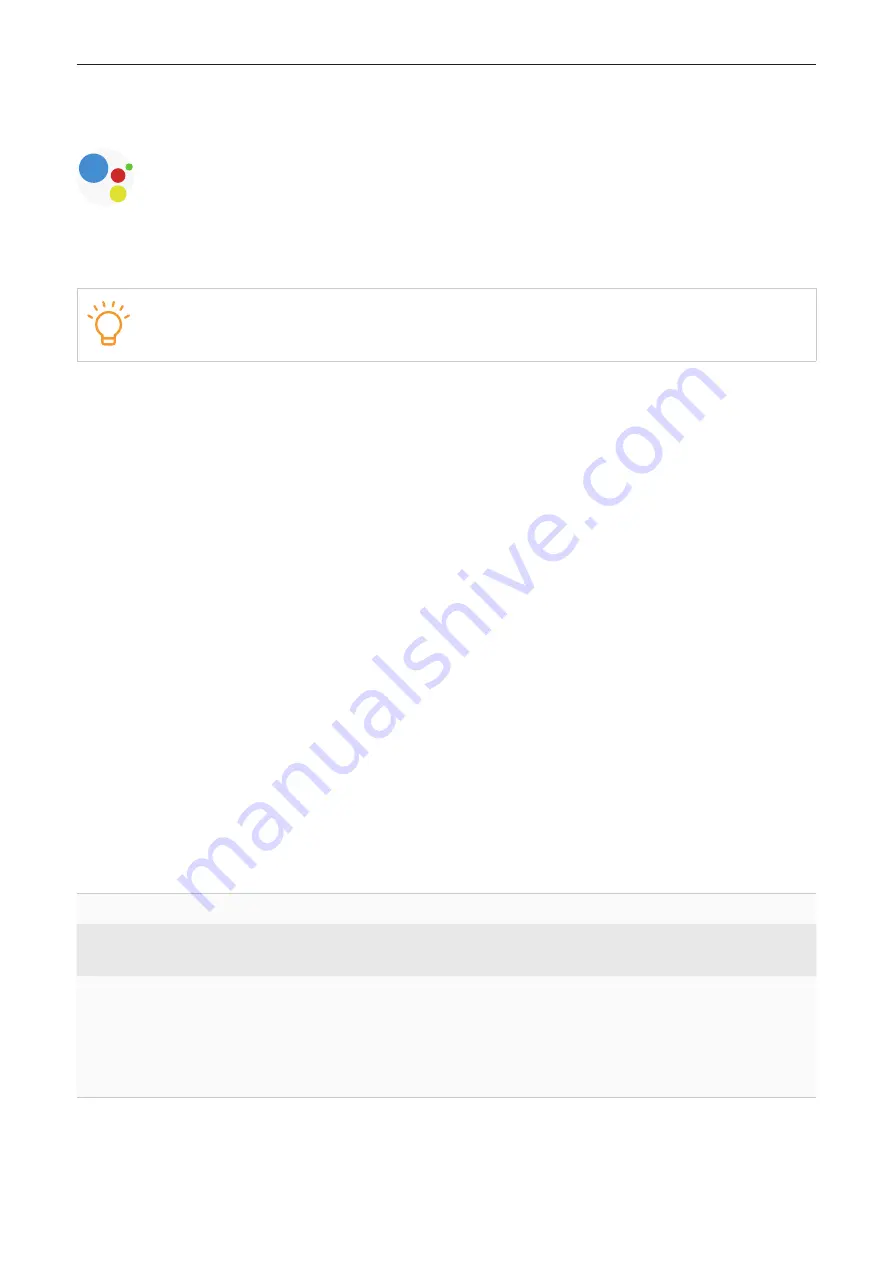
13
Voice assist function
Google Assistant
By using the Google Assistant
TM
feature that comes with the smartphone, you can speak to the
earbuds to operate the smartphone.
•
For Android users, installation of Android 6.0 or later is required.
•
For iOS users, installation of the Google Assistant app is required.
For Android users
, to use Google Assistant, follow these steps:
1. Connect your earbuds to your phone.
For more connection details, see "Connect with an Android smartphone" on page 7.
2. You'll get a notification to begin the Google Assistant setup process. Tap
Activate
, and
follow the on-screen instructions to complete the setup settings.
3. Operate your earbuds to use the Google Assistant.
The Google voice assistant function is assigned to your left earbud by default.
For iOS users
, to use Google Assistant, follow these steps:
1. Connect your earbuds to your phone.
For more connection details, see "Connect with other devices" on page 8.
2. Install and open the Google Assistant app.
3. When using Google Assistant for the first time, tap the snapshot icon on the left, then enable
Google Assistant to access Bluetooth.
4. Tap
Finish headphones setup,
and
follow the on-screen instructions to complete initial
settings for the Google Assistant.
5. Operate your earbuds to use the Google Assistant.
The Google voice assistant function is assigned to your left earbud by default.
Single tap
Stop a conversation with your Google Assistant.
Double tap
Have the Google Assistant read your notifications. Or give
confirmation in a conversation with your Google Assistant.
Press and hold
Talk to your Google Assistant (speak while holding).
Note
: As soon as you press and hold your earbud, you can
speak to the Google Assistant. You don’t need to wait for a
tone to start talking. When you’re done talking, release your
finger from the touch control area.













































