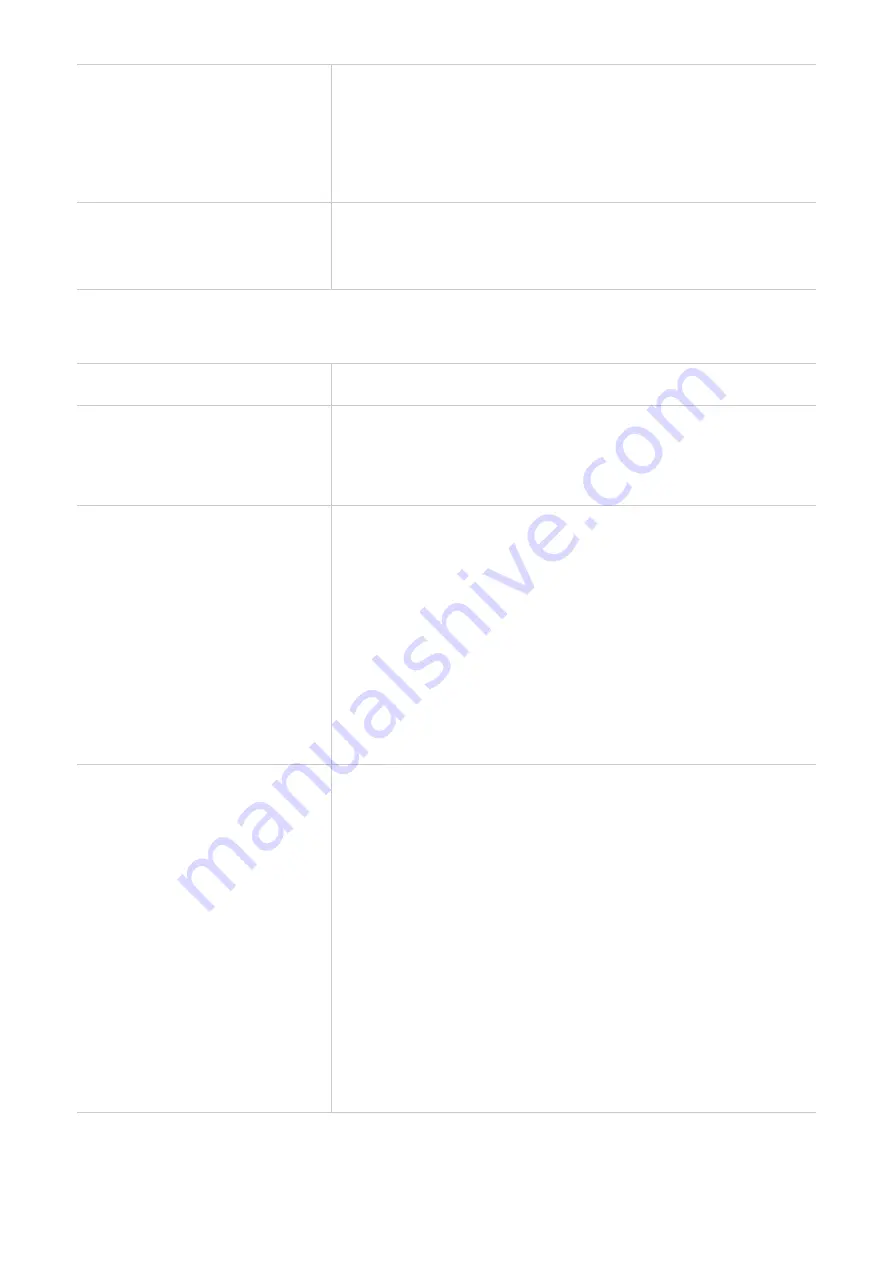
25
During a call using the earbuds,
I can't hear the voice of the
caller.
•
Some smartphones receive calls with the phone instead
of the earbuds by default. You need to operate your
smartphone to switch the call to your earbuds.
•
Increase the volume of your earbuds.
•
Adjust the volume of your connected Bluetooth device.
During a call using the earbuds,
others can't hear me speaking
over a call.
•
Check your smartphone to make sure the voice is going
through the earbuds.
•
Speak close to your earbud.
Function problems
Problem
Solution
I can't control music functions
on my device.
Make sure the Bluetooth audio source supports audio video
remote control profile (AVRCP). Some music or video player
apps don't support AVRCP. Check other apps to see if the
problem still exists. If so, try to reconnect the earbuds.
How to enable or disable the
noise cancellation feature?
•
Open the TCL Connect app to check whether the noise
cancelling control function is assigned to your earbuds.
The earbuds have three noise control modes: Noise
cancellation, Transparency, and OFF modes.
•
You can switch between these three modes in the
following ways:
Press and hold:
Press and hold either of your earbuds.
You will hear a prompt tone when the earbuds switch to a
different mode.
TCL Connect:
With the app, select your preferred mode in
the Noise control function.
The noise canceling function
doesn't work well on my
earbuds.
Cause
•
The noise canceling function may be disabled.
•
The size of the ear tips is not suitable for you, or you may
be wearing the earbuds incorrectly.
•
The sound openings such as microphone and speaker
openings are blocked by debris.
Solution
•
Press and hold your earbuds to enable noise canceling
function.
•
The earbuds come with multiple sizes of silicone ear tips.
Choose the most comfortable fit, and ensure your earbud
makes a good seal with your ear canal.
•
Clean your earbuds.



































