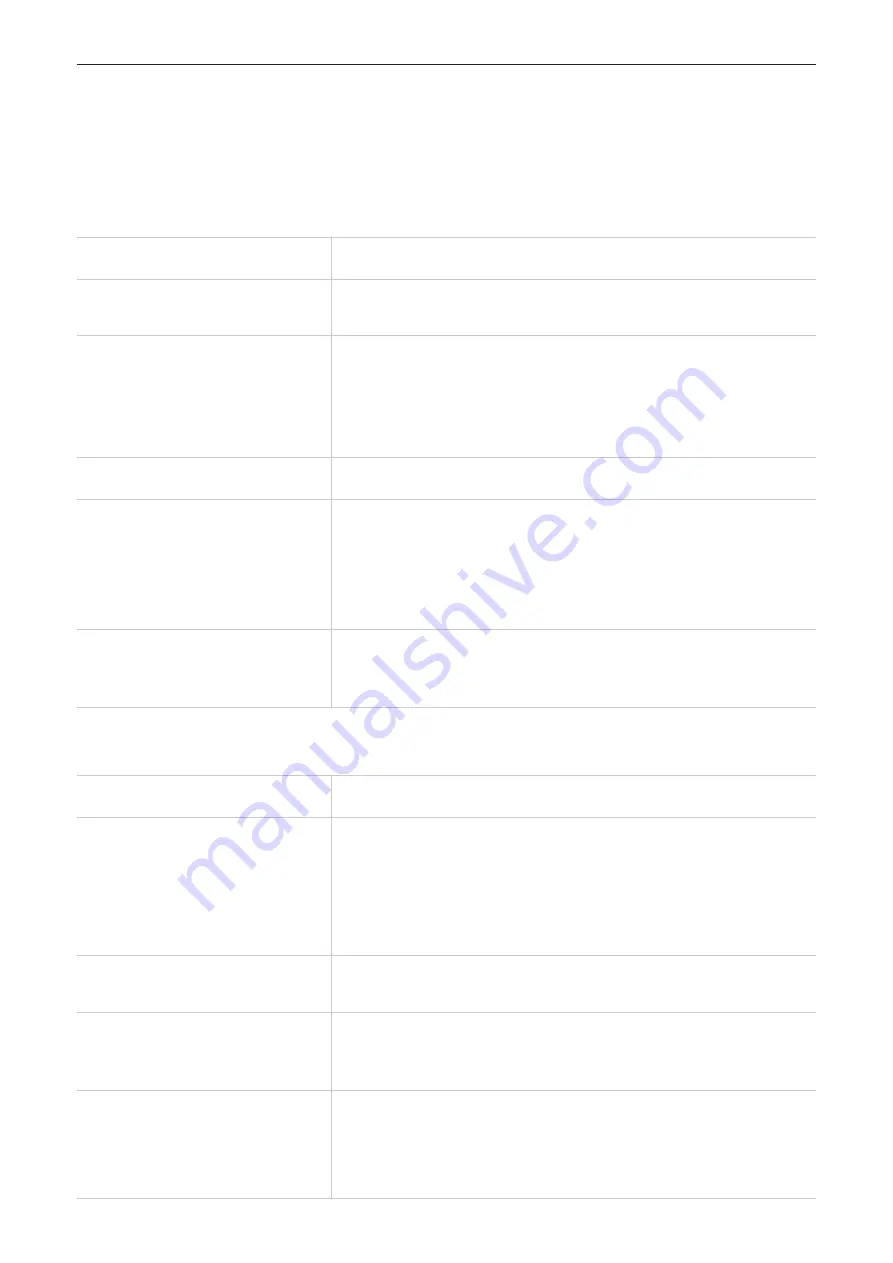
23
Troubleshooting
If you encounter problems while using the product, use the troubleshooting information to help
determine the problem and find possible solutions.
General problems
Problem
Solution
I can't turn on the earbuds.
Your earbuds don't have enough battery power. Charge
your earbuds.
How to power off my earbuds
and charging case?
You can't manually power off the earbuds or the charging
case. When you're not using them, place the earbuds in the
charging case, and close the case. Your earbuds will enter
standby mode to save battery. It is recommended that you
regularly charge the charging case.
I lost one of the earbuds.
Contact the local contact center for further advice.
The charging time and battery
life are different between the two
earbuds.
•
The charging time may differ between the two earbuds
even if they start charging at the same time.
•
The charging time and remaining battery may differ
between the two earbuds due to different inner
components.
How to dispose of my earbuds?
Check your country's local waste regulations for the proper
disposal of electronic products. For more information, visit
www.tcl.com.
Connection problems
Problem
Solution
I can't pair the earbuds with my
device.
•
Make sure you have turned off the Bluetooth function of all
previously paired devices.
•
Remove your earbuds from the pairing list on your device .
•
Follow the steps in the user manual to make pairing
operation.
The earbuds can't connect to
my device automatically.
Make sure the Bluetooth function of your device is enabled
before using your earbuds.
After puting my earbuds back
in the charging case, I find they
are still connected to my device.
To disconnect the earbuds from your device, close the lid
after putting your earbuds back in the charging case.
Can I connect my earbuds to
multiple devices at the same
time?
You can't connect your earbuds to multiple devices at the
same time.
To connect to a second or subsequent device, refer to the
user manual.





































