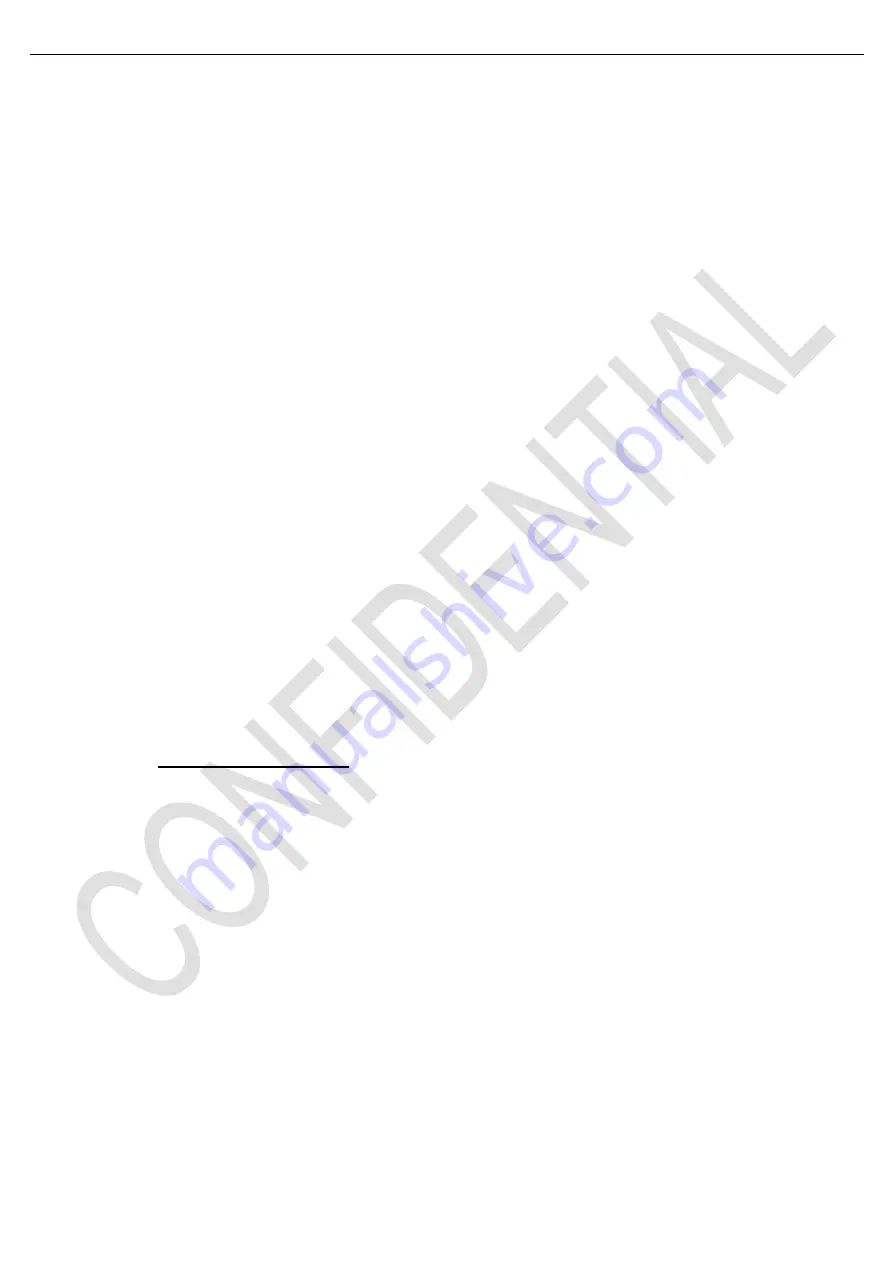
新建文件夹
(3)Test and Alignment Specification for NT63
Series (v0 01) 170612
Page 19 of 25
➢
Pres
s “
Option
”
on the remote control and select
“
Option
Settings
Network
Internet connection
”. Then
press “
OK/
►” key to select “
On
”. Wait until
the connection is automatically established.
➢
Select
“
Option
Settings
Network
Connection test
”, then press “
OK/
►” to check the
Internet
connectivity. If failed, follow below steps to
ensure connectivity
➢
Select
“
Option
Settings
Network
IP settings
”, then press “
OK/
►” to enter into “
IP settings
” submenu
➢
Set “
Address type
”
to “
Auto
” by pressing “
OK/
►” key, it will acquire and enter the new detected IP address
automatically
You can also follow below steps to enter your IP address manually
•
Set “
Address type
”
to “
Manual
” by pressing “
OK/
►” key, then press “▼” key to go to the first entry field
•
Enter the “
IP address
”, “
Subnet mask
”, “
Default gateway
”, “
Primary DNS
”
and “
Secondary DNS
”
values. Use remote control digital keys to enter numbers
and “◄/►” key to move from one to other field
location
➢
After setting all required inputs, select
“
Option-->Settings
Network
Connection test
”
to check the
Internet connectivity again
➢
Select
“
Option
Settings
Network
Information
”, then press “
OK/
►” key to display current connection
details, such as
Interface, Address type, IP address, etc..
Appendix
(10)
“How to upgrade Flash SW using Network”
Please follow Appendix (10), make sure your TV is connected on the internet.
Update through the menu
➢
Select
“
Option
Settings
Support
Software update
By network
”, then TV starts to search new
software automatically .If new software is detected, the page will show the button and hint that can guide you.
















































