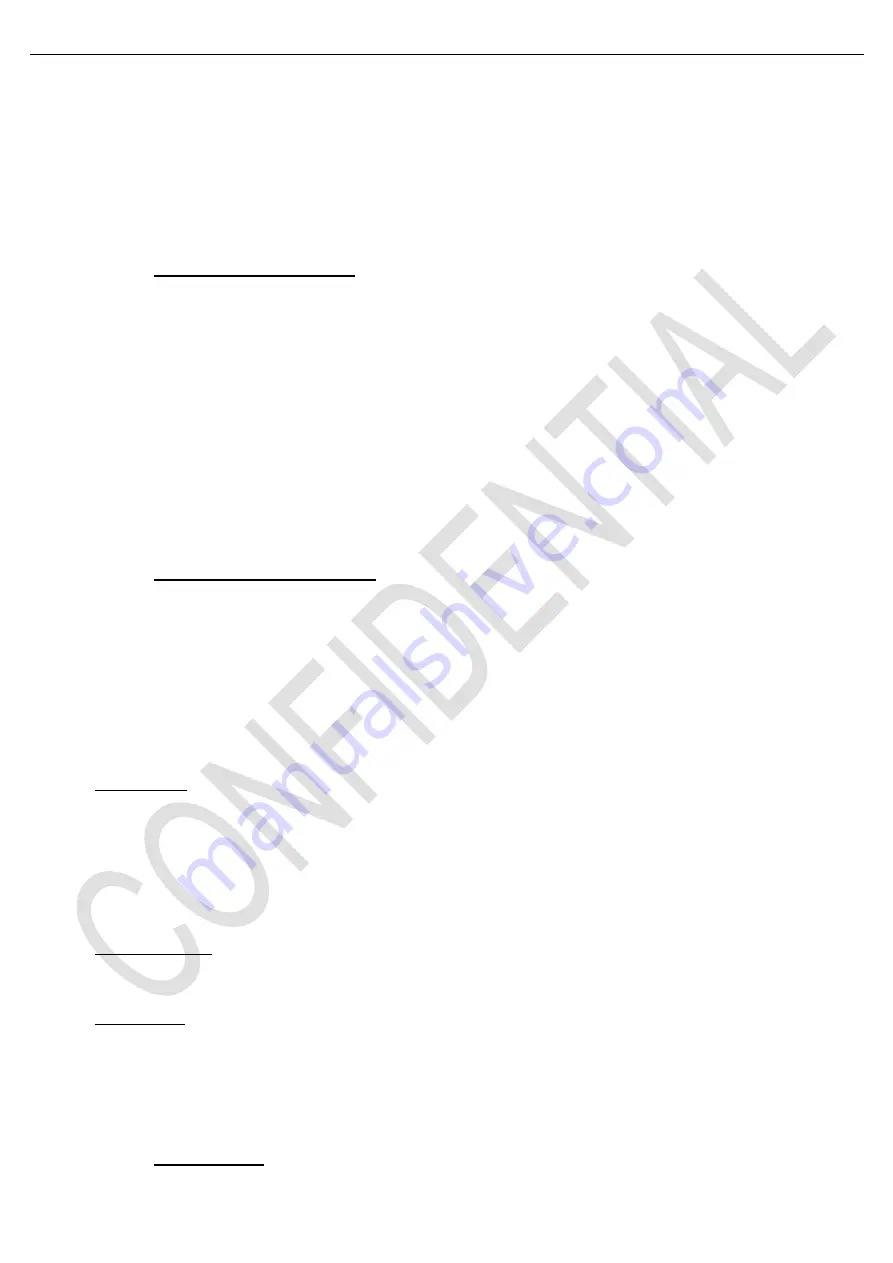
新建文件夹
(3)Test and Alignment Specification for NT63
Series (v0 01) 170612
Page 18 of 25
Appendix
(9)
“Network Connection Setup”
Note
⑨
:You can set up your TV so that it can access the Internet through your local area network (LAN) using a
wired or wireless connection.
▪
Wired Network Connection
You can connect your TV to your LAN using cable in three ways:
1) Plug your TV to your LAN by connecting the LAN port on your TV to an external modem using a Cat5 cable.
2) Plug your TV to your LAN by connecting the LAN port on your TV to an IP Sharer which is connected to an
external modem. Use Cat5 cable for the connection
3) Depending on how your network is configured, you may be able to plug your TV to your LAN by connecting the
LAN port on your TV directly to a network wall outlet using a Cat5 cable (Note that the wall outlet is attached to a
modem or router elsewhere in your house)
➢
Select
“
Option
Settings
Network
Internet connection (On)
Interface
Ethernet
”, then select “
IP
settings
” to connect to network.
▪
Wireless Network Connection
To connect your TV to your wireless network, you need a wireless router or modem and a Wireless LAN Adapter.
Connect your “Wireless USB Adapter” (USB dongle) delivered with your TV to your TV’s
USB .
➢
Select
“
Option
Settings
Network
Internet connection(On)
Interface
”, then select “
Wireless
” to
connect to a wireless network
➢
Select “
Wireless settings
”
and press “
OK/
►” to enter.
You can setup the wireless network connection three ways:
1)
“
Scan
” mode
➢
Select “
Wireless settings
Scan
”, then press “
OK/
►”, the TV will scan all available access points and
then display them.
➢
Se
lect an available access point, then press “
OK/
►” to connect the TV to it.
Note
⑩
:
-
If you select a protected access point, you will have to enter the corresponding password. Press “OK
”
on the
remote control to display virtual keyboard to enable you to enter the password.
2)
“
Manual
” mode
➢
Select “
Wireless settings
Manual
”, then press “
OK/
►”, you will be prompted to enter the correct SSID
of an available wireless router to setup the connection.
3)
“
Auto
” mode
If your AP supports WPS (Wi-Fi Protected Setup), you can connect to the network via PIN (Personal
Identification Number) or PBC (Push Button Configuration). WPS will automatically configure the SSID and
WPA key in either mode.
➢
Select “
Wireless settings
Auto
”, then press “
OK/
►” to enter.
▪
Network Setup
















































