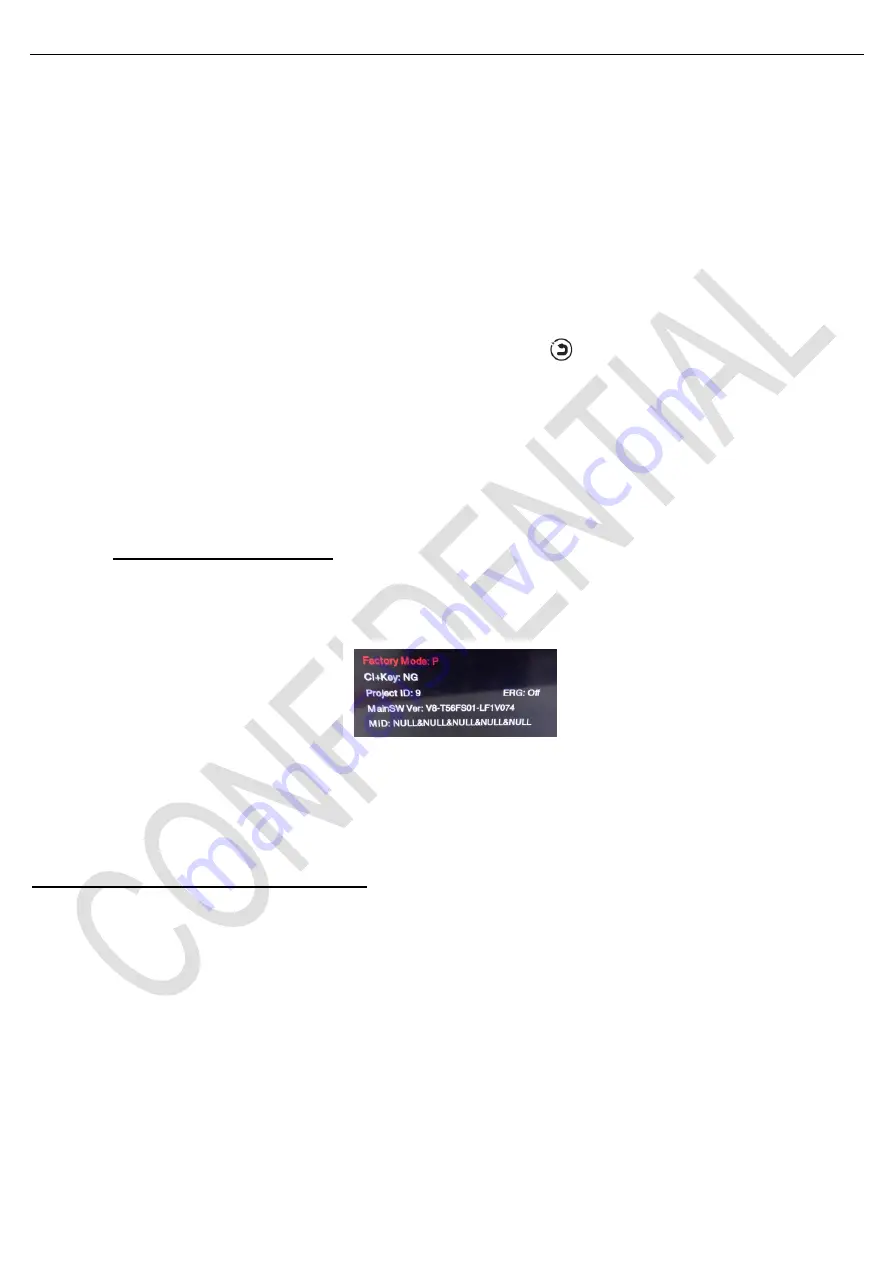
新建文件夹
(3)Test and Alignment Specification for NT63
Series (v0 01) 170612
Page 11 of 25
2. Product Assembly (PA): Test & Alignment
2.1. Factory Menu
Follow the below steps to pop-up the
Factory menu in case of “
Factory hotkey
” is disabled:
-
Press RCU “
MENU
” key to display
Setting
menu
- Select
Picture
- Scroll down to
“
Contrast
” item
-
Press the subsequence RCU keys “
9
”, “
7
”, “
3
” and “
5
”
In case of “
Factory hotkey
” is enabled, just press RCU “
Return
” key
(
)
to pop-up again the Factory menu.
The status of
“
Factory Key
” can be changed in “
Factory Menu
->
Hotkey
”
P
ress RCU “
OK/
►
” key to enter the submenu.
Press
RCU “
Menu
” key to go back to the root menu.
P
ress RCU “◄/
►
” key to change the values.
P
ress RCU “
OK
” key run the function.
P
ress RCU “
Exit
” key exit the Factory menu.
▪
Factory Captions Description
While “Factory hotkey” is enabled, there’s some toggled display information (~2s) relative to SW, Project ID,
CI+, Network ID to facilitate 100% quick screening without accessing to whatever else menu:
Main SW Ver
Project ID (ID)
ERG(PVR)
CI Key Activation flag (CI+ key)
MID(Internet infor for factory)
P (Production/Factory mode flag) / S (Factory UART Parser mode flag) / W (Warm-Up mode flag)
See Appendix
⑿
“
Factory Menu Description
”
2.2. Warm-up Test
Following TCL standard and practices, it’s required minimum
15min
of
Warm-Up
that can be considered as Burn-In.
Additional Aging for White Balance alignment is no more necessary due to consistent Picture Performance with
Cloning usage.
This function is accessible by selecting
“
Factory menu
WARM UP
”, pressing RCU “
OK/
►
” key and then leaving
Factory menu by pressing “
Exit
” key. To release/disable Burn-in mode, it’s just required to press “
Menu
” button from
local keyboard. Other faster methods via UART/IR commands are available on enclosed SIACP requirements (rev.
v5.4).






























