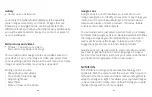Safety precautions for RF exposure
• Avoid using your phone near metal structures (for example, the steel frame of a building).
• Avoid using your phone near strong electromagnetic sources, such as microwave ovens, sound speakers,
TV and radio.
• Use only original manufacturer-approved accessories, or accessories that do not contain any metal.
• Use of non-original manufacturer-approved accessories may violate your local RF exposure guidelines and
should be avoided.
Interference with medical equipment functions
This product may cause medical equipment to malfunction. The use of this device is forbidden in most
hospitals and medical clinics.
If you use any other personal medical device, consult the manufacturer of your device to determine if they
are adequately shielded from external RF energy. Your physician may be able to assist you in obtaining this
information.
Turn your phone OFF in health care facilities when any regulations posted in these areas instruct you to do
so. Hospitals or health care facilities may be using equipment that could be sensitive to external RF energy.
Nonionizing radiation
Your device has an internal antenna. This product should be operated in its normal-use position to ensure the
radiative performance and safety of the interference. As with other mobile radio transmitting equipment, users
are advised that for satisfactory operation of the equipment and for the safety of personnel, it is recommended
that no part of the human body be allowed to come too close to the antenna during operation of the equipment.
Use only the supplied integral antenna. Use of unauthorized or modified antennas may impair call quality and
damage the phone, causing loss of performance and SAR levels exceeding the recommended limits as well
as result in non-compliance with local regulatory requirements in your country.
To assure optimal phone performance and ensure human exposure to RF energy is within the guidelines
set forth in the relevant standards, always use your device only in its normal-use position. Contact with the
antenna area may impair call quality and cause your device to operate at a higher power level than needed.
Avoiding contact with the antenna area when the phone is IN USE optimizes the antenna performance and
the battery life.
Electrical safety
Accessories
• Use only approved accessories.
• Do not connect with incompatible products or accessories.
• Take the necessary precautions not to touch or allow metal objects, such as coins or key rings, to contact
or short circuit the battery terminals.
Connection to a car
• Seek professional advice when connecting a phone interface to the vehicle electrical system.
Faulty and damaged products
• Do not attempt to disassemble the phone or its accessory.
• Only qualified personnel must service or repair the phone or its accessory.
General precautions
You alone are responsible for how you use your phone and any consequences of its use. You must always
switch off your phone wherever the use of a phone is prohibited. Use of your phone is subject to safety
measures designed to protect users and their environment.
Avoid applying excessive pressure to the device
Do not apply excessive pressure on the screen and the device to prevent damaging them and remove the
device from your pants’ pocket before sitting down. It is also recommended that you store the device in a
protective case and only use the device stylus or your finger when interacting with the touch screen. Cracked
display screens due to improper handling are not covered by the warranty.
Device getting warm after prolonged use
When using your device for prolonged periods of time, such as when you’re talking on the phone, charging
the battery or browsing the Web, the device may become warm. In most cases, this condition is normal and
therefore should not be interpreted as a problem with the device.
Heed service markings
Except as explained elsewhere in the Operating or Service documentation, do not service any product yourself.
Service needed on components inside the device should be done by an authorized service technician or provider.
Protect your phone
• Always treat your phone and its accessories with care and keep them in a clean and dust-free place.
• Do not expose your phone or its accessories to open flames or lit tobacco products.
• Do not expose your phone or its accessories to liquid, moisture or high humidity.
• Do not drop, throw or try to bend your phone or its accessories.
• Do not use harsh chemicals, cleaning solvents, or aerosols to clean the device or its accessories.
• Do not paint your phone or its accessories.
• Do not attempt to disassemble your phone or its accessories, only authorized personnel must do so.
• Do not expose your phone or its accessories to extreme temperatures, maximum 140°F (60°C).
• Please check local regulations for disposal of electronic products.
• Do not carry your phone in your back pocket as it could break when you sit down.
Damage requiring service
Unplug the product from the electrical outlet and refer servicing to an authorized service technician or provider
under the following conditions:
• Liquid has been spilled or an object has fallen into the product.
• The product has been exposed to rain or water.
• The product has been dropped or damaged.
• There are noticeable signs of overheating.
• The product does not operate normally when you follow the operating instructions.
Avoid hot areas
The product should be placed away from heat sources such as radiators, heat registers, stoves, or other
products (including amplifiers) that produce heat.
Avoid wet areas
Never use the product in a wet location.