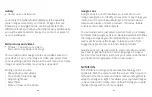12
13
Screen Readers
•
Text-to-speech settings:
This is where you can set the
language, speech rate and pitch of the Screen Reader
so you can best understand its voice.
Phone
•
Call accessibility
»
Hearing aids:
Hearing aid mode can be used by
people who are deaf, have poor hearing or speech
impairments. After connecting the phone and hearing
aid device, calls are linked to a relay service, which
converts incoming speech to text for the person using
the hearing aid and converts outgoing text from the
hearing aid device to a spoken voice for the person
on the other end of the conversation.
»
Real Time Text Visibility (RTT):
This is an alternative
to external TTY devices. You can use RTT to
communicate via text while you’re on a voice call.
»
Vibrate Reminder:
Activates to notify you of
successful outgoing calls with a vibration.
Display
•
Text and display
»
Font size:
Change the font size, boldness, or type for
easy viewing.
»
Display size:
Set the items on the screen to a size
that is easy for you to see. Some items may change
position.
»
Bold Text:
Change the font boldness to create the
appearance of darker text.
»
Color correction:
Adjust the color of the screen if you
are color blind or have difficulty reading the display
because of the screen color.
»
Color inversion:
Invert the colors on the screen to
help you see the content better.
»
Remove animations:
Remove certain screen effects
if you are sensitive to motion.
»
Large mouse pointer:
Magnify the mouse pointer so
that you can locate it and see it easier.
»
High contrast text:
This feature locks the text color
as either black or white, depending on the original
text color and making it easier to read text on your
device. This feature may not be supported by all
functions of your device.