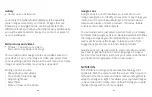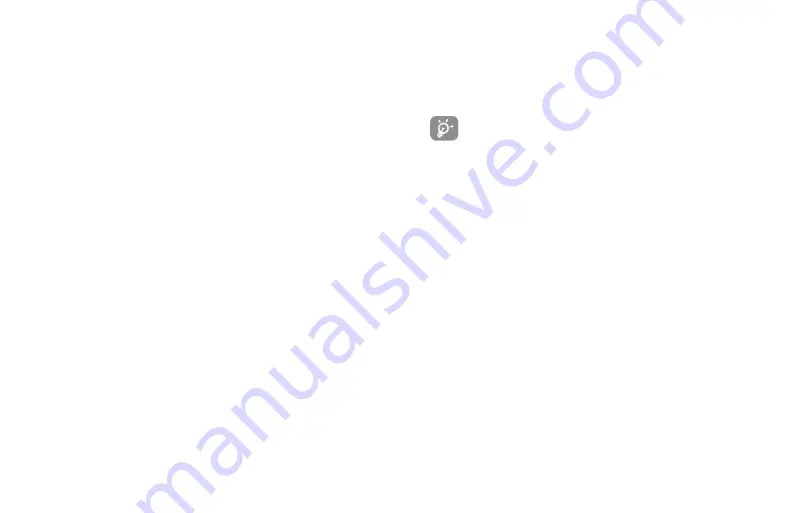
Avoid using your device after a dramatic change in temperature
When you move your device between environments with very different temperature and/or humidity ranges,
condensation may form on or within the device. To avoid damaging the device, allow sufficient time for the
moisture to evaporate before using the device.
NOTICE:
When taking the device from low-temperature conditions into a warmer environment or from high-
temperature conditions into a cooler environment, allow the device to acclimate to room temperature before
turning on power.
Avoid pushing objects into product
Never push objects of any kind into cabinet slots or other openings in the product. Slots and openings are
provided for ventilation. These openings must not be blocked or covered.
Air bags
Do not place a phone in the area over an air bag or in the air bag deployment area. Store the phone safely
before driving your vehicle.
Mounting accessories
Do not use the product on an unstable table, cart, stand, tripod, or bracket. Any mounting of the product
should follow the manufacturer’s instructions and should use a mounting accessory recommended by the
manufacturer.
Avoid unstable mounting
Do not place the product with an unstable base.
Use product with approved equipment
This product should be used only with personal computers and options identified as suitable for use with
your equipment.
Adjust the volume
Turn down the volume before using headphones or other audio devices.
Cleaning
Unplug the product from the wall outlet before cleaning. Do not use liquid cleaners or aerosol cleaners. Use
a damp cloth for cleaning, but NEVER use water to clean the LCD screen.
Small children
Do not leave your phone and its accessories within the reach of small children or allow them to play with it.
They could hurt themselves or others or could accidentally damage the phone. Your phone contains small
parts with sharp edges that may cause an injury, or which could become detached and create a choking
hazard.
Repetitive motion injuries
To minimize the risk of RSI, when Texting or playing games with your phone:
• Do not grip the phone too tightly
• Press the buttons lightly
• Make use of the special features in the handset which minimize the number of buttons which must be
pressed, such as message templates and predictive text.
• Take lots of breaks to stretch and relax.
Operating machinery
Full attention must be given to operating the machinery in order to reduce the risk of an accident.
Loud noise
This phone is capable of producing loud noises which may damage your hearing.
Emergency calls
This phone, like any wireless phone, operates using radio signals, which cannot guarantee connection in all
conditions. Therefore, you must never rely solely on any wireless phone for emergency communications.
Not all 911 emergency service providers are capable of receiving location information. Be prepared
to report your precise location/address when calling 911. The device location cannot be identified
in all circumstances.
Regulatory agency identifications
For regulatory identification purposes, your product is assigned a model number of T701DL. To ensure continued
reliable and safe operation of your device, use only the accessories listed below with your T701DL device.
Operating temperature range: 32°F to 104°F (0°C to 40°C)
NOTE:
This product is intended for use with a certified Class Limited Power Source, rated 4.35 Volts DC,
maximum 1 Amp power supply unit.
Federal Communication Commission Interference Statement
This equipment has been tested and found to comply with the limits for a Class B digital device, pursuant
to Part 15 of the FCC Rules. These limits are designed to provide reasonable protection against harmful
interference in a residential installation. This equipment generates, uses and can radiate radio frequency
energy and, if not installed and used in accordance with the instructions, may cause harmful interference
to radio communications. However, there is no guarantee that interference will not occur in a particular
installation. If this equipment does cause harmful interference to radio or television reception, which can be
determined by turning the equipment off and on, the user is encouraged to try to correct the interference by
one of the following measures:
• Reorient or relocate the receiving antenna.
• Increase the separation between the equipment and receiver.
• Connect the equipment into an outlet on a circuit different from that to which the receiver is connected.
• Consult the dealer or an experienced radio or television technician for help.
FCC Caution:
Any changes or modifications not expressly approved by the party responsible for compliance
could void the user’s authority to operate this equipment.
This device complies with Part 15 of the FCC Rules. Operation is subject to the following two conditions:
(1) This device may not cause harmful interference, and (2) this device must accept any interference received,
including interference that may cause undesired operation.
Electronic labeling path: Touch
Settings
>
System
>
Regulatory & Safety
or press *#07#, you can find more
information about labeling, such as FCC ID.