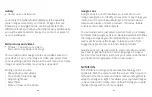14
15
•
Magnification:
Zoom in or out by dragging or pinching
with 2 fingers. You can temporarily magnify what’s under
your finger by pressing and holding anywhere on the
screen. This feature does not work on the keyboard or
navigation bar.
Interaction Controls
•
Touch Assistance
»
Touch & hold delay:
Set the desired touch and hold
delay to Short, Medium, or Long to customize the
length of time that is considered one touch.
»
Time to take action (Accessibility timeout):
Select
how long a message that asks you to take an action
stays visible on the screen so that you have time to
read. This may not be supported by all apps.
»
Click after pointer stops moving:
Automatically
clicks on an item after the pointer stops over it.
•
System Control
»
System navigation:
Navigate through screens using
gestures or buttons.
»
Power button ends call:
Press the power key to end
a call instead of having to touch the screen.
»
Auto-rotate screen:
Automatically change the screen
orientation according to the physical position of the
device. Default mode is ON.
•
Vibration & haptic strength:
Turn ON/OFF the ring
vibration, notification vibration and touch feedback
options that alert you to incoming calls, messages and
other notifications.
Captions
•
Captions:
Show closed captions and subtitles for
videos for the hearing impaired. You can select
language, text size and caption style.
Audio
•
Mute all sounds:
Turn ON/OFF all volume controls.
•
Audio adjustment:
»
Mono audio:
Turn ON/OFF to select mono or stereo
sound for your device.
»
Audio balance:
Adjust the audio output balance
using the sound balance slide bar.