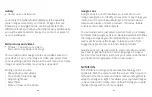30
31
Gallery
←
Home Screen > Gallery icon
Launching the Gallery folder displays all the available
visual images stored on your device. Images that are
backed-up to Google Photos, can be separated into
different albums to help you find them easily. Additionally,
you will be able to add an image to a contact, or select it
as your wallpaper.
Edit pictures and videos
←
Photos > Tap picture or video >
Tap edit icon at bottom of image
You can view and manage photos and videos saved on
your device. Tap on the image or video and select from
various editing options shown in the edit menu bar. Some
image or video formats may not be supported.
Editing options include:
• Share photos and videos
• Crop and/or rotate image
• Adjust brightness
• Select filter
• Write or draw on the photo
Google Lens
Google Lens is a tool that allows your camera to use
image recognition to identify and explore many things you
interact with. You will be able to get information about
landmarks, plants, animals, products, QR codes, labels,
business cards and other objects.
To use Google Lens, just select a picture from your Gallery
and select the Google Lens icon. Google Assistant identifies
the image and gives you information that you can use to
learn specifics about the image, to take an action from
suggestions presented, or to find similar products.
Google Lens can also be used to scan and auto-translate
text, and to get definitions in most languages. To use it
for smart text selection, just point your camera at the text
you need, and copy/paste it into a new screen.
NXTVISION
NXTVISION is an image enhancement technology that
applies to both the camera and the screen. When you turn
Nxtvision ON, the camera and the screen work together to
adapt to changes in light. This allows your captured images
to have truer color, clarity, and contrast helping you create
life-like photos with much more detail.