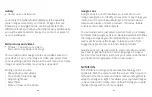34
35
DIGITAL WELLBEING & PARENTAL
CONTROLS
←
Settings > Digital Wellbeing & parental controls
You can monitor and manage your digital habits by getting
a daily view of your digital usage on the Dashboard. You
can also set your device to supervise your children’s
digital life.
Screen time
•
Daily timer:
Tap the time value in the daily chart to see
how long each app has been opened and used that day.
•
App timers:
Set a daily limit for how long you use each
app. When the limit is reached, the app is paused for
the rest of the day.
•
Unlocks:
Tap to see how many times each app has
been opened that day.
•
Notifications:
Tap to see how many notifications have
been received from each app that day.
Ways to disconnect
•
Dashboard:
Set a daily limit for how long each app can
be used on your device that day.
•
Bedtime mode:
Once enabled, the screen converts
to greyscale and all notification sounds will be muted.
This feature helps you disconnect from your device and
avoid interruptions during a scheduled period of time.
•
Focus mode:
Configure a schedule to avoid receiving
notifications and other distractions from your phone
during that time. You can select apps that you want to
exclude from the schedule.
Reduce interruptions
•
Manage notifications:
Turn notifications ON/OFF or
set the visual/sound alerts you receive for each app.
•
Do not disturb:
Set a schedule to silence the sounds
and vibration of your device for all contacts and
notifications. You can create a list of exceptions that will
continue to send notifications.
•
Heads up:
Get a reminder to focus on your surroundings
if you are walking and using your device at the same time.
•
Show icon in the app list:
Add Digital Wellbeing &
Parental Controls icon to your Apps home screen.
Parental controls
Supervise your children’s digital life with Google’s Family
Link app available in the Play Store. You can choose apps,
set content filters, keep an eye on screen time, and set
screen time limits for them.