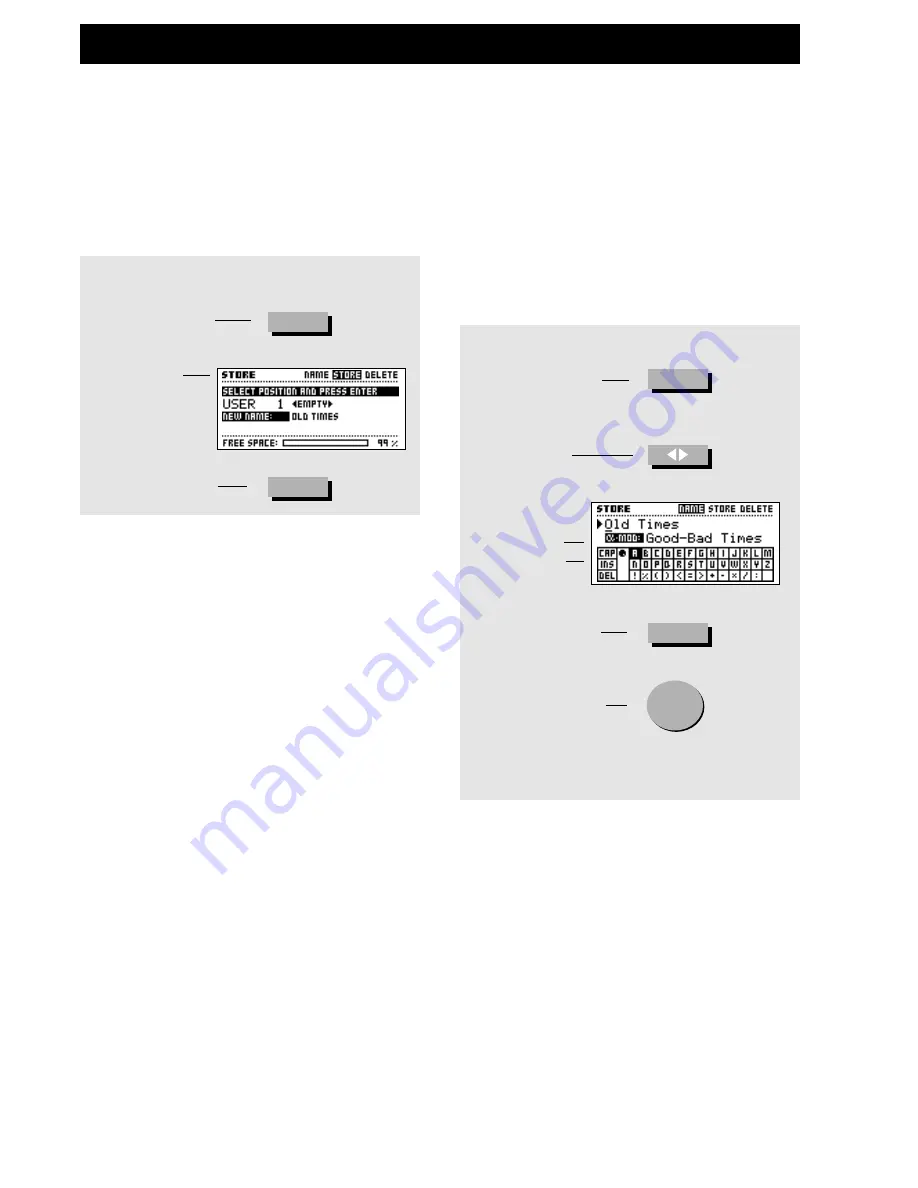
18
BASIC OPERATION
Store
Exercise 3:
How to Store a Preset with the existing name.
Press the Store key
Dial the Parameter
wheel to select Alpha
Mod. function line
Press the Enter key
to Store the Preset
Exercise 4:
How to name a Preset and the Alpha Mod. function.
Press the Store key
Use the Arrow
keys to select
the Name
display
Dial Parameter
wheel to move
cursor
Dial Value
wheel to select
storing space
Dial Value
wheel to select
letters
Press Enter to
choose letters
Repeat Exercise 3 to Store your Preset with the new
name.
Exercise 4:
How to name a Preset and Alpha Mod. function
In this exercise we will try to name or rename a Preset and the
Alpha Mod. function.
If the Preset is not named before the storing, it will be stored
with the name of the Preset it was built from.
- Press the Store key to access the Store display.
- Use the < > Arrow keys to select the Name page.
- Now use the Parameter wheel to move the cursor in the name,
the Value wheel to select a letter in the Letterbox, and press Enter
to insert the chosen letter.
In order to change the Alpha Mod. function text, dial the
Parameter wheel until the cursor jumps to the next line.
The new name has to be stored with the preset (Please refer to
Exercise 3), press the right < > Arrow key to select the Store page.
Exercise 3:
How to Store a preset with the existing name
This exercise shows you how to store a Preset with the existing
name. When you try to store a Factory Preset, the FireworX
automatically selects the first free storing space. If you try to re-
store a User Preset, the FireworX will automatically select the
same storing space.
- Press the Store key to access the Store display.
- Dial the Value wheel to select the storing space.
- Press Enter to confirm.
STORE
ENTER
STORE
ENTER
Summary of Contents for FireworX
Page 1: ...FireworX STUDIO EFFECTS PROCESSOR USERS MANUAL...
Page 2: ...2...
Page 11: ...11...
Page 47: ...47 SYSTEM MIDI I O Setup...
















































