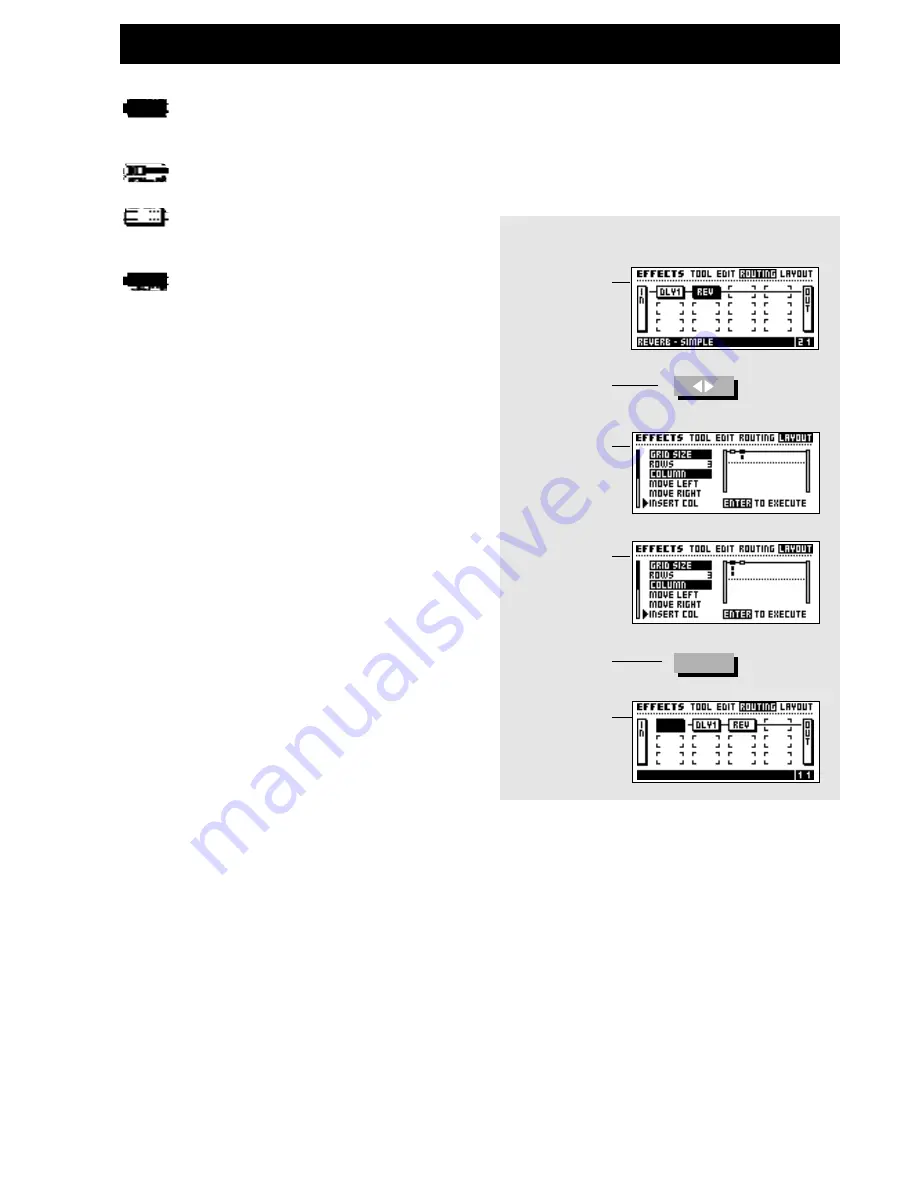
29
EFFECTS SETUP
Effects
Exercise 11:
Inserting a new column using the Layout
In this exercise you will see how the Layout functions can be
used to insert a new Column.
Lets say we have a Delay and a Reverb in a routing. Now we
want to insert a Compressor in front of the Delay and Reverb.
Lets insert a new Column before the Delay and Reverb block:
- Use the < > Arrow keys to select the Layout display.
- Place the cursor at Insert Col by using the Parameter
wheel.
- Dial the Value wheel fully counter clockwise to mark
the position where you want to insert a new Column.
Exercise 11:
Inserting a new Column using the Layout
The Routing
Dial Parameter
wheel to move
cursor to
Insert Col
Dial Value
wheel to mark
the inserting
position
Now insert the
Compressor in
the new
Column
Press Enter
confirm
Use the Arrow
keys to select
Layout page
Mix
Straight out lines indicates that the block is using the
Mix setting on the current output.
Dry
Straight through going lines indicates that the block is
using the Dry setting on the current output.
Wet
Dotted output lines indicate that the block is using the
Wet setting on the current output.
Off
No output line indicates that the block is using the
Off setting on the current output.
Mute Effect
Makes it possible to bypass each block individually using the
Value wheel. This can be very useful when more than one of a
certain block is inserted in the Routing. Place the cursor on the
block you want to mute using the Parameter wheel, and turn the
Value wheel.
Copy effect from Preset
This feature enables you to copy the setting of a corresponding
block from any Preset into the current block. Place the cursor on
the block you want to copy a setting into (after activating the
copy function). Press the Enter key to access the copy page. Use
the Value wheel to select the Preset you want to copy the setting
from and press Enter to copy the setting into the current block. In
case of there is more than one of the curent block to choose from,
use the Parameter wheel to select the desired setting.
DSP Load Indicator
The DSP load indicator to the far left on the Tool page is
showing how much of the FireworX DSP power you are
- Press Enter to insert a new Column
- Press the < Arrow left key once to select the Routing
display.
- Place the cursor in the second position, first
column and double click the Compressor mute
key and press Enter to confirm.
There you go, a Compressor in front of the Delay and Reverb
blocks.
ENTER
Summary of Contents for FireworX
Page 1: ...FireworX STUDIO EFFECTS PROCESSOR USERS MANUAL...
Page 2: ...2...
Page 11: ...11...
Page 47: ...47 SYSTEM MIDI I O Setup...






























