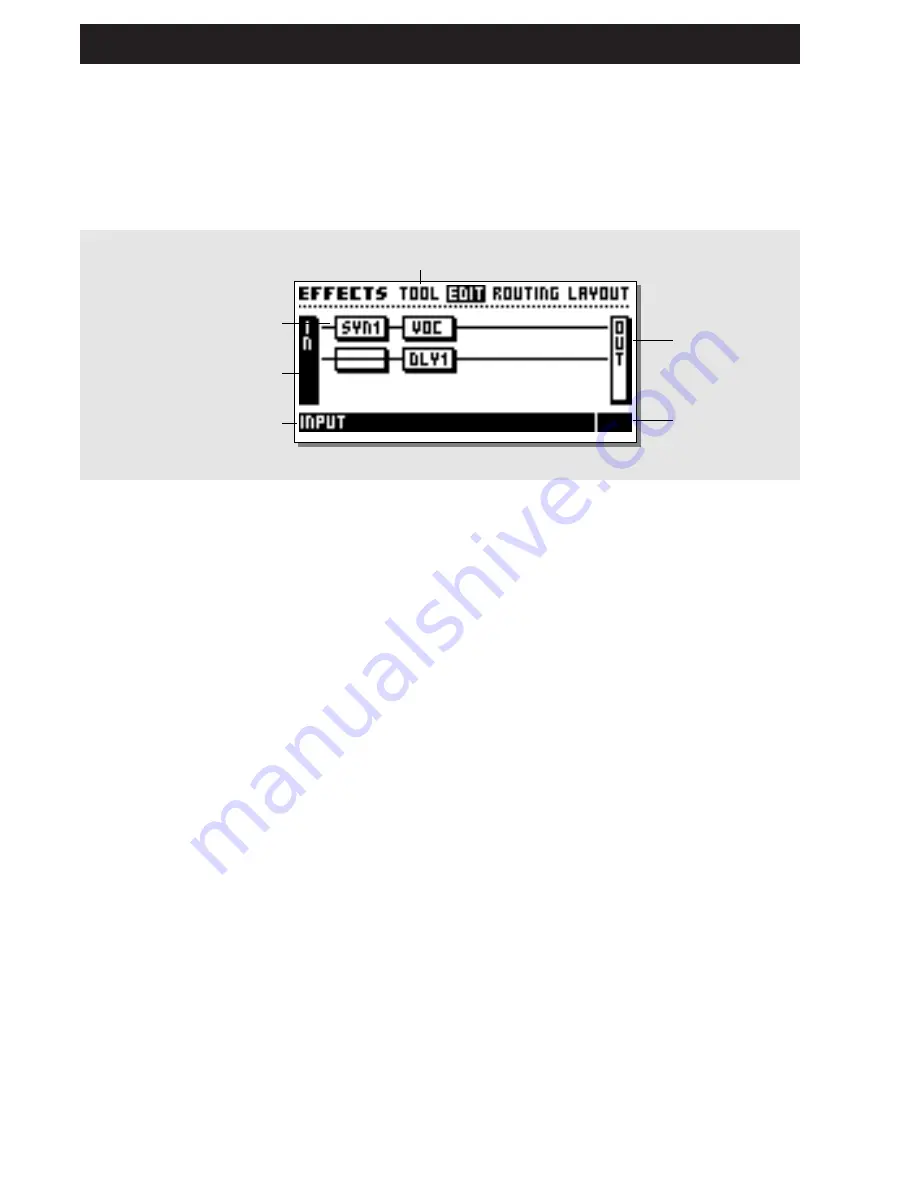
20
Double click on the
block mute key of the
effect you want
to edit
Select In and
press Enter to edit
the Preset In-level
Block name and
sub-algorithm
Cursor position
Selected
Select Out and
press Enter to edit
the Preset Out-level
EFFECTS SETUP
Effects
The Effects display
The Effects display contains four pages: Tool - Edit - Routing - Layout. Use the < > Arrow keys to step between the
four pages.
The Tool page
allows you to select different readouts in the blocks, and shows the total amount of DSP power usage.
The Edit page
allows you to Edit the different blocks inserted.
The Routing
page lets you change the setup and order of the blocks.
The Layout
page helps you to move, insert or delete whole rows or columns simultaneously and change the size of
the Routing grid.
The Edit page
The Edit page enables you to edit the blocks of the current
Preset.
There are two different ways of accessing the Edit parameters
page. The first way is to dial the Parameter wheel to move the
cursor to the block you want to edit, and press Enter to edit the
current block. The lower text line displays the sub-algorithm
running in the current highlighted block.
The second way is to double click the key of the block you want
to edit. In case you have more than one of a specific block, the
first double click will take you into the block #1, the second
double click will take you into #2 and so forth. After entering the
last block, the double click will take you back to #1.
Example: The FireworX is set up with two delay blocks, DLY1
and DLY2. Double clicking the Delay mute key will take you
into the Edit parameters page of DLY1, double clicking the
Delay mute key again will take you into the Edit, Parameters of
DLY2 etc.
The Edit page
Select the In and Out block and press Enter to edit the In/Out
level of the current Preset.
In the Edit parameter page, use the Parameter wheel to scroll up
and down, and the Value wheel to change Values (see the
Blocks for parameter descriptions).
NOTE: A black square in front of a parameter indicates that the
current parameter is modulated by an External or Internal
Modifier. The parameter will in that case only be controllable
through this Modifier. However, the setting in the Edit,
Parameters page will act as the default value in a recall situation
(See Default parameter setting in the Modifier chapter for
further instructions).
Summary of Contents for FireworX
Page 1: ...FireworX STUDIO EFFECTS PROCESSOR USERS MANUAL...
Page 2: ...2...
Page 11: ...11...
Page 47: ...47 SYSTEM MIDI I O Setup...






























