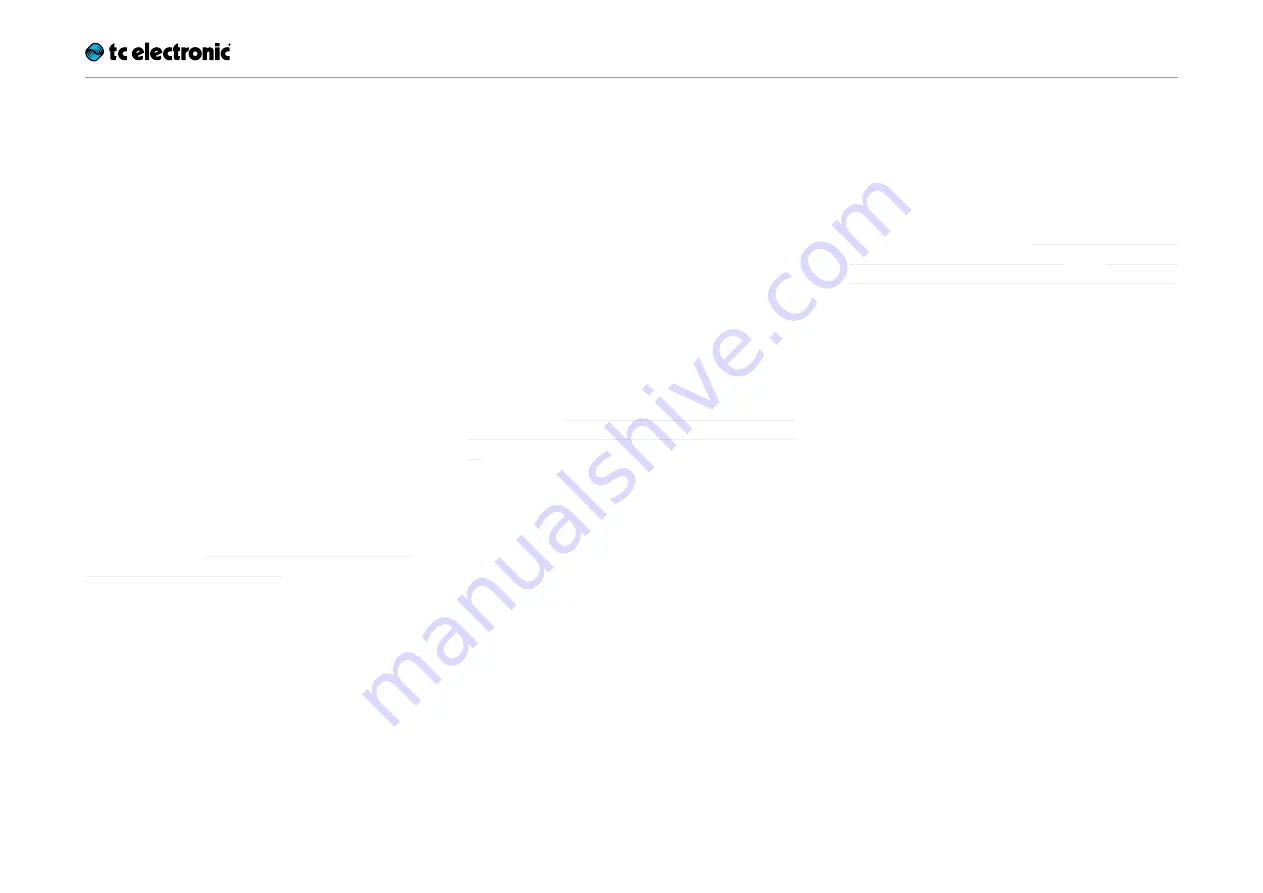
Storing, importing and exporting loops
Ditto X2 Looper English Manual 14
Storing, importing and
exporting loops
Current (in-memory) loop vs.
stored loop (backing track)
Ditto X2 Looper is very flexible when it comes to
recording, importing and exporting audio loops.
When you are recording something, this is the
current loop
. It will be available even after pow-
ering down Ditto X2 Looper.
In addition to the memory that holds the cur-
rent loop, there is an on-board
storage module
(similar to a hard disk or a USB flash drive). This
storage module is used to transfer loops (or even
complete backing tracks) from and to your com-
puter/DAW.
You can set playback volume for the in-memory
loop and the stored loop (backing track) inde-
pendently – see “Balancing backing track and
current loop levels” (page 16).
In this chapter, you will learn how to use this fea-
ture effectively.
Current loop stays in memory
When you power down Ditto X2 Looper and
there is still a loop in memory, this loop will be
available even after you power down the device.
When you power up Ditto X2 Looper again, the
LOOP footswitch LED will flash green, indicating
your previously recorded loop is available. Just
hit the LOOP footswitch, and playback will start.
If you want to start from scratch instead, delete
the loop (see “Stopping loop playback / record-
ing and deleting the loop/backing track” on page
12).
USB operation vs. looping
The following sections (“Exporting Ditto X2
Looper loops to a computer” and “Importing
loops into Ditto X2 Looper from a computer”)
describe how you can connect Ditto X2 Looper
to a computer using the supplied USB cable to
import or export loops and backing tracks.
Please note that once you have attached it to
a computer, your Ditto X2 Looper effectively
becomes a USB storage device, and audio is
disabled.
This means that you can transfer au-
dio files to and from Ditto X2 Looper – but you
cannot play back (or record) audio at the same
time. Ditto X2 Looper does not act as a USB
audio interface. This means that to get back to
looping, you will have to unplug/eject Ditto X2
Looper.
On computers running Microsoft Windows or
Apple OS X operating systems, no software is
required for accessing Ditto X2 Looper as de-
scribed in this section – it’s all plug & play.











































