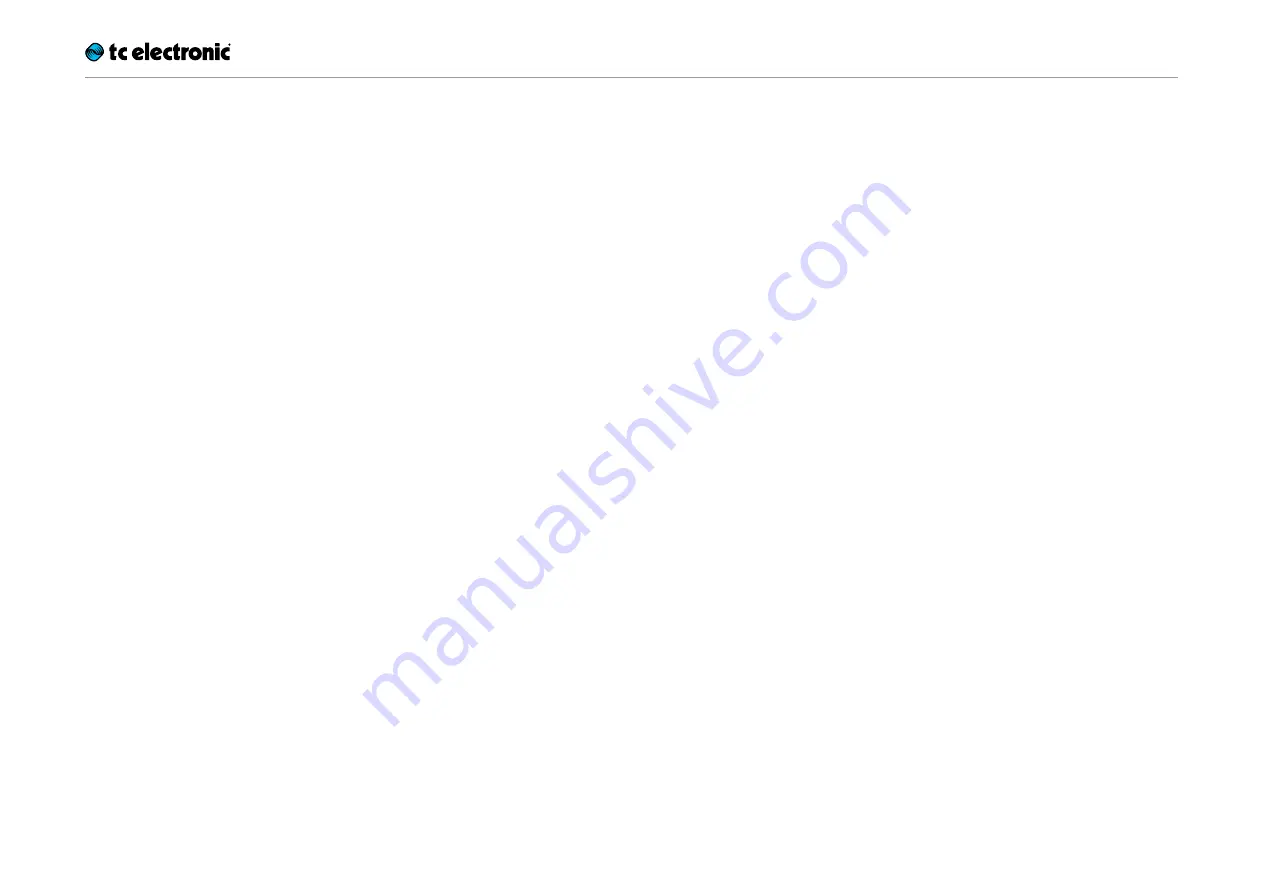
Using effects
Ditto X2 Looper English Manual 19
Effects, playback and recording
When you have recorded a loop and you switch
to playback, activating one or both time-based
effects in Ditto X2 Looper will apply them “non-
destructively”: What you have recorded will be
played back in reverse and/or at half speed.
Switching the effect(s) off will return playback to
the previous, “dry” state. This is the usual, “con-
ventional” way of using effects.
However, you can also
record with effects
. In
this case, things work a bit differently.
Recording with the Half Speed effect
If you switch on the Half speed effect
before
re-
cording a new loop, you are effectively “running
the tape at half speed” during recording.
Once you switch off the Half Speed effect, your
new loop / overdub is played back at
double
speed
.
You can use this method to record licks that
would otherwise be, well,
tricky
to play.
Recording with the Reverse effect
If you switch on the Reverse effect
before
re-
cording, that loop / overdub will be recorded in
reverse.
However, as the Reverse effect is still active
when this new loop / overdub is played back, it
will be “reversed again” – i.e., played
forward.
To actually hear what you have recorded (i.e., a
reverse loop / overdub), you have to switch the
Reverse effect off.
Here is an elegant shortcut to go from recording
with the Reverse effect to reverse playback with-
out having to press two footswitches:
Instead of hitting the Loop footswitch to stop
recording, hit the FX footswitch. This will disen-
gage the Reverse effect and allow you to con-
tinue overdubbing.




















