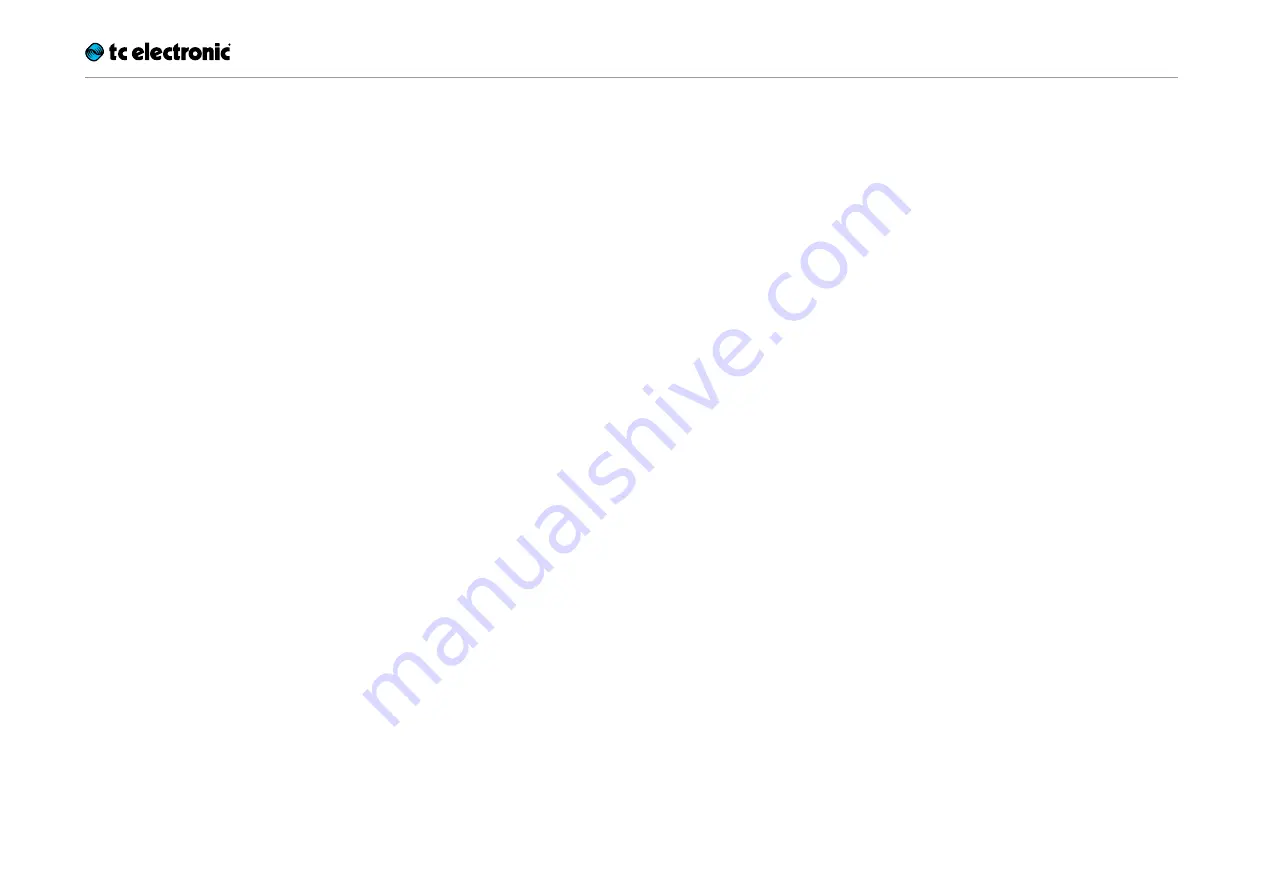
Using effects
Ditto X2 Looper English Manual 18
Using effects
What’s even more fun than working with loops?
Using time-based effects to spice things up!
Applying effects to your Ditto X2 loops is easy.
Just press the FX footswitch to apply an effect.
Two time-based effects are available: “Reverse”
and “Half Speed”.
Using the Reverse effect
– Set the small FX selector switch right to the
LOOP Level knob to “Reverse”.
– Record a loop.
– Press the FX footswitch to activate the effect.
The FX footswitch will light up red, and Ditto
X2 Looper will immediately start playing back
the loop (including all takes) in reverse.
– To return to regular (forward) loop playback,
tap the FX footswitch again.
Using the Half Speed effect
– Set the small FX selector switch right to the
LOOP Level knob to “½ Speed”.
– Record a loop.
– Press the FX footswitch to activate the effect.
The FX footswitch will light up green, and Ditto
X2 Looper will immediately slow down loop
playback (including all layers) to half speed.
– To return to the original loop playback speed,
tap the FX footswitch again.
Combining Reverse and
Half Speed effects
You can apply both effects to a loop and switch
them on and off independently. There are two
ways to do this.
Working with two effects – method 1
– Set the FX selector switch to the first effect
you want to apply (e.g. “Reverse”).
– Press the FX footswitch.
The effect will be activated, and the FX foot-
switch LED will light up (red for the Reverse
effect).
– Set the FX selector switch to the other ef-
fect (“½ Speed”) and press the FX footswitch
again.
The second effect will be applied, and the FX
footswitch LED will alternate between red and
green.
– You can switch off the effect that you have
currently selected with the FX selector switch
by pressing the FX footswitch again.
Working with two effects – method 2
– Set the FX selector switch to the first effect
you want to apply (e.g.“Reverse”).
– Press the FX footswitch.
The effect will be activated, and the FX foot-
switch LED will light up (red for the Reverse
effect).
– Press the FX footswitch twice in short succes-
sion.
The second effect will be applied, and the FX
footswitch LED will alternate between red and
green.
– To switch off the original effect, press the FX
footswitch again.
– To switch off the second effect, press the FX
footswitch twice in short succession.
Mastering this method will allow you to create
dramatic and fun musical effects without hav-
ing to select the desired effect manually.





































