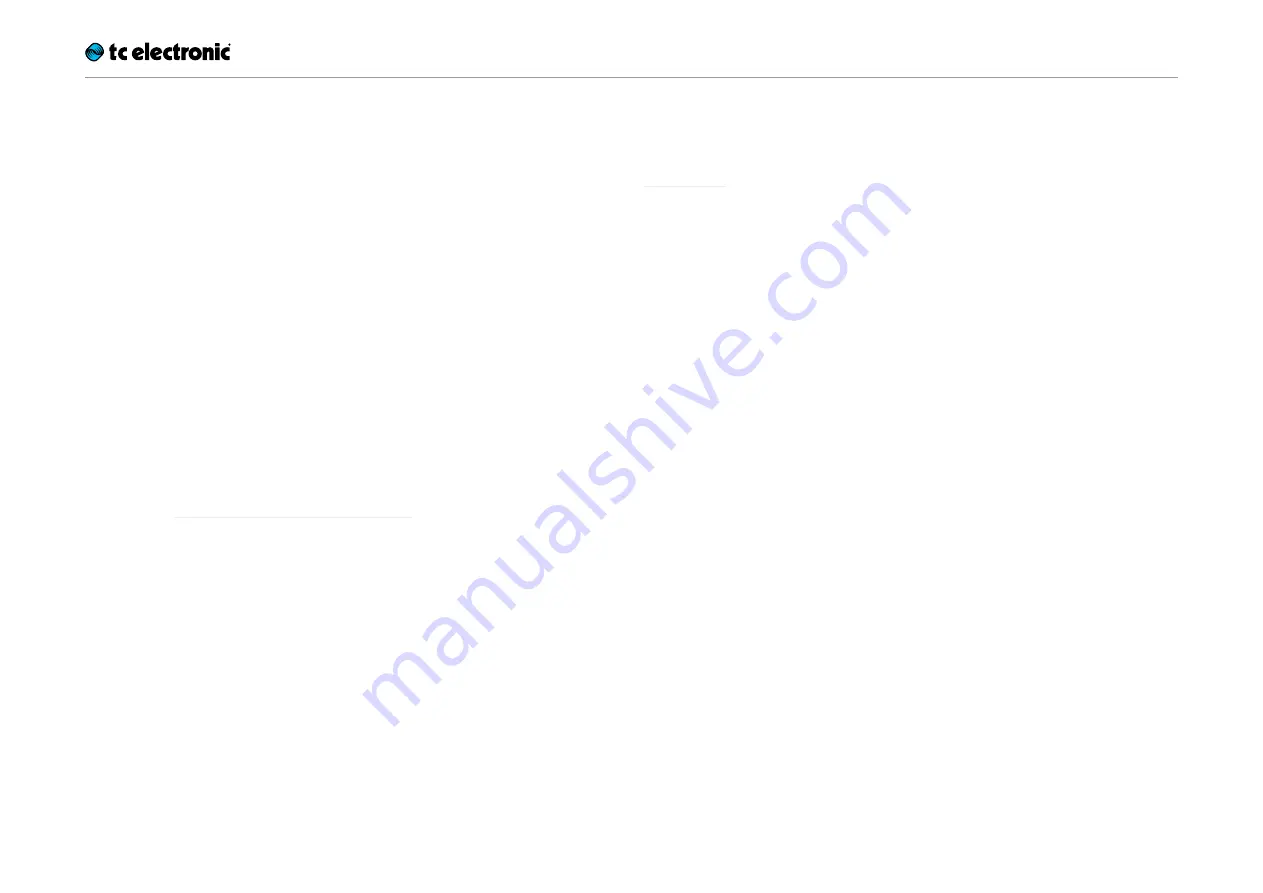
Ditto X2 Looper English Manual 3
About this manual
This manual will help you learn understanding
and operating your TC product.
This manual is only available as a PDF download
from the TC Electronic website.
Of course, you can print this manual, but we en-
courage you to use the PDF version, which has
both internal and external hyperlinks. For exam-
ple, clicking the TC Electronic logo in the upper
left corner of each page will take you to the table
of contents.
To get the most from this manual, please read it
from start to finish, or you may miss important
information.
To download the most current version of this
manual, visit tcelectronic.com/support/manuals/
Enjoy your TC product!
Introduction
Ditto X2 Looper is the logical heir to the looping
throne after the smash hit Ditto Looper. It houses
all the features that made the original Ditto Loop-
er such a success – and then some!
New to Ditto X2 Looper is a user interface sport-
ing two footswitches. The
FX footswitch
allows
you to trigger two types of loop effects:
“Re-
verse”
and
“Half speed”
. This second foot-
switch can also be used as a dedicated stop
switch – allowing you to stop and delete loops on
stage more effectively. You can
export and im-
port loops
to and from your PC or Mac, allowing
you to use your creations in your DAW or prepare
complex backing tracks for use on stage. Last
but not least, Ditto X2 Looper features
stereo
inputs and outputs
Of course, Ditto X2 Looper sports the same fea-
tures that made the original Ditto such a suc-
cess:
– five minutes of looping time,
– unlimited overdubs,
– overdub undo/redo,
– true-bypass, analog dry-through design and
– 24 bit uncompressed high quality audio.






































