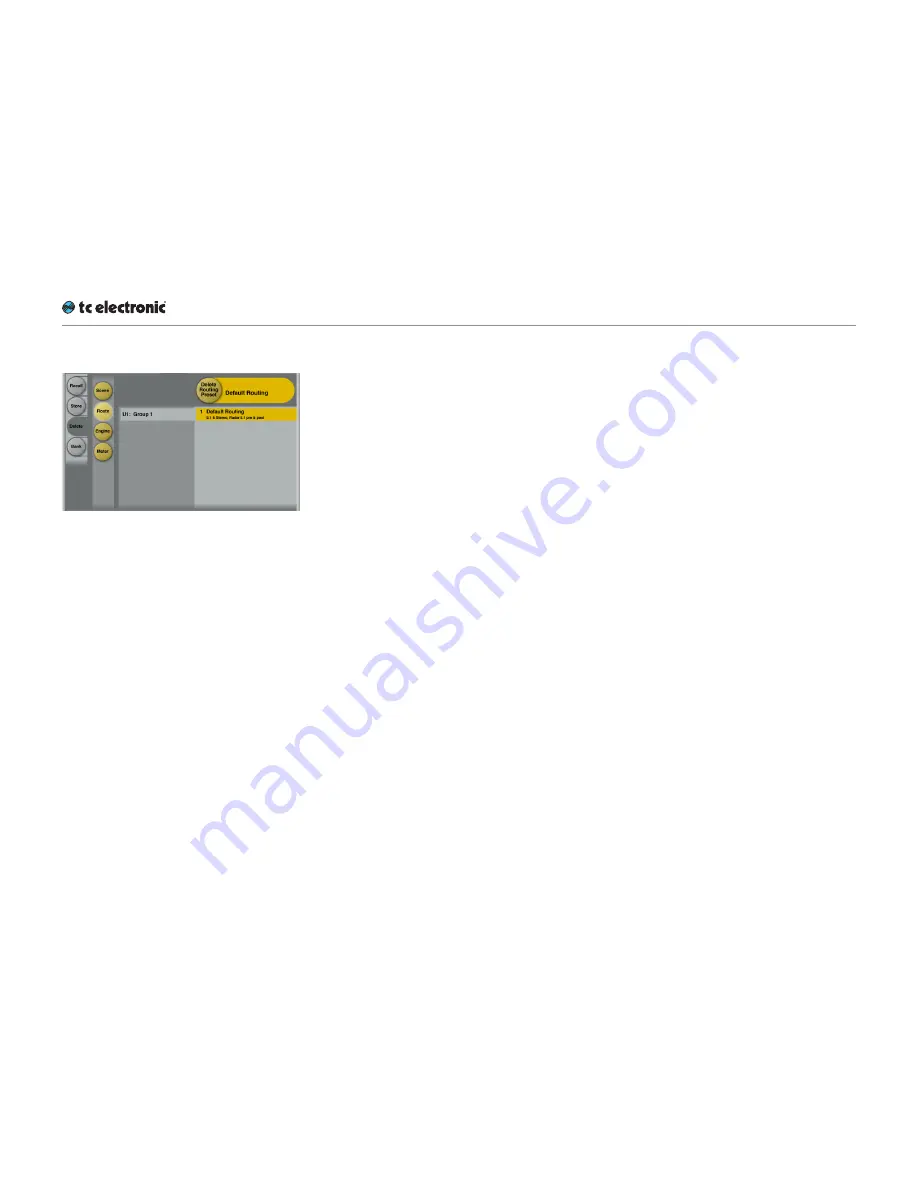
Recalling, storing and deleting settings
DB6 English Manual (2014-10-07) 77
Library – Delete page
Fig. 35.: Library – Scene Delete page
Use the Library Delete page of the TC Icon soft-
ware to delete settings from a memory bank. You
can only delete User presets. Factory presets
cannot be deleted.
Please note that all colored buttons and selected
items on the Delete page are colored in yellow.
To access the Library Delete page:
►
Select the “Library” tab.
►
Select the “Delete” page.
►
Select the subpage for the setting type you
want to delete:
– Scene
– Route
– E(ngine) 1 or E(ngine) 2
– M(eter) 1 or M(eter) 2
►
Select a User preset group.
There are 8 User preset groups, with each
group holding up to 8 presets.
►
Select a preset in the currently selected
group that you want to delete.
►
Click the large “Delete
(Scene / Route / En-
gine / Meter)
Preset” button to delete the se-
lected preset.
►
You will be asked to confirm this operation
before the preset is actually deleted.
Operating the unit while deleting presets
Please note that even when deleting presets, the
faders for the previously accessed page are still
available and operational. This means you can
continue operating the faders even when the
keyboard is shown on screen.
Summary of Contents for DB6
Page 4: ...Important safety instructions DB6 English Manual 2014 10 07 1 Important safety instructions...
Page 8: ...About this manual DB6 English Manual 2014 10 07 5 About this manual...
Page 10: ...Before you get started DB6 English Manual 2014 10 07 7 Before you get started...
Page 12: ...Unpacking and setup DB6 English Manual 2014 10 07 9 Unpacking and setup...
Page 21: ...DB6 An introduction DB6 English Manual 2014 10 07 18 DB6 An introduction...
Page 36: ...Setting up DB6 DB6 English Manual 2014 10 07 33 Setting up DB6...
Page 42: ...Basic operation DB6 English Manual 2014 10 07 39 Basic operation...
Page 47: ...Accessing DB6 DB6 English Manual 2014 10 07 44 Accessing DB6...
Page 54: ...Setting up audio and syncing DB6 English Manual 2014 10 07 51 Setting up audio and syncing...
Page 61: ...DB6 remote control DB6 English Manual 2014 10 07 58 DB6 remote control...
Page 82: ...Updating DB6 firmware DB6 English Manual 2014 10 07 79 Updating DB6 firmware...
Page 90: ...Icon Setup DB6 English Manual 2014 10 07 87 Icon Setup...
Page 96: ...Loudness Wizard DB6 English Manual 2014 10 07 93 Loudness Wizard...
Page 112: ...Loudness Wizard 2 DB6 English Manual 2014 10 07 109 Loudness Wizard 2...
Page 138: ...LM6 DB6 English Manual 2014 10 07 135 LM6...
Page 164: ...Appendix 2 DB6 GPI O page DB6 English Manual 2014 10 07 161 Appendix 2 DB6 GPI O page...
Page 167: ...Technical specifications DB6 English Manual 2014 10 07 164 Technical specifications...
Page 174: ...Technical specifications DB6 English Manual 2014 10 07 171...






























