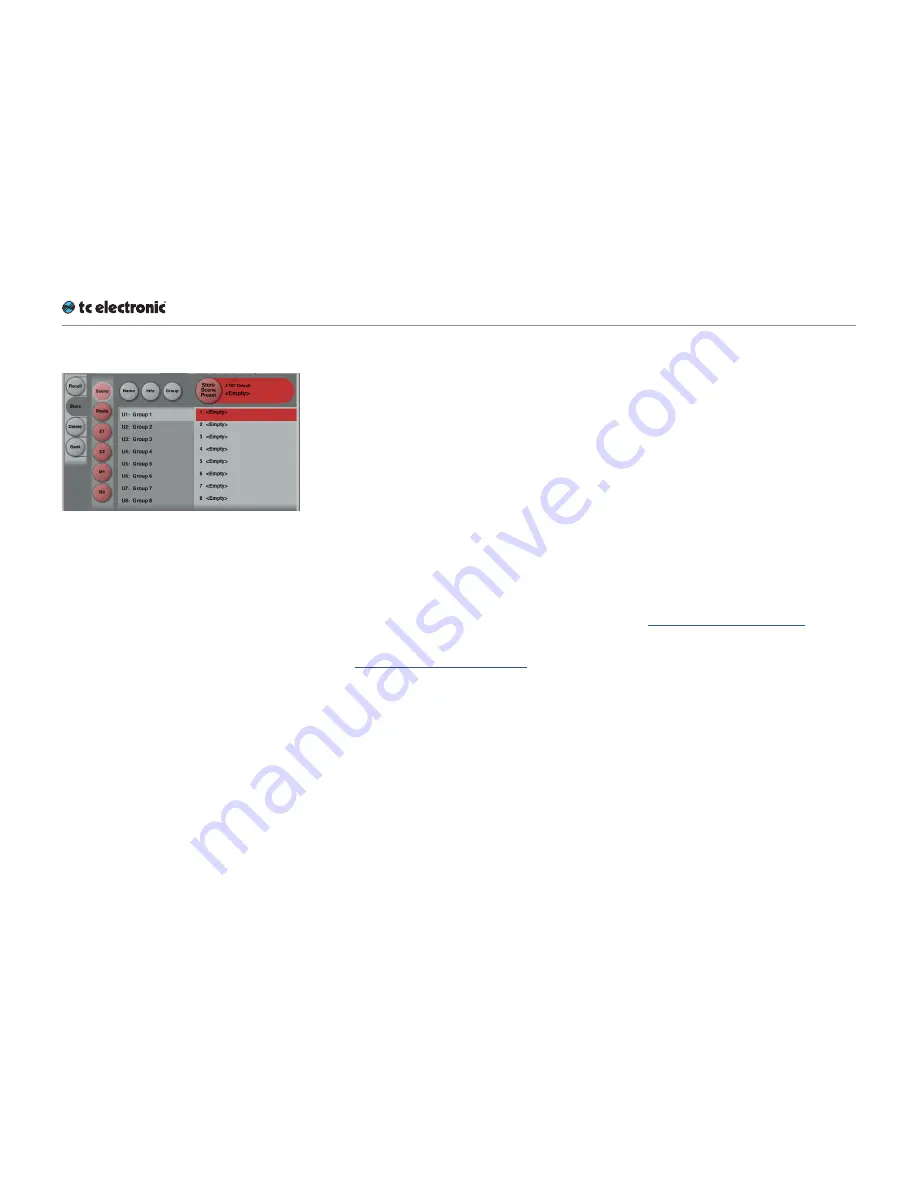
Recalling, storing and deleting settings
DB6 English Manual (2014-10-07) 75
Library – Store page
Fig. 34.: Library – Scene Store page
Use the Library Store page of the TC Icon soft-
ware to store (save) settings to a memory bank.
You can only store settings as User presets. Fac-
tory presets cannot be overwritten.
All colored buttons and selected items on the
Store page are colored in red.
To access the Library Store page:
►
Select the “Library” tab.
►
Select the “Store” page.
►
Select the subpage for the setting type you
want to store:
– Scene – to store all settings (including
Routing and all algorithm settings) as a
Scene.
– Route – to store the current Routing.
– E(ngine) 1 or E(ngine) 2 – to store the set-
tings of either Engine 1 or 2 as an Engine
preset.
– M(eter) 1 or M(eter) 2 – to store the settings
of either Loudness Meter 1 or 2 as a Meter
preset.
►
Select a User preset group.
There are 8 User preset groups, with each
group holding up to 8 presets.
►
Select a preset slot in the currently selected
group that you want to use.
►
Click the large “Store
(Scene / Route / En-
gine / Meter)
Preset” button to store (save)
your settings as a preset.
The selected data type will be stored as a
preset. You can then recall this preset – see
“Library – Recall page” on page 74.
Naming Presets
All user preset types can be (re)named.
To rename a preset:
►
On the Store page, select the preset that you
want to rename.
►
Click the “Name” button.
►
An on-screen keyboard will be shown.
►
Use the on-screen keys or the physical key-
board of your computer to edit the name.
►
Click the large Enter button to confirm the
new name.
! Please note that the preset itself is
not
stored
when you click the Enter button! To store
the preset with its new name, click the large
“Store
(Scene / Route / Engine / Meter)
Preset”
button.
Adding Preset Information
You can add information to presets you have
created or modified. When recalling such a pre-
set later, an inverted “Info” tag will appear at the
bottom of the large Preset Recall button, allow-
ing the user to access this additional information
– see “Preset information” on page 74.
To add information to a preset:
►
On the Store page, select the preset that you
want to add information to.
►
Click the “Info” button.
►
An on-screen keyboard will be shown.
►
Use the on-screen keys or the physical key-
board of your computer to edit the name.
►
Click Enter to confirm.
! Please note that the preset itself is
not
stored
when you click the Enter button! To store the
Summary of Contents for DB6
Page 4: ...Important safety instructions DB6 English Manual 2014 10 07 1 Important safety instructions...
Page 8: ...About this manual DB6 English Manual 2014 10 07 5 About this manual...
Page 10: ...Before you get started DB6 English Manual 2014 10 07 7 Before you get started...
Page 12: ...Unpacking and setup DB6 English Manual 2014 10 07 9 Unpacking and setup...
Page 21: ...DB6 An introduction DB6 English Manual 2014 10 07 18 DB6 An introduction...
Page 36: ...Setting up DB6 DB6 English Manual 2014 10 07 33 Setting up DB6...
Page 42: ...Basic operation DB6 English Manual 2014 10 07 39 Basic operation...
Page 47: ...Accessing DB6 DB6 English Manual 2014 10 07 44 Accessing DB6...
Page 54: ...Setting up audio and syncing DB6 English Manual 2014 10 07 51 Setting up audio and syncing...
Page 61: ...DB6 remote control DB6 English Manual 2014 10 07 58 DB6 remote control...
Page 82: ...Updating DB6 firmware DB6 English Manual 2014 10 07 79 Updating DB6 firmware...
Page 90: ...Icon Setup DB6 English Manual 2014 10 07 87 Icon Setup...
Page 96: ...Loudness Wizard DB6 English Manual 2014 10 07 93 Loudness Wizard...
Page 112: ...Loudness Wizard 2 DB6 English Manual 2014 10 07 109 Loudness Wizard 2...
Page 138: ...LM6 DB6 English Manual 2014 10 07 135 LM6...
Page 164: ...Appendix 2 DB6 GPI O page DB6 English Manual 2014 10 07 161 Appendix 2 DB6 GPI O page...
Page 167: ...Technical specifications DB6 English Manual 2014 10 07 164 Technical specifications...
Page 174: ...Technical specifications DB6 English Manual 2014 10 07 171...






























