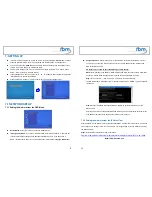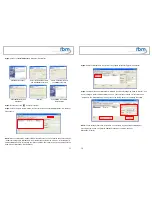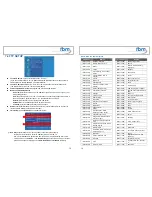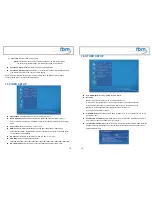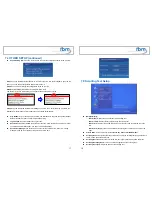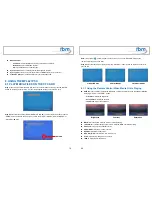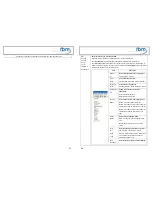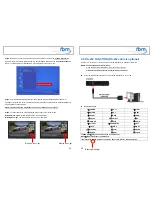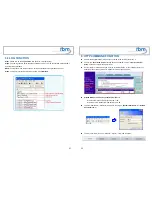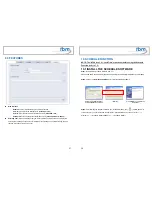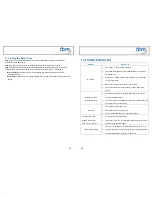17
7.4 OTHER SETUP (continued)
Export Setting File:
Press the “Enter” button to export the configuration value to the CF card.
Step1:
Copy the file “HDPlayerSetting.txt” on CF card to your PC. Use the “Wordpad” to open the file,
and you can see all the configuration value of MPL027PT-X.
Step2:
You can modify directly the configuration value on your PC.
Example:
[NETWORK] Disable Options: Disable, RJ45, WiFi
The “Network” function is disabled,
you can directly change the mode to RJ45.
Step3:
Copy the completed file “HDPlayerSetting.txt” from PC to CF card. Insert the CF card to the
MPL027PT-X, the MPL027PT-X will apply the new settings automatically.
Play Button:
Only for used with play buttons. The MPL027PT-X supports two options (Repeat
Default / Repeat All) when the demo file finishes playing.
Log Function:
Enable or disable the Log function.
Auto Power:
Enable or disable the Auto Power function. If this function is enabled, user might
set a definite time for MPL027PT-X to power on/off automatically.
Auto Power Setting:
Press “Enter” button on the remote controller, the “Power On” setting
window will pop up. User could set the power on/off time here.
18
7.5 Scrolling Text Setup
Multiple Display:
-
Movie
(full):
Display videos (full screen) with scrolling text.
-
Movie
(small):
Display videos (original size) with scrolling text.
-
Movie + PIC (L):
Play videos and pictures with scrolling text, and the pictures are on the
left.
-
Movie + PIC (R):
Play videos and pictures with scrolling text, and the pictures are on the
right.
Picture Slide:
Set the mode of picture slideshow (
By Slide Time/ Match Video).
Scrolling text:
Select the font that the user wants to use in the scrolling text. Support fonts are:
Latin1, Latin2, Japanese and Greek.
Scrolling text color:
Select the color of the text; user might select white, yellow and green.
Scrolling text background:
Turn on or off the background of the scrolling text.
Scrolling text speed:
Adjust the speed of the scrolling text.