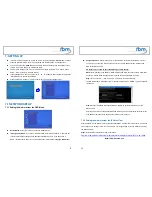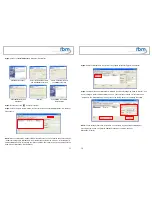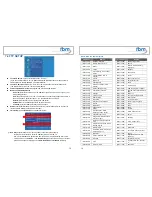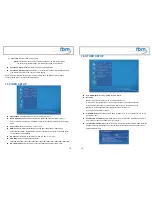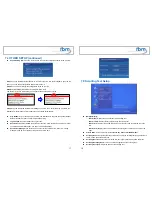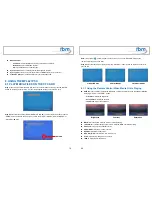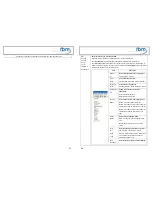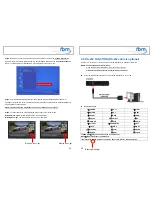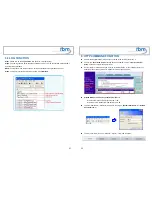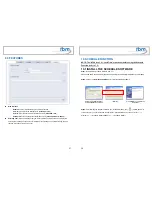15
②
Local Time:
Set the system time manually.
NOTE:
If the NTP Server and Local Time have been set, the NTP Server will be
the first priority (the MPL027PT-X is already connected to the network).
Local HTTP Server:
Enable/ Disable the HTTP command function.
Local HTTP Server Setup:
To set the “Port”, “User ID” and “Password” of the MPL027PT-X.
(The Default Port: 80, User ID: root, Password: admin)
NOTE: Press the “SETUP” button on the remote control to save the settings, and it will auto
exit the settings screen, then restart the MPL027PT-X.
7.3 VIDEO SETUP
TV Standard:
Select the output TV video format (NTSC / PAL).
NTSC Active Output:
Select the output mode. (HDMI/ SD Video/ VGA/ HD Y.Pb.Pr)
You can also press directly the “TV MODE” button on the remote controller to select output
mode.
Aspect-ratio:
Select TV mode 4:3, 16:9 or 16:10.
HDMI:
Select the HDMI output resolution among 480i / 480p/ 720p / 1080i/ 1080p.
Select the “Auto EDID”, the MPL027PT-X will scan the display device connected and set the
correct resolution automatically.
SD Video:
Select the SD output mode. (“Video/ S-Video” or “Y.Cb.Cr”)
VGA 60Hz:
Select the VGA output resolution.
(640x480 / 800x600/ 1024x768/ 1280x1024/ 1360x768/ 1680x1050/ 1920x1080/ 1920x1200)
HD Y.Pb.Pr 60Hz:
Select the Y.Pb.Pr output resolution among 480p / 720p / 1080i.
16
7.4 OTHER SETUP
Play OSD Display:
Enable or disable the OSD display.
Auto Play
Movies: Auto play movie files on the CF card after power on.
Pictures: Auto play picture files on the CF card after power on (slideshow function).
All Files: Auto play all files (movie and picture files) on the CF card after power on.
MultiLayer: Directly execute Multiple Display function after power on.
Off: Turn off the Auto Play function.
SlideShow Interval:
Set the time each photo is shown to 10, 15, 30 seconds or 1, 10, 15, 30
minutes or 1 hour. .
Lock Remote Controller:
Enable/ disable the auto key lock function. (The MPL027PT-X will
auto lock when there is no further input for 1 minute.)
Lock Password Setup:
Press the “Enter” button to open the “Set Password” window. Enter the
password with numeric buttons and press the “Enter” button to save the new password (The
default password: 000).