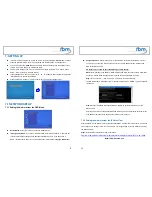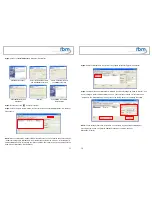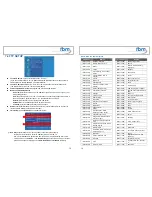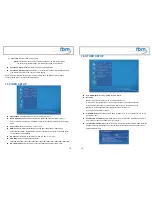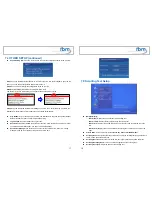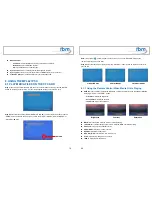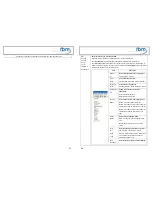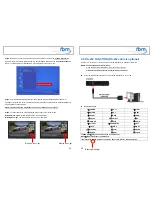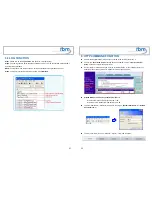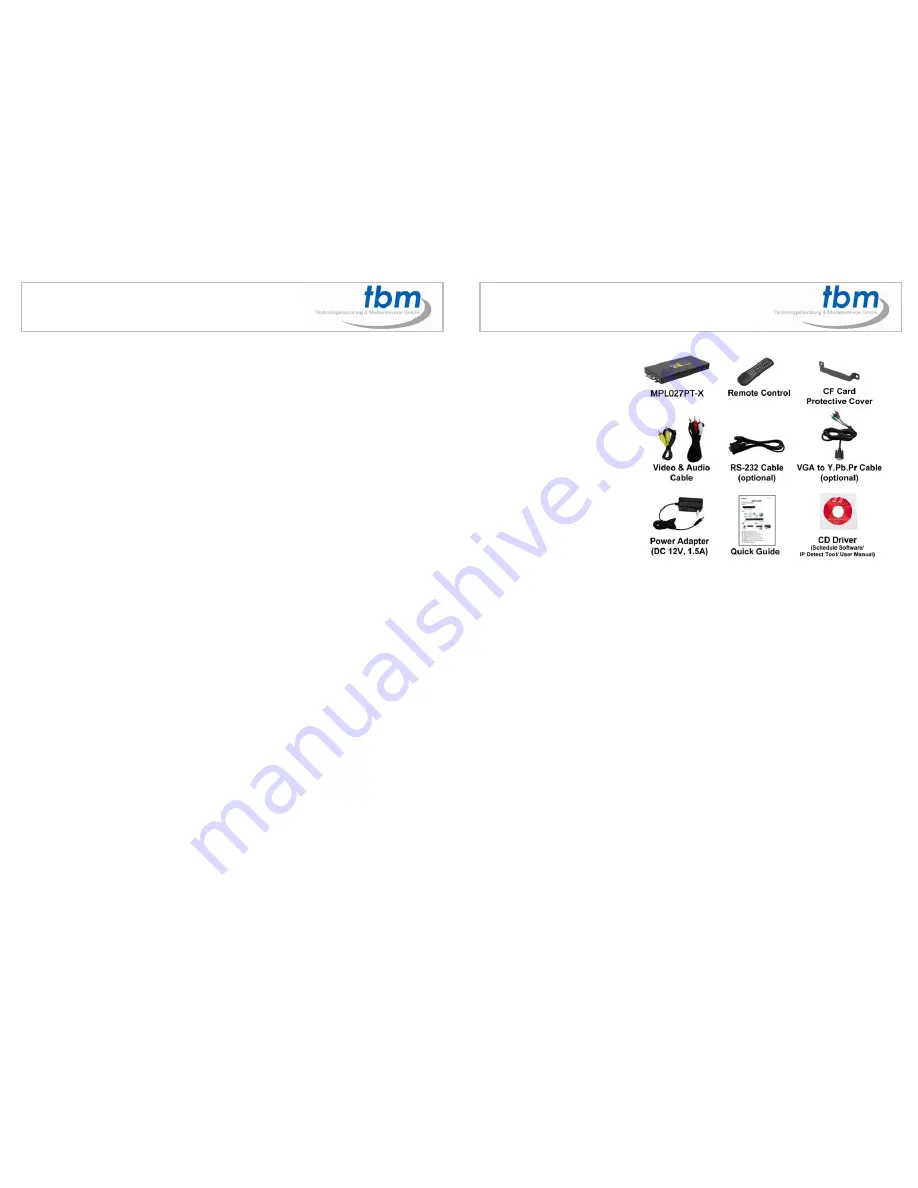
3
CONTENTS
1. Package Contents……………………..………………………..
4
2. Introduction……………………………….……………………...
4
3. Features………………………………………….………………
5
4. Hardware Overview…………………..………………………...
6
5. Remote Control…………………………..……………………..
7
5.1 Entering Text or IP Address…………..……………………
7
6. Start the MPL027PT-X..……………….……………………….
8
7. Setting Up………………………………………………………..
9
7.1 Network Setup……………………..….…………………….
9
7.2 FTP Setup…………………………………………………… 14
7.3 Video Setup…………………………..…………………….. 16
7.4 Other Setup………………………………..……………….. 17
7.5 Scrolling Text Setup…………..……………………..…….. 19
8. Using the MPL027PT-X…….……………..…………………... 20
8.1 Play Media Files on the CF Card…………………………. 20
8.2 Synchronized Playback Function…………………………. 23
8.3 Multiple Display Zones…………..…………...……………. 25
8.4 Download Function…………………………………………. 26
8.5 RS-232 Function……………………………………..…….. 29
8.6 Log Function……………..…………………………..…….. 30
9. Http Command Function………….………………..………….. 31
9.1 Control………………….………………………..………….. 32
9.2 Network……………………….………………..………….. 33
9.3 Server……………………………………..……..………….. 34
9.4 Time……….………………………………………..……….. 35
9.5 Features……..……………………………………..……….. 36
10. Schedule Function……………....…..……..……….………….. 37
10.1 Install the Schedule Software…….……..……………….. 37
10.2 Start the Schedule Software…..……………...………….. 38
10.3 Apply the Schedule on the MPL027PTX………..…….. 42
11. Optional Auxiliary Equipment……..……..………..………….. 43
11.1 Play-Button Box ………………..………..……….. 43
11.2 IR Cable……………………………..……….…………….. 43
11.3 PIR Sensor………………………..……………………….. 44
11.4 Touch-Sensor Buttons…..…………………….………….. 44
12. Troubleshooting…………………………………..……………. 46
4
1. PACKAGE CONTENTS
1. MPL027PT-X
2. Remote Control
3. CF Card Protective Cover
4. Video & Audio Cable
5. RS-232 Cable (optional)
6. VGA to Y.Pb.Pr Cable (optional)
7. Power Adapter
8. Quick Guide
9. CD Driver
- Schedule Software
- IP Detect Tool
- User Manual
2. INTRODUCTION
The MPL027PT-X Series is a high-class Digital Signage with high-end performance
(40Mbps).
T
he advanced
technology provides the
smoothest and clearest image for playing
advertising
contents. The MPL027PT-X is a full HD digital signage that plays media files from CF
memory card without a computer. The media files can be automatically updated at the specific
time from an FTP server.
The MPL027PT-X supports synchronized playback function that enables you to
synchronize multiple MPL027PT-X using the Ethernet (video wall application). What’s more, the
MPL027PT-X supports multiple display zones, you can play movie, picture and scrolling text on
the screen simultaneously, and the text color can be changed (white/ yellow/ green).
By connecting to Video, Y.Pb.Pr, VGA (resolution up to 1360 x 768), HDMI (1920 x 1080P)
and Audio, you can play the media files on any display device for advertising, presentations,
training and other media applications.