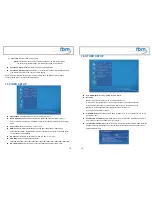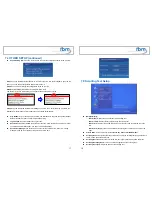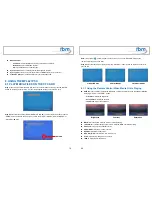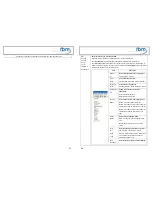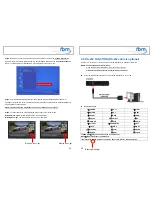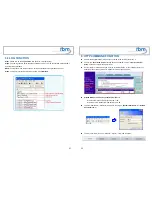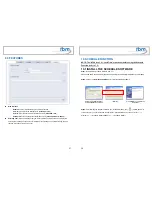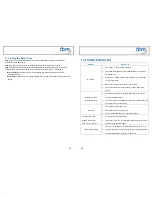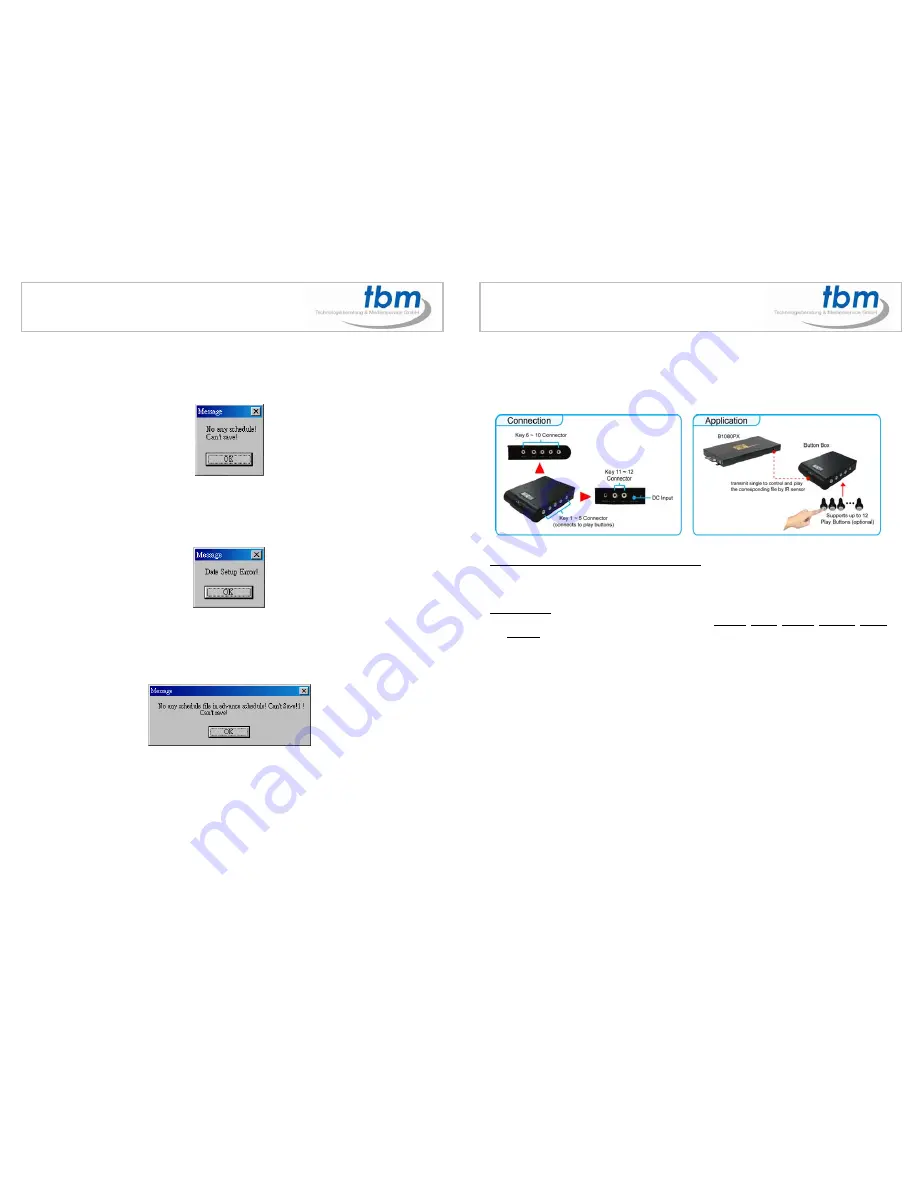
43
10.2.3 Explanation of the Warning Message
No any schedule! Can’t Save!
There is no schedule file in the “Basic Schedule” or “Advance Schedule” can be saved. Please add and
edit a new schedule file first.
Date Setup Error!
There are some errors in the “Advance Schedule”. Check the date/ time of the schedule for conflict or
error.
No any schedule file in advance schedule!
!
Can’t Save!
!
There is no schedule file in the advance schedule. Please add files that you want to play in the advance
schedule.
10.3 APPLY THE SCHEDULE ON THE MPL027PT-X
Put the “schedule.ini” file and the associated media files on the memory card, and insert the memory
card to the MPL027PT-X. The MPL027PT-X will auto play the files at the designated time.
44
11. OPTIONAL AUXILIARY EQUIPMENT
11.1 PLAY-BUTTON BOX (BB12)
The Play Button Box supports up to 12 play-button inputs.
Press one of the play buttons to play the corresponding file.
Hardware Connection
Play the Media File By the Play-Button
ex. 5 Play-Buttons (supports up to 12 play buttons)
Step 1:
Put 6 demo files on CF card. (1 default file and 5 demo files)
NOTE:
The files are sorted by filename in ascending order alphanumerically (numbers < upper case
letters < lowercase letter). Each button is mapped to a file by this order.
For Example
:
There are 6 demo files on the CF card. The file names are
a01.xxx
,
33.xxx
,
b55.xxx
,
1abc.xxx
,
07.xxx
and
A01.xxx
. (xxx is extension of the file)
Default File
:
07.xxx
Demo File 1
:
1abc.xxx
Demo File 2
:
33.xxx
Demo File 3
:
A01.xxx
Demo File 4
:
a01.xxx
Demo File 5
:
b55.xxx
Step 2:
Insert the CF card to the MPL027PT-X, and the MPL027PT-X will play the default file
automatically while powered on.
Step 3:
Press one of the buttons 1-5 to play the corresponding demo file.
Step 4:
The MPL027PT-X supports two options (Repeat Default / Repeat All) when the demo file
finishes playing. The functions can be set in the setup menu. (Other Setup
→
Play Button)
- Repeat Default:
The MPL027PT-X will automatically play the default file when the demo file finishes
playing.
- Repeat All:
The MPL027PT-X will automatically play all the demo files when the demo file finishes
playing.