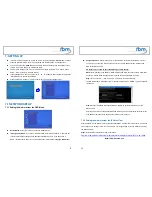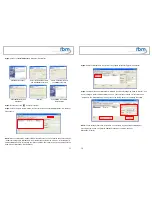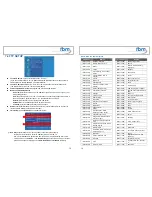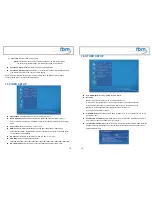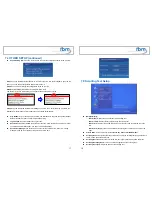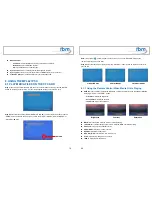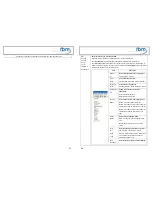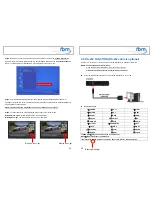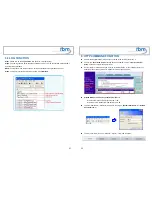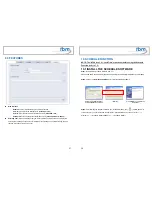13
7.2 FTP SETUP
Local FTP Server:
Turn on/ off the MPL027PT-X server.
(If you use the MPL027PT-X server, please disable the DHCP function and input a fixed IP
address, Mask, Gateway and DNS of the MPL027PT-X)
Local FTP Server Setup:
Set the “Port”, “User ID” and “Password” of the MPL027PT-X.
(The Default Port: 21, User ID: root, Password: admin)
FTP Auto Download:
Enable/ Disable the FTP auto download function.
Remote FTP Download Setup
-
Server
IP:
Enter the domain name or IP address of the FTP as was given to you by your
Web hosting provider.
-
Port:
The default port for FTP is 21. In most cases you should not change this number. If
the FTP site uses a port other than 21, you should enter the correct port.
-
User
ID:
Enter the user name of the Remote FTP server.
-
Password:
Enter the Password of the Remote FTP server.
-
FTP
Path:
Enter the folder path that you want to share.
NTP Server:
Enable/ Disable the NTP server function. (if the MPL027PT-X isn’t connect to
internet, please disable the NTP Server function)
Time Setup:
Set the
NTP Server
and
Local Time
here.
①
NTP Server
(the MPL027PT-X must be already connected to the network)
-
NTP Server: Enter the NTP server IP address like: 204.152.184.72.
-
G.M.T: After MPL027PT-X get the time from NTP server, it will update the G.M.T field.
-
Time Zone: Use the
,
-
and
Numeric Key
to set the time zone of your location.
(time zone must be set properly for the
Auto-Download
and
Schedule
functions)
①
②
14
NOTE: GMT and applied regions
Time Zone
Region
Time Zone
Region
(GMT-12:00) Eniwetok,
Quazalen
(GMT+02:00)
Helsinki, Riga, Tallinn
(GMT-11:00)
Midway, Ireland, Samoa
(GMT+03:00) Nairobi
(GMT-10:00) Hawaii
(GMT+03:00)
Moscow, Saint Petersburg,
Volgograd
(GMT-09:00) Alaska
(GMT+03:00) Baghdad
(GMT-08:00)
Pacific GMT (U.S. & Canada);
Tijuana
(GMT+03:00) Kuwait,
Raid
(GMT-07:00)
Continental GMT (U.S. &
Canada)
(GMT+03:30) Tehran
(GMT-07:00) Arizona
(GMT+04:00)
Baku, Tbilisi, Ere van
(GMT-06:00) Mexico
city
(GMT+04:00)
Abu Dhabi, Muscat
(GMT-06:00) Saskatchewan
(GMT+04:30) Kabul
(GMT-06:00)
Eastern Coast GMT (U.S. &
Canada)
(GMT+05:00) Yekaterinburg
(GMT-06:00)
Indiana (Eastern Coast)
(GMT+05:00)
Islamabad, Karachi, Tashkent
(GMT-04:00) Atlantic
GMT
(Canada)
(GMT+05:30)
Calcutta, Chennai, Mumbai, New
Delhi
(GMT-04:00) Santiago
(GMT+05:45) Katmandu
(GMT-04:00)
Caracas, La Paz
(GMT+06:00) Sri
Jayewardenepura
Kotte
(GMT-04:00) Newfoundland
(GMT+06:00) Astana,
Dakar
(GMT-03:00) Greenland
(GMT+08:00)
Irkutsk, Ulan Bator
(GMT-03:00) Buenos
Aires,
Georgetown
(GMT+08:00)
Kuala Lumpur, Singapore
(GMT-03:00) Brasilia
(GMT+08:00) Taipei
(GMT-02:00) Mid-Atlantic
(GMT+08:00) Perth
(GMT-01:00) Capo
Verde
Is.
(GMT+09:00) Seoul
(GMT-01:00) Azores
(GMT+09:00) Yakutsk
(GMT-00:00)
Greenwich GMT; Dublin,
Edinburgh, Lisbon, London
(GMT+09:00)
Osaka, Sapporo, Tokyo
(GMT-00:00) Casablanca,
Monrovia
(GMT+09:30) Darwin
(GMT+01:00)
Beograd, Bratislava, Budapest,
Ljubljana, Prague
(GMT+09:30) Adelaide
(GMT+01:00)
Brussels, Copenhagen, Madrid,
Paris
(GMT+10:00) Guam,
Port
Moresby
(GMT+01:00)
Sarajevo, Skopje, Sofia, Vilnius,
Warsaw, Zagreb
(GMT+10:00) Brisbane
(GMT+01:00) Midwest
Africa
(GMT+10:00) Vladivostok
(GMT+01:00)
Amsterdam, Berlin, Bern, Rome,
Stockholm, Vienna
(GMT+10:00) Canberra,
Melbourne,
Sydney
(GMT+02:00) Bucharest
(GMT+10:00) Hobart
(GMT+02:00) Athens,
Istanbul,
Minsk
(GMT+11:00)
Magadan, Solomon Is., New
Caledonia
(GMT+02:00) Jerusalem
(GMT+12:00) Auckland,
Wellington
(GMT+02:00) Cairo
(GMT+12:00)
Fiji, Kamchatka Pen., Marshall
Is.
(GMT+02:00) Harare,
Pretoria
(GMT+13:00) Nuku'alofa