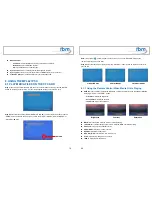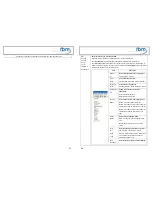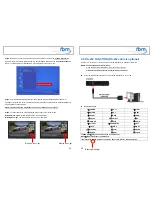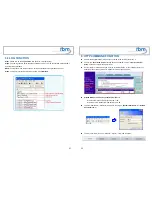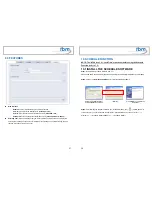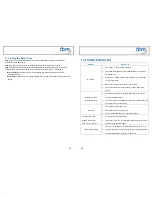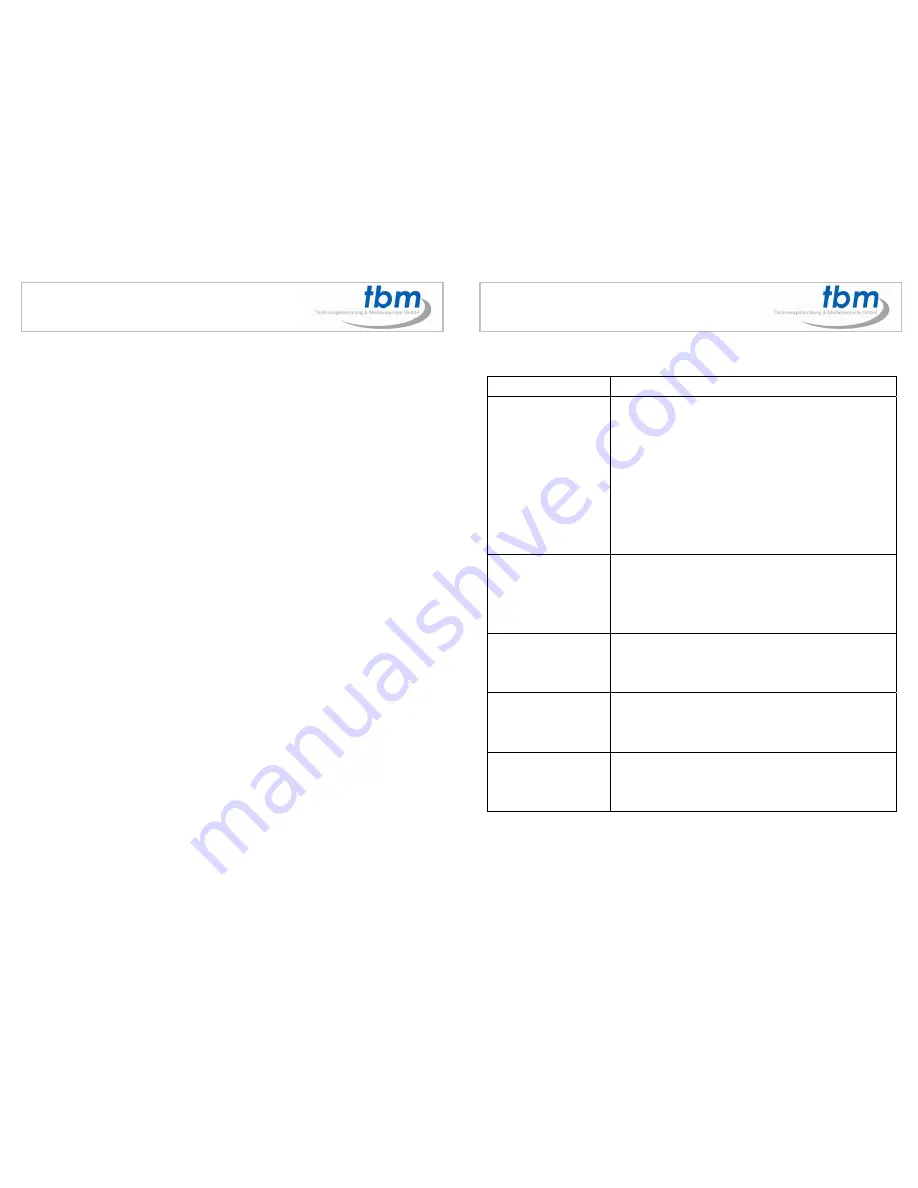
47
11.4.4 Play the Demo Files
Step 1:
Insert the CF card to the MPL027PT-X, and the MPL027PT-X will play the default file
automatically while powered on.
Step 2:
Press one of the touch-sensor buttons 1-5 to play the corresponding demo file.
Step 3:
The MPL027PT-X supports two options (Repeat Default / Repeat All) when the demo file
finishes playing. The functions can be set in the setup menu. (Other Setup
→
Play Button)
- Repeat Default:
The MPL027PT-X will automatically play the default file when the demo
file finishes playing.
- Repeat All:
The MPL027PT-X will automatically play all the demo files when the demo file finishes
playing.
48
12. TROUBLESHOOTING
Situation Check
Point
No Picture
1.
Check power cable and power switches.
2.
Ensure the video cables are connected between the player and
the MPL027PT-X.
3.
Press the “TV MODE” button on the remote control to select the
correct output mode.
4.
Make sure the file format on the CF card is correct.
5.
Check if the display device is switched to correct video input
source.
No Response From
the Remote Control
1.
Check that the batteries (2 batteries (AAA size) for the remote
control is installed correctly.
2.
Check that there are no obstacles between the remote control and
the remote control sensor window.
No sound
1.
Check if the mute function is on.
2.
Check if the volume is set properly.
3.
Check if audio cable has been connected correctly.
No Responding while
pressing the wireless
touch – sensor buttons
1.
Confirm the polarity of the battery.
2. Check that there are no obstacles between the touch-sensor
buttons and the sensor window.
Network Not Working
1.
Check your IP settings on the Network Setup page. (refer to 7.1)
2.
If using wired network, make sure the network cable is plugged in
on both the MPL027PT-X and your network hub.