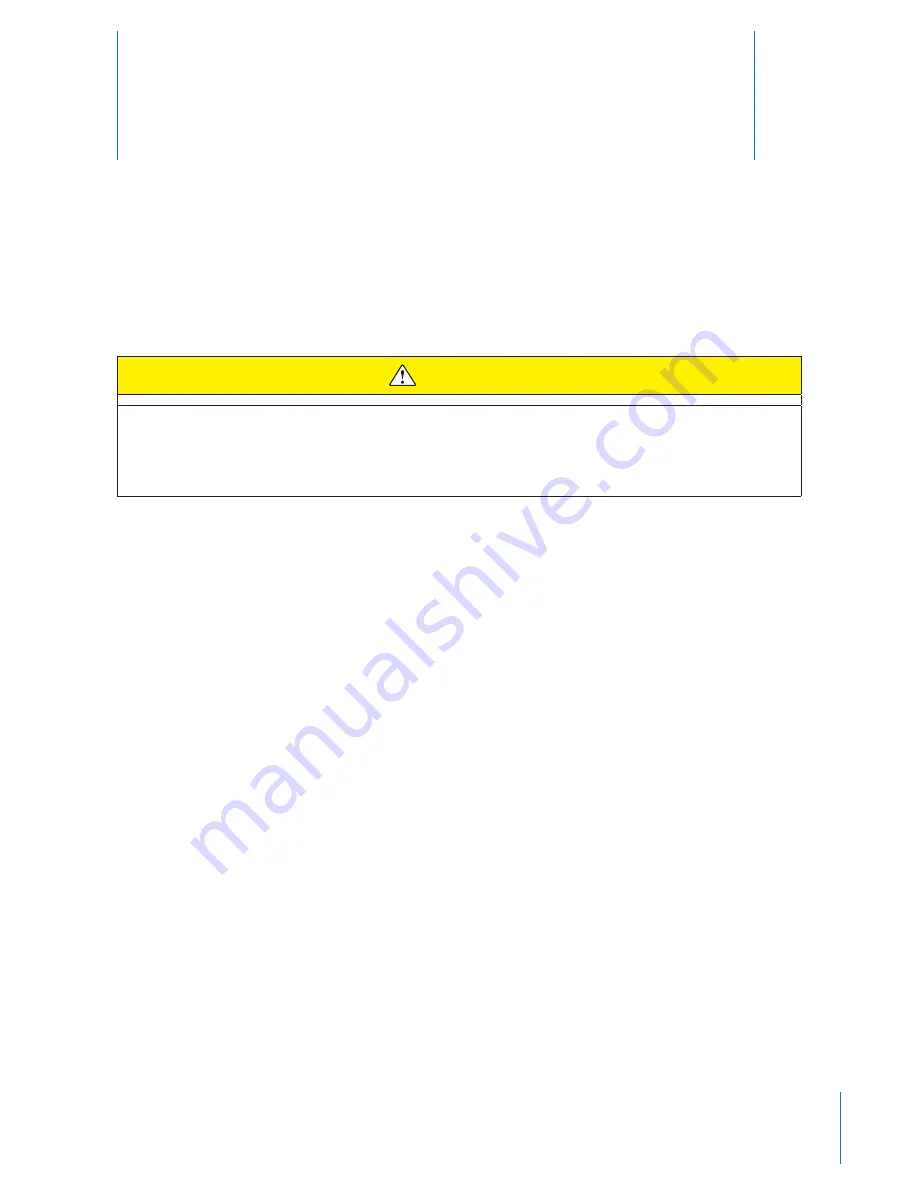
18
7
Downloading Videos to Your Computer with EVIDENCE Sync (Offline)
Software
CAUTION
Do not attempt this procedure until after you have installed the EVIDENCE Sync software on your
computer. See the
Installing the EVIDENCE Sync Software onto your Computer
section in this manual
for instructions.
1
Start the EVIDENCE Sync software in offline mode (if you are in the online mode, click
Go Offline
in the
upper right-hand corner of the EVIDENCE Sync window).
2
Connect the AXON body camera to the computer using the 2.5 mm to USB cable.
3
Click the
Device Videos
tab.
4
On the video row, click
Preview
and play back in order to identify the desired video(s).
NOTE: Preview is intended to identify videos, and the video may appear choppy and does not represent
the quality of the video once uploaded.
5
Click
Download
on the video row of the desired video.
5a
Click
Play
on the video row and review the video to confirm complete and uncorrupted download.
5b
Click the
Delete
button on the video row to select the video for deletion from the camera.
5c
Click the
Delete Selected
button at the top of screen to start video deletion.
6
Click the
Downloaded Videos
tab.
7
View the list of videos downloaded from the camera and click the thumbnail of a video to play it.
Downloading Data in the Offline Mode to
Your Computer





















